 Nissan Altima: “Phonebook” (phones without
automatic phonebook download
function)
Nissan Altima: “Phonebook” (phones without
automatic phonebook download
function)
NOTE:
The “Transfer Entry” command is not available when the vehicle is moving.
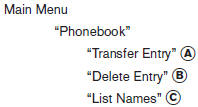
For phones that do not support automatic download of the phonebook (PBAP Bluetooth profile), the “Phonebook”command is used to manually add entries to the vehicle phonebook.
The phonebook stores up to 40 names for each phone connected to the system.
NOTE:
Each phone has its own separate phonebook. You cannot access Phone A’s phonebook if you are currently connected with Phone B.
“Transfer Entry” A
Use the Transfer Entry command to store a new name in the system.
When prompted by the system, say the name you would like to give the new entry.
For example, say: “Mary.”
If the name is too long or too short, the system tells you, then prompts you for a name again. Also, if the name sounds too much like a name already stored, the system tells you, then prompts you for a name again.
The system will ask you to transfer a phone number stored in the cellular phone’s memory. Enter a phone number by voice command:
For example, say: “five five five one two one two.” See “How to say numbers” in this section for more information.
To transfer a phone number stored in the cellular phone’s memory:
Say “Transfer entry.” The system acknowledges the command and asks you to initiate the transfer from the phone handset. The new contact phone number will be transferred from the cellular phone via the Bluetooth communication link.
The transfer procedure varies according to each cellular phone. See the cellular phone Owner’s Manual for details. You can also visit www.nissanusa.com/bluetooth for instructions on transferring phone numbers from NISSAN recommended cellular phones.
The system repeats the number and prompts you for the next command. When you have finished entering numbers or transferring an entry, choose “Store.”
The system confirms the name, location and number.
“Delete Entry” B
Use the Delete Entry command to erase one entry from the phonebook. After the system recognizes the command, speak the name to delete or say “List Names” to choose an entry.
“List Names” C
Use the List Names command to hear all the names in the phonebook.
The system recites the phonebook entries but does not include the actual phone numbers. When the playback of the list is complete, the system goes back to the main menu.
You can stop the playback of the list at any time
by pressing the  button on the
steering
wheel. The system ends the VR session.
button on the
steering
wheel. The system ends the VR session.
 “Call”
“Call”
(Speak name) A
If you have stored entries in the phonebook, you
can dial a number associated with a name and
location.
See “Phonebook” in this section to learn how to
store entries.
When p ...
 “Phonebook” (phones with automatic
phonebook download function)
“Phonebook” (phones with automatic
phonebook download function)
NOTE:
The “Transfer Entry” command is not available
when the vehicle is moving.
For phones that support automatic download of
the phonebook (PBAP Bluetooth profile), the
“Phonebook” com ...
See also:
NISSAN Intelligent Key
WARNING:
- Radio waves could adversely affect electric medical equipment. Those who use
a pacemaker should contact the electric medical equipment manufacturer for the possible
influences before u ...
Daytime running light system (Canada only)
The headlights automatically illuminate at a reduced intensity when the engine
is started with the parking brake released. The daytime running lights operate with
the headlight switch in the OFF p ...
Massage function (PULSE)
The massage function helps you to prevent
muscle tension on long journeys. You can
choose between two levels.
•► To switch on: press button 4 once or
twice until the desired level is se ...
