 Nissan Altima: Display settings
Nissan Altima: Display settings
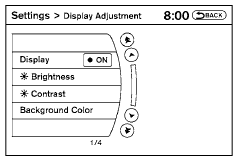
Select the “Display” key. On the screen above, select the “Display Adjustment” key. The Display Adjustment screen will appear.
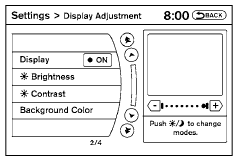
Brightness/contrast:
Select the “Brightness” key or the “Contrast” key to adjust the brightness or contrast of the display background. Touch the “+” or “-” key to adjust the brightness to darker or brighter and the contrast to lower or higher.
The new settings are automatically saved when you exit the setting screen by selecting the “Back” key or any other mode button.
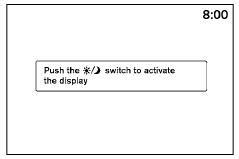
Display off:
Select the “Display ON” key. The indicator of the “Display ON” turns off and the message above will be displayed briefly. When the audio, HVAC (Heater and air conditioner), or any mode button on the control panel is operated, the display turns on for that operation. If one of the control panel buttons is pressed, the display will not automatically turn off until that operation is finished. Otherwise, the screen turns off automatically after 5 seconds.
To turn the screen on:
● Press the SETTING button and select the “Display” key and then select the “Display ON” key, or
● Press the  button and the
message
“resuming display” will appear and the “Display
ON” key will be automatically turned on
(no amber indicator).
button and the
message
“resuming display” will appear and the “Display
ON” key will be automatically turned on
(no amber indicator).
Background color:
Select the “Background Color” key; the display color changes between day and night. The new settings are automatically saved when you exit the setting screen by selecting the “Back” key or any other mode button.
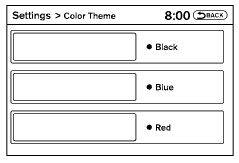
Color theme:
Select the “Display” key, then select the “Color Theme” key. The Color Theme select screen will appear.
Select the key for the desired color. The appearance of the background, arrows and bars will change for all screens accordingly. You can choose a black, blue or red color theme.
 How to use the SETTING button
How to use the SETTING button
When the SETTING button is pressed, the Settings
screen will appear on the display. You can
select and/or adjust several functions, features
and modes that are available for your vehicle.
...
 Clock
Clock
The following display will appear after pressing
the SETTING button, then selecting the “Clock”
key.
On-screen Clock:
When this item is enabled (indicator light illuminated),
a clock is alw ...
See also:
Headlamp welcome function
When the headlight switch is in the ON or AUTO position and all doors (and trunk)
are closed and locked, if you press the door unlock button on the transmitter (or
the smart key), the headlights w ...
Touch screen operation
Selecting the item:
Touch an item to select. To select the “Navigation”
key, touch the “Navigation” key 1 on the
screen. Touch the “BACK”key 2 to return to the
previous screen.
Ad ...
Steering wheel switch for audio control
The audio system can be operated using the controls on the steering wheel.
POWER on switch
With the ignition switch in the ACC or ON position, push the SOURCE switch to
turn the audio system on.
...
