 Nissan Maxima: USB interface (models with Navigation System)
Nissan Maxima: USB interface (models with Navigation System)
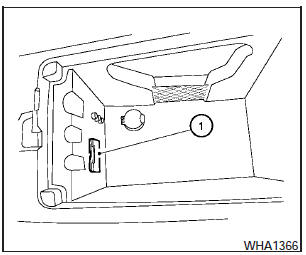
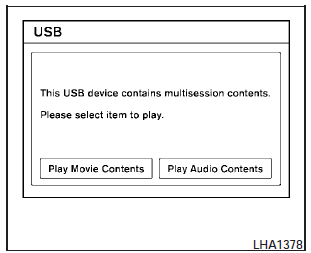
Connecting a device to the USB input jack
The USB input jack is located in the center console.
Open the protective cover (1) on the USB jack, then insert the USB device into the jack.
When a compatible storage device is plugged into the jack, compatible audio and video files on the storage device can be played through the vehicles audio system and center display screen.
When there are both audio and movie files in the USB memory, the mode select screen is displayed.
Use the touchscreen or the NISSAN controller to select the preferred type of file. When there is only type of file in the USB memory, that audio or movie operation screen is displayed and starts to play.
When you play a file with limited playing time, the confirmation screen will be displayed before starting to play the file. Confirm the playing time and select yes to start playing.
Audio file operation
DISC-AUX button:
Place the ignition switch in the ON or ACC position and press the DISC-AUX button to switch to the USB input mode. If another audio source is playing and a USB memory device is inserted, press the DISC-AUX button repeatedly until the center display changes to the USB memory mode.
If the system has been turned off while the USB memory was playing, push the ON-OFF/VOL control knob to restart the USB memory.
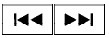 SEEK/CAT and TRACK (Reverse or
Fast Forward) buttons:
SEEK/CAT and TRACK (Reverse or
Fast Forward) buttons:
Press and hold the SEEK/CAT  (rewind)
button or TRACK
(rewind)
button or TRACK  (fast forward) button
for 1.5 seconds while an audio file on the USB device is playing to reverse or fast
forward the track being played. The track plays at an increased speed while reversing
or fast forwarding.
(fast forward) button
for 1.5 seconds while an audio file on the USB device is playing to reverse or fast
forward the track being played. The track plays at an increased speed while reversing
or fast forwarding.
When the button is released, the audio file returns to normal play speed.
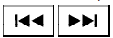 SEEK/CAT and TRACK buttons:
SEEK/CAT and TRACK buttons:
Press the SEEK/CAT button  while
an audio file on the USB device is playing to return to the beginning of the current
track. Press the SEEK/CAT
while
an audio file on the USB device is playing to return to the beginning of the current
track. Press the SEEK/CAT  button several
times to skip backward several tracks.
button several
times to skip backward several tracks.
Press the TRACK  button while an
audio file on the USB device is playing to advance one track. Press the TRACK button
button while an
audio file on the USB device is playing to advance one track. Press the TRACK button
 several times to skip forward several
tracks. If the last track in a folder on the USB device is skipped, the first track
of the next folder is played.
several times to skip forward several
tracks. If the last track in a folder on the USB device is skipped, the first track
of the next folder is played.
Folder selection:
To change to another folder in the USB memory, turn the TUNE/FOLDER knob or choose a folder displayed on the screen using the NISSAN controller.
RPT/RDM button:
When the RPT/RDM button is pressed while the USB memory is playing, the play pattern can be changed as follows:
Normal > 1 Folder Repeat > 1 Track Repeat > All Random > 1 Folder Random > Normal
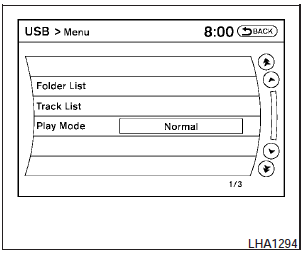
Menu:
There are some options available during playback.
Select one of the following that are displayed on the screen, if necessary. Refer to the following information for each item.
- Movie Playback Switch to the movie playback mode. This item is displayed only when the USB memory contains movie files.
- Folder List/Track List Displays the folder or track list. The Movie Playback key is also displayed in this list screen and enables you to switch to the movie playback mode.
- Play Mode Choose the preferred play mode using the NISSAN controller or the touchscreen.
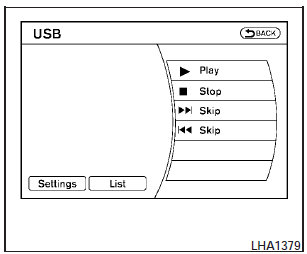
Movie file operation
Park the vehicle in a safe location for the front seat occupants to operate the USB memory while watching the images.
DISC-AUX button:
When the DISC-AUX button is pushed with the system off and the USB memory inserted, the system will turn on. If another audio source is playing and the USB memory is inserted, press the DISC-AUX button repeatedly until the center display changes to the USB memory mode.
Operation keys:
To operate the USB memory, select the desired key displayed on the display screen.
-  Pause:
Pause:
Select the  key to pause the movie
file.
key to pause the movie
file.
To resume playing the movie file, use the key.
-  Play:
Play:
Select the  key to start playing
the movie file or resume the movie file if it has been paused.
key to start playing
the movie file or resume the movie file if it has been paused.
-  Stop:
Stop:
Select the key  to stop playing the
movie file.
to stop playing the
movie file.
-  Next Chapter/Fast Forward:
Next Chapter/Fast Forward:
Select the key  to skip the chapter(s)
of the disc forward. The chapters will advance the number of times the key is selected.
to skip the chapter(s)
of the disc forward. The chapters will advance the number of times the key is selected.
Press and hold the key to fast forward the chapter.
-  Previous Chapter/Rewind:
Previous Chapter/Rewind:
Select the  key to skip the chapter(s)
of the disc backward. The chapters will go back the number of times the key is selected.
key to skip the chapter(s)
of the disc backward. The chapters will go back the number of times the key is selected.
Press and hold the key to rewind the chapter.
List:
Select the List key on the movie file operation screen to display the file list.
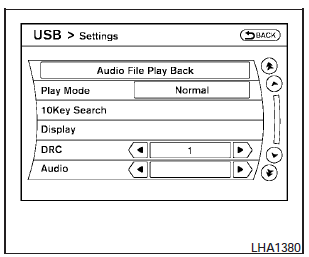
Settings:
Select the Settings key to adjust the following settings:
- Audio File Playback
Switch to the audio playback mode. This item is displayed only when the USB memory contains audio files.
- Play Mode
Choose between the Normal or 1 Track Repeat play modes.
- 10 Key Search
Select the 10 Key Search key to open the number entry screen. Input the number you want to search for and the specified file or folder will be played.
- Display
Adjust the image quality of the screen.
- DRC
DRC (Dynamic Range Compression) automatically adjusts the soundtrack volume level to maintain a more even sound to the speakers.
- Audio
Choose the preferred language of the audio.
- Subtitle
Choose the preferred language of the subtitles.
- Display Mode
Choose between the Normal, Wide, Cinema or Full display modes.
 USB interface (models without Navigation System) (if so equipped)
USB interface (models without Navigation System) (if so equipped)
Connecting a device to the USB input jack
The USB input jack is located in the center console.
Open the protective cover (1) on the USB jack, then insert the USB device into
the jack.
When a co ...
 iPod Player Operation without Navigation System (if so equipped)
iPod Player Operation without Navigation System (if so equipped)
Connecting iPodT
To connect an iPodT to the vehicle so that the iPodT can be controlled with the
audio system controls and display screen, use the USB jack located in the center
console. Open t ...
See also:
Removal and Installation of the
Sealant Canister
To remove the sealant canister:
1. Remove the plastic cover.
2. Unscrew the connector (B) from
the canister (A).
3. Pull up on the canister (A) to
remove it.
4. Replace with a new canister
...
Playing and pausing songs
Press (). ...
Installing Child Restraints Using The Vehicle Seat
Belts
The seat belts in the passenger seating positions are
equipped with an Automatic Locking Retractor to secure
a Child Restraint System (CRS). These types of seat belts
are designed to keep the la ...
