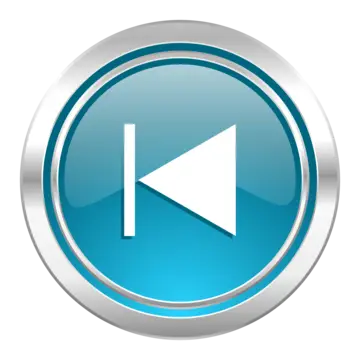BMW 5 Series: CD/multimedia
 BMW 5 Series: CD/multimedia
BMW 5 Series: CD/multimedia
Vehicle equipment
All standard, country-specific and optional equipment that is offered in the model series is described in this chapter. Therefore, equipment is also described that is not available in a vehicle, e. g., because of the selected optional equipment or country variant. This also applies for safety-related functions and systems.
Controls
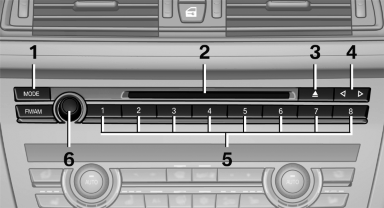
1 Change the entertainment source
2 CD/DVD drive
3 Eject CD/DVD
4 Change station/track
5 Programmable memory buttons
6 Volume, on/off
Sound output
Switching on/off
When the ignition is switched off: press ON/OFF button on the radio.
Muting
When the ignition is switched on or the engine is running: press the ON/OFF button on the radio.
CD/DVD
Playback
Loading the CD/DVD player
Insert the CD/DVD with the printed side up.
Playback begins automatically.
Reading can take a few minutes with compressed audio files.
Starting playback
A CD/DVD is located in the CD/DVD player or DVD changer.
1. "CD/Multimedia"
2. "CD/DVD"
3. Select the desired CD or DVD.
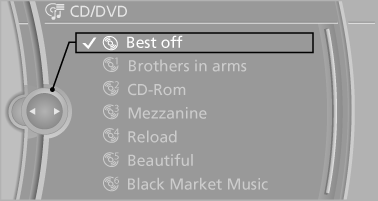
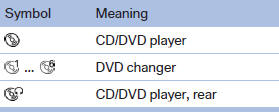
Playable formats
▷ DVD: DVD-ROM, DVD-R, DVD+R, DVDRW,
DVD+RW, DVD-R DL, DVD+R DL, DVD
audio (video part only), DVD video.
▷ CD: CD-ROM, CD-R, CD-RW, CD-DA, VCD,
SVCD.
▷ Compressed audio files: MP3, WMA, AAC,
M4A.
CD/DVD removal
1.  Press the button.
Press the button.
The CD/DVD is partially ejected.
2. Remove the CD/DVD.
Audio playback
Selecting the track using the button
 Press the button repeatedly
until the
desired track is played.
Press the button repeatedly
until the
desired track is played.
Selecting a track via iDrive
Audio CDs
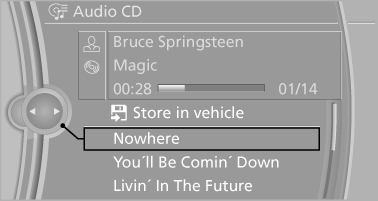
Select the desired track to begin playback
CDs/DVDs with compressed audio files
Depending on the data, some letters and numbers of the CD/DVD may not be displayed correctly.
1. Select the directory if necessary.
To go up a level in the directory: move the controller to the left.
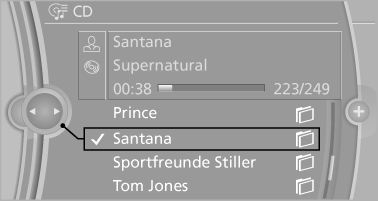
2. Select the desired track to begin playback.
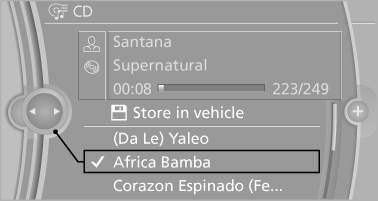
Displaying information on the track
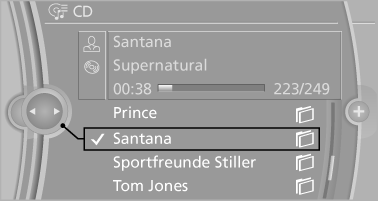
If information about a track has been stored, it is displayed automatically:
▷ Interpret.
▷ Album track.
▷ Number of tracks on the CD/DVD.
▷ File name of track.
Random playback
1. "CD/Multimedia"
2. "CD/DVD"
3. Select the desired CD or DVD.
4. "Options" Open.
5. "Random"
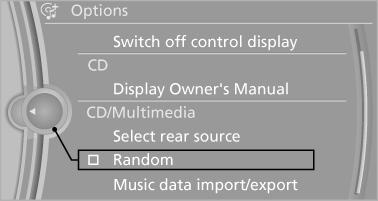
CDs/DVDs with compressed audio files: All tracks in the selected directory are played in random order.
Random mode is switched off when the audio source is changed and the ignition is switched off.
Fast forward/reverse
 Press and hold the button.
Press and hold the button.
Automatic repeat
The selected CDs or DVDs are repeated automatically.
Video playback
Country codes
Only DVDs with the code of the home region can be played back; also refer to the information on the DVD.
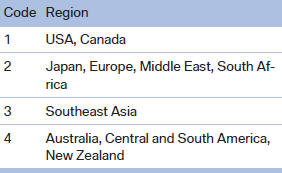
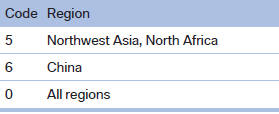
Playback
The video image is displayed on the front Control Display up to a speed of approx. 2 mph/3 km/ h; in some countries, it is only displayed if the parking brake is set or if the automatic transmission is in position P.
DVD video
1. "CD/Multimedia"
2. "CD/DVD"
3. Select a DVD with video content.
4.  "DVD menu
"DVD menu
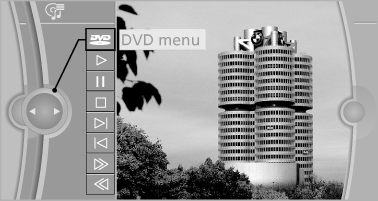
VCD/SVCD
1. "CD/Multimedia"
2. "CD/DVD"
3. Select a CD with video content.
4.  "Select track"
"Select track"
5. Select the desired track.
Video menu
To open the video menu: turn the controller during playback.
Press the controller when "Back" is displayed.
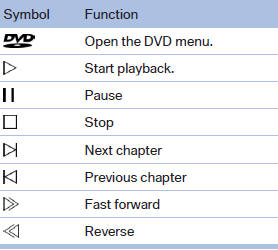
In fast forward/reverse: the speed increases every time the controller is pressed. To stop, start playback.
DVD menu
1. If necessary, turn the controller to open the
video menu.
2.  "DVD menu"
"DVD menu"
The DVD menu is displayed. The display depends
on the contents of the DVD.
3. To select menu items: move the controller
and press it.
To change to the video menu: turn the controller
and press it.
DVD/VCD settings
For some DVDs, settings can only be made via the DVD menu; refer also to the information on the DVD.
Selecting the language
The languages that are available depend on the DVD.
1. Turn the controller during playback.
2. Open "Options".
3. "Audio/language"
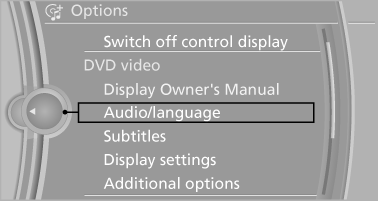
4. Select the desired language.
Selecting the subtitles
The subtitles that are available depend on the DVD.
1. Turn the controller during playback.
2. Open "Options".
3. "Subtitles"
4. Select the desired language or "Do not
display subtitles".
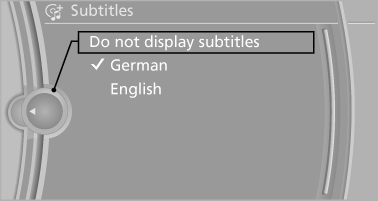
Setting the brightness, contrast and color
1. Turn the controller during playback.
2. Open "Options".
3. "Display settings"
4. "Brightness", "Contrast" or "Color"
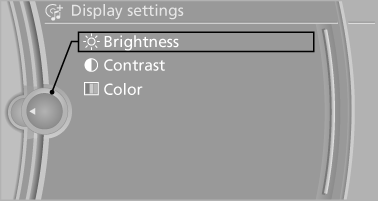
5. Turn the controller until the desired setting is reached and press the controller.
Selecting the zoom
Display the video image on the entire screen.
1. Turn the controller during playback.
2. Open "Options".
3. "Additional options"
4. "Zoom mode"
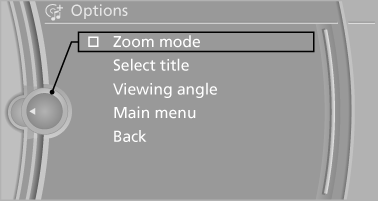
Selecting a track
DVD video:
1. Turn the controller when the DVD menu is
displayed.
2. Open "Options".
3. "Additional options"
4. "Select title"
5. Select the desired track.
VCD/SVCD:
1.  "Select track"
"Select track"
2. Select the desired track.
Selecting the camera angle
The availability of a different camera angle depends on the DVD and the current DVD track.
1. Turn the controller during playback.
2. Open "Options".
3. "Additional options"
4. "Viewing angle"
5. Select the desired camera angle.
Opening the main menu, back
These functions are not contained on every DVD. Therefore, they may not be available for use.
DVD changer
In the glove compartment
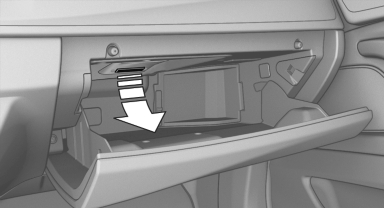
Pull down the release cover.
The DVD changer tilts down.
To close: fold the DVD changer up until it engages.
 Fold up the DVD changer
Fold up the DVD changer
Always fold the DVD changer back up after
filling and emptying it; otherwise, the DVD
changer could be damaged.◀
Controls and displays
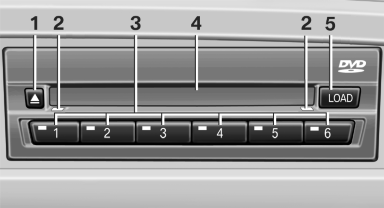
1 Empty DVD compartments
2 LED on DVD slot
3 Buttons for DVD compartments
4 DVD slot
5 Fill DVD compartments
Filling the DVD compartments individually
1.  Press the
button.
Press the
button.
The LED on the first empty compartment flashes.<> 2. Select another compartment if necessary.<> 3. Wait for the LEDs on the DVD slot to flash.<> 4. Insert a single CD or DVD in the middle.<> The CD/DVD is drawn in automatically and placed into the selected compartment.
 Sliding in CDs/DVDs
Sliding in CDs/DVDs
Do not insert the CD/DVD until the LEDs
on the DVD slot are flashing; otherwise, the CD/
DVD or the DVD changer could be damaged.
Do not continue to push on the CD/DVD; this may cause it to jam and prevent it from being able to eject again.◀
Filling all empty DVD compartments
1.  Hold the button down.
Hold the button down.
The LEDs on the empty CD compartments flash.
2. Wait for the LEDs on the DVD slot to begin flashing and then insert each CD or DVD into the center of the slot.
The CDs/DVDs are drawn in automatically and placed into the vacant compartments.
 Sliding in CDs/DVDs
Sliding in CDs/DVDs
Do not insert the CD/DVD until the LEDs
on the DVD slot are flashing; otherwise, the CD/
DVD or the DVD changer could be damaged.
Do not continue to push on the CD/DVD; this may cause it to jam and prevent it from being able to eject again.◀
After they are inserted, it may take several minutes for the CDs/DVDs to be read in.
Removing a single CD/DVD
1. Press the button.
Press the button.
2. Select the DVD compartment.
The CD/DVD is partially ejected.
3. Remove the CD/DVD.
Removing all CDs/DVDs
1.  Hold the button down.
Hold the button down.
2. Remove the CDs/DVDs.
Malfunctions
If all LEDs on the DVD changer are flashing rapidly, a malfunction has occurred.
To eliminate the malfunction:
1. Press one of the buttons:
▷
▷
The CD/DVD last inserted is ejected.
2. Remove the CD/DVD.
The DVD changer is functional again after the LEDs stop flashing rapidly.
Audio playback
The audio track of a DVD can be played back even if video playback is not possible in the vehicle.
Only the main film without the previews or extras can be played back.
Starting playback
A DVD is located in the DVD changer.
1. "CD/Multimedia"
2. "CD/DVD"
3. Select the desired DVD.
Selecting a chapter using the button
 Press the button repeatedly
until the
desired chapter is played.
Press the button repeatedly
until the
desired chapter is played.
Selecting a chapter using iDrive
1. "CD/Multimedia"
2. "CD/DVD"
3. Select the desired DVD.
4. Select the desired chapter.
Fast forward/reverse
 Press and hold the button.
Press and hold the button.
Selecting the language
The languages that are available depend on the DVD.
1. "CD/Multimedia"
2. "CD/DVD"
3. Select the desired DVD.
4. Open "Options".
5. "Audio/language"
6. Select the desired language.
Notes
CD/DVD player and changer
 Do not remove the cover
Do not remove the cover
BMW CD/DVD players and changers are
officially designated Class 1 laser products. Do
not operate if the cover is damaged; otherwise,
severe eye damage may occur.◀
CDs and DVDs
 Use of CDs/DVDs
Use of CDs/DVDs
▷ Do not use self-recorded CDs/DVDs
with labels applied, as these can become
detached during playback due
to heat buildup and can cause irreparable
damage to the device.
▷ Only use round CDs/DVDs with a standard
diameter of 4.7 in/12 cm and do not play
CDs/DVDs with an adapter, e.g., single CDs;
otherwise, the CDs or the adapter may jam
and no longer eject.
▷ Do not use combined CDs/DVDs, e.g., DVD
Plus, as the CDs/DVDs can jam and will no
longer eject.◀
General malfunctions
▷ CD/DVD changers and players have been
optimized for performance in vehicles. In
some instances they may be more sensitive
to faulty CDs/DVDs than stationary devices
would be.
▷ If a CD/DVD cannot be played, first check
whether it has been inserted correctly.
Humidity
High levels of humidity can lead to condensation on the CD/DVD or the laser's scan lens, and temporarily prevent playback.
Malfunctions involving individual CDs/ DVDs
If malfunctions occur only with particular CDs/ DVDs, this can be due to one of the following causes:
Home-recorded CDs/DVDs
▷ Possible reasons for malfunctions with
home-recorded CDs/DVDs are inconsistent
data creation or recording processes, or
poor quality or old age of the blank CD/DVD.
▷ Only label CDs/DVDs on the upper side with
a pen intended for this purpose.
Damage
▷ Avoid fingerprints, dust, scratches and
moisture.
▷ Store CDs/DVDs in a sleeve.
▷ Do not subject CDs/DVDs to temperatures
over 122 ℉/50 ℃, high humidity or direct
sunlight.
CDs/DVDs with copy protection
CDs/DVDs are often provided with a copy protection feature by the manufacturer. This can mean that some CDs/DVDs cannot be played or can only be played to a limited extent.
MACROVISION
This product contains copyrighted technology that is based on multiple registered US patents and the intellectual property of the Macrovision Corporation and other manufacturers. The use of this copy protection must be approved by Macrovision. Media protected by this product - unless otherwise agreed with Macrovision - may only be used for private purposes. Copying of this technology is prohibited.
DTS Digital Surround™
 Manufactured under license
under U.S.
Manufactured under license
under U.S.
Patent Numbers: 5,451,942; 5,956,674; 5,974,380; 5,978,762; 6,487,535 & and other patents granted and registered in the USA and worldwide. DTS and the logo are registered trademarks & DTS Digital Surround and the DTS logos are trademarks of DTS Inc. © DTS, Inc. All rights reserved.
Music collection
Storing music
General information
Music tracks from CDs/DVDs and USB devices can be stored in the music collection on a hard disc in the vehicle and played from there.
▷ Audio CD: tracks are converted into a compressed audio format. If available, information on the album, such as the artist, is stored as well.
▷ CD/DVD or USB device with compressed audio files: the entire content of the CD/DVD or the USB device is stored in the vehicle as an album. The WMA, MP3, M4A, and AAC formats are stored. Individual tracks and directories can be deleted later, Deleting a track and directory.
Tracks with DRM copy protection can be stored but cannot be played back.
 Backing up music data
Backing up music data
Regularly back up the music data; otherwise,
it could be lost if there is a fault on the hard
disk.◀
 Music recognition technology
and related
data are provided by Gracenote®.
Music recognition technology
and related
data are provided by Gracenote®.
Gracenote is the industry standard in music recognition technology and related content delivery.
For more information, please visit www.gracenote.com.
CD and music-related data from Gracenote, Inc., copyright © 2000-2009 Gracenote. Gracenote Software, copyright © 2000-2009 Gracenote.
This product and service may practice one or more of the following U.S. Patents: #5,987,525; #6,061,680; #6,154,773, #6,161,132, #6,230,192, #6,230,207, #6,240,459, #6,330,593, and other patents issued or pending.
Some services supplied under license from Open Globe, Inc. for U.S. Patent: #6,304,523.
Storing from a CD/DVD
1. Insert a CD or DVD into the CD/DVD player.
2. "CD/Multimedia"
3. "CD/DVD"
4.  Select the symbol for the
CD/DVD player.
Select the symbol for the
CD/DVD player.
5. "Store in vehicle"
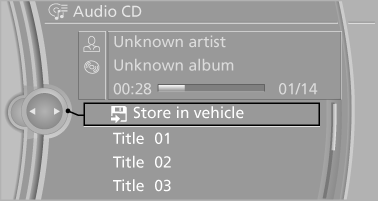
The music collection is displayed and the first track of the CD/DVD is played back. During the storage process, the tracks are played in sequence.
Observe the following during the storage process:
Do not switch to the CD/DVD player and do not remove the CD/DVD from the CD/DVD player as this will interrupt the storage process. You can switch to the other audio sources without interrupting the storage process. Tracks from the current CD/DVD that have already been stored can be called up.
Interrupting storage
1. "CD/Multimedia"
2. "CD/DVD"
3. "Storing..."
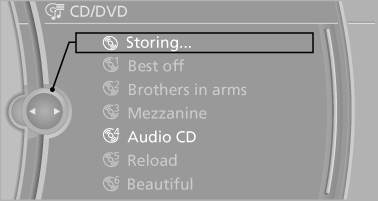
4. "Cancel storing" The storage process is interrupted and can be continued at any time.
Continuing the storage process
1. "CD/Multimedia"
2. "CD/DVD"
3.  Select the symbol for the
CD/DVD player.
Select the symbol for the
CD/DVD player.
4. "Continue storing"
Storage of the CD/DVD continues at the beginning
of the track at which storage was interrupted.
Album information
During storage, information such as the name of the artist is stored with the track, if this information is available in the vehicle database or on the CD.
To update the database, contact your service center.
Storing from a USB device
To store music, a suitable device must be connected to the USB interface in the glove compartment.
▷ Suitable devices: USB mass storage devices,
such as USB flash drives or MP3 players
with a USB interface.
▷ Unsuitable devices: USB hard drives, USB
hubs, USB memory card readers with multiple
inserts, Apple iPod/iPhone. Music from the Apple iPod/iPhone can be played via
the
USB audio interface in the center armrest.
1. Connect the USB device to the USB interface
in the glove compartment.
2. "CD/Multimedia"
3. "Music collection"
4. Open "Options".
5. "Music data import/export"
6. "Import music (USB)"
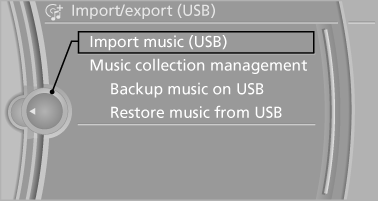
Playing music
Music search
All tracks for which additional information has been stored can be accessed by the music search. Tracks without additional information can be called up via the corresponding album
1. "CD/Multimedia"
2. "Music collection"
3. "Music search"
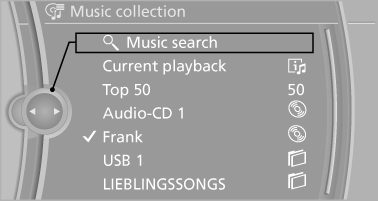
4. Select the desired category
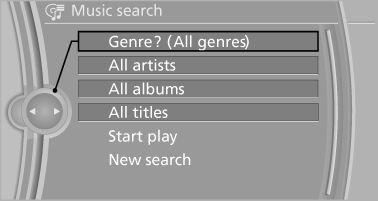
5. Select the desired entry:
▷ Select "A-Z search",
and input the desired entry.
▷ Select the desired entry from the list.
6. Select other categories if you wish.
The tracks found are listed in alphabetical
order.
Not all categories need to be selected. For
example, to search for all tracks by a certain
artist, call up that artist only. All of the tracks
by that artist are then displayed.
7. "Start play"
The list of tracks is repeated automatically.
Restarting the music search
"New search"
Music search using spoken instructions
Instructions for the voice activation system
1. Press the button on the
steering
wheel.
Press the button on the
steering
wheel.
2. ›Music search‹
3. Open the desired category, e.g., ›Select
artist‹.
4. Say the desired entry in the list.
5. Select other categories if you wish.
To select a track directly: ›Title ...‹.
Say the voice command and the name of the
desired track in a single command.
Current playback
The list of tracks that was generated last by the music search, or the album that was selected last.
1. "CD/Multimedia"
2. "Music collection"
3. "Current playback"
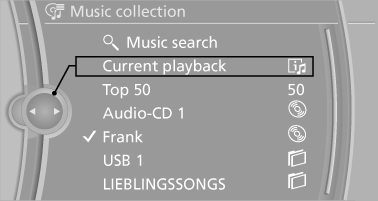
4. Select the desired track, if necessary.
Top 50
The 50 most frequently played tracks.
1. "CD/Multimedia"
2. "Music collection"
3. "Top 50"
4. Select the desired track, if necessary.
Albums
All stored albums, listed in order of their storage dates.
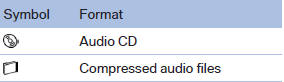
1. "CD/Multimedia"
2. "Music collection"
3. Select the desired album.
Depending on the album, the tracks or the subdirectories of the album are displayed.
The first track is played automatically, if possible.
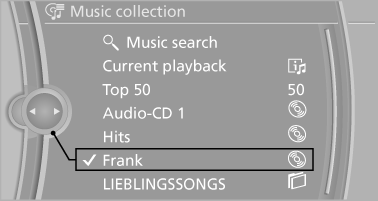
4. Change directories if needed to select tracks.
To go up a level in the directory: move the controller to the left.
Random playback
All tracks of the selection are played back in random order.
1. "CD/Multimedia"
2. "Music collection"
3. Open "Options".
4. "Random"
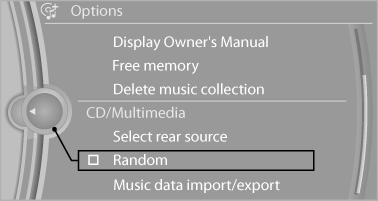
Managing music
Albums
Renaming an album
The name of the album, if available, is automatically entered when the album is stored. If the name is not available, it can be changed later if desired.
1. "CD/Multimedia"
2. "Music collection"
3. Highlight the desired album.
4. Open "Options".
5. "Rename album"
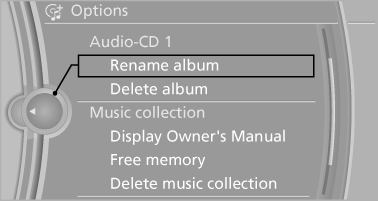
6. Select the letters individually.
Deleting an album
An album cannot be deleted while a track from that album is being played.
1. "CD/Multimedia"
2. "Music collection"
3. Highlight the desired album.
4. Open "Options".
5. "Delete album"
Deleting a track and directory
A track cannot be deleted while it is being played.
A directory cannot be deleted while a track from that directory is being played.
1. "CD/Multimedia"
2. "Music collection"
3. Highlight the directory or track.
4. Open "Options".
5. "Delete folder" or "Delete track"
Free memory capacity
Display the free memory capacity in the music collection.
1. "CD/Multimedia"
2. "Music collection"
3. Open "Options".
4. "Free memory"
Music collection
Backing up the music collection
The entire music collection can be stored on a USB device. Make sure there is enough free memory capacity on the USB device.
Depending on the number of tracks, backing up the music collection may take several hours.
Therefore, it is best to perform the backup during a long trip.
1. Starting the engine.
2. Connect the USB device to the USB interface
in the glove compartment.
3. "CD/Multimedia"
4. "Music collection"
5. Open "Options".
6. "Music data import/export"
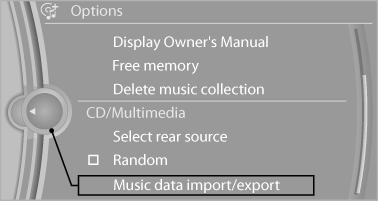
7. "Backup music on USB"
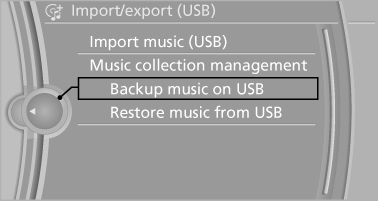
Storing the music collection in the vehicle
When storing from the USB device, the existing music collection in the vehicle is replaced.
1. "CD/Multimedia"
2. "Music collection"
3. Open "Options".
4. "Music data import/export"
5. "Restore music from USB"
Deleting the music collection
1. "CD/Multimedia"
2. "Music collection"
3. Open "Options".
4. "Delete music collection"
External devices
At a glance
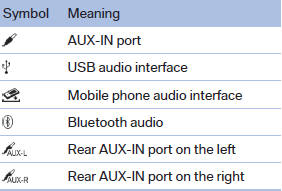
AUX-IN port
At a glance
▷ For connecting audio devices, e.g., MP3
player. The sound is output on the vehicle
loudspeakers.
▷ Recommendation: use medium tone and
volume settings on the audio device. The
tone depends on the quality of the audio
files.
Connecting
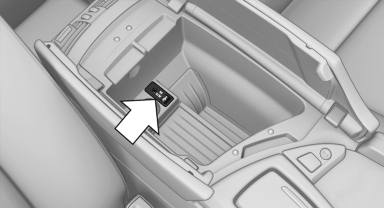
The AUX-IN port is located in the center armrest.
Connect the headphones or line-out connector of the device to the jack plug.
Playback
1. Connect the audio device, switch it on and
select a track on the audio device.
2. "CD/Multimedia"
3. If necessary "External devices".
4.  "AUX front"
"AUX front"
Volume
The volume of the sound output is dependent on the audio device. If this volume differs markedly from the volume of the other audio sources, it is advisable to adjust the volumes.
Adjusting the volume
1. "CD/Multimedia"
2. If necessary "External devices".
3.  "AUX front"
"AUX front"
4. "Volume"
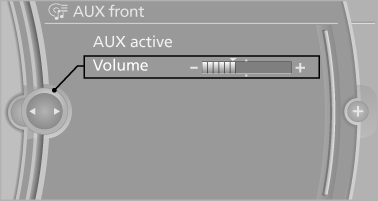
5. Turn the controller until the desired volume is set and press the controller.
USB audio interface/mobile phone audio interface
At a glance
It is possible to connect external audio devices.
They can be operated via iDrive. The sound is output on the vehicle loudspeakers.
Connectors for external devices
▷ Connection via USB audio interface: Apple
iPod/iPhone, USB devices, e.g., MP3 players
players
USB flash drives, or mobile phones that
are supported by the USB audio interface.
▷ Connection via snap-in adapter when equipped
with extended connectivity of the music
player in the mobile phone: Apple iPhone or
mobile phones.
Due to the large number of different audio devices available on the market, it cannot be ensured that every audio device/mobile phone is operable on the vehicle.
Ask your service center about suitable audio devices/ mobile phones.
Audio files
Standard audio files can be played back:
▷ MP3.
▷ WMA.
▷ WAV (PCM).
▷ AAC, M4A.
▷ Playback lists: M3U, WPL, PLS.
Connection of Apple iPod/iPhone via USB audio interface
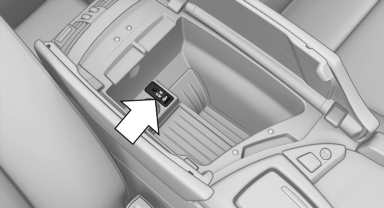
USB audio interface is located in the center armrest.
Connect using a flexible adapter cable.
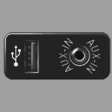 Connect the Apple iPod/iPhone
to the USB interface.
Connect the Apple iPod/iPhone
to the USB interface.
The Apple iPod/iPhone menu structure is supported by the USB audio interface.
Connection of a USB device via the USB audio interface
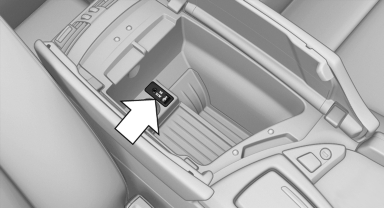
USB audio interface is located in the center armrest.
Connect using a flexible adapter cable to protect the USB audio interface and the USB device against physical damage.
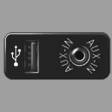 Connect the USB device to the
USB interface
Connect the USB device to the
USB interface
After connecting for the first time
Information on all music tracks, e.g. artist or type of music, as well as playback lists are transmitted into the vehicle. This may take some time, depending on the USB device and the number of tracks.
During transmission, the tracks can be called up via the file directory.
Number of tracks
Information from up to four USB devices or for approx. 36,000 tracks can be stored in the vehicle.
If a fifth device is connected or if more than 36,000 tracks are stored, information on existing music tracks may be deleted.
Copy protection
Music tracks with integrated Digital Rights Management (DRM) cannot be played.
Playback
1. "CD/Multimedia"
2. "External devices"
3. Select the  or
or
 symbol
symbol
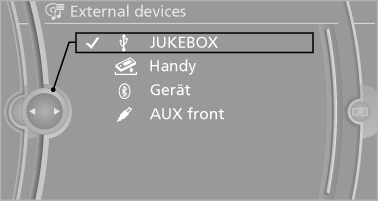
The playback starts with the first track.
On the split screen, the CD cover for the music track might be displayed after a few seconds.
Track search
Selection is possible via:
▷ Playback lists.
▷ Information: type of music, artist, and, if
available, composer, album, track.
▷ In addition, for USB devices: file directory
and, if available, composer.
Tracks are displayed if they have been saved in
the Latin alphabet.
Starting the track search
1. "CD/Multimedia"
2. "External devices"
3. Select the or symbol.
4. "Search"
5. Select the desired category, e.g., "Genre" or
"Artist".
All entries are displayed in a list.
▷ Open "A-Z search" and input the desired
entry. When a letter is entered, the
results are filtered using this letter as the
first letter. If multiple letters are entered,
all results that contain that sequence are
displayed.
▷ Select the desired entry from the list.
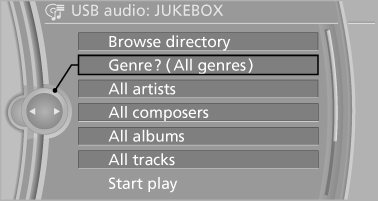
6. Select other categories if you wish.
Not all categories need to be selected. For example, if all of the tracks by a certain artist are to be displayed, call up that artist only.
All of the tracks by that artist are then displayed.
7. "Start play"
Restarting a track search
"New search"
Playback lists
Calling up playback lists.
1. "CD/Multimedia"
2. "External devices"
3. Select the  or
or
 symbol.
symbol.
4.  "Playlists"
"Playlists"
Current playback
List of tracks currently being played.
1. "CD/Multimedia"
2. "External devices"
3. Select the  or
or
 symbol.
symbol.
4.  "Current playback"
"Current playback"
Random playback
The current list of tracks is played back in random order.
1. "CD/Multimedia"
2. "External devices"
3. "Options" Open.
4. "Random"
Fast forward/reverse
 Press and hold the button.
Press and hold the button.
Video playback
At a glance
Video playback via snap-in adapter is possible.
Operation can be performed via iDrive. The sound is output on the vehicle loudspeakers.
Playback
The video image is displayed on the front Control Display up to a speed of approx. 2 mph/3 km/ h; in some countries, it is only displayed if the parking brake is set or if the automatic transmission is in position P.
1. "CD/Multimedia"
2. "External devices"
3.  Select the symbol.
Select the symbol.
4.  "Video"
"Video"
5. Select the directory if necessary.
To go up a level in the directory: move the
controller to the left.
6. Select the desired video file to begin playback.
Video menu
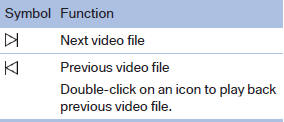
Notes
Do not expose the audio device to extreme environmental conditions, such as very high temperatures; refer to the audio device operating instructions.
Depending on the configuration of the audio files, e.g., bit rates greater than 256 kbit/s, the files may not play back correctly in each case.
Information on connection
▷ The connected audio device is supplied with
a max. power of 500 mA if supported by the
device. Therefore, do not additionally connect
the device to a socket in the vehicle;
otherwise, playback may be compromised.
▷ Do not use force when plugging the connector
into the USB interface.v
▷ Do not connect devices such as fans or
lamps to the USB audio interface.
▷ Do not connect USB hard drives.
▷ Do not use the USB audio interface to recharge
external devices.
Bluetooth audio
At a glance
▷ Music files on external devices such as audio
devices or mobile phones can be played
back via Bluetooth.
Use of a mobile phone as an audio source
▷ The sound is output on the vehicle loudspeakers.
▷ The volume of the sound output is dependent
on the device. If necessary, adjust the
volume on the device.
▷ Up to four external devices can be paired
with the vehicle.
Requirements
▷ The device is suitable. Information under
www.bmwusa.com/bluetooth.
▷ The device is ready for operation.
▷ The ignition is switched on.
▷ Bluetooth is activated on the vehicle, and on the device.
▷ Bluetooth presettings must be made on the
device, such as for a connection without
confirmation or visibility; refer to the device
operating instructions.
▷ A number with at least four and a maximum
of 16 digits is defined as the Bluetooth passkey.
It is only required once for pairing.
Pairing and connecting
 Pairing a device
Pairing a device
To avoid becoming distracted and posing
an unnecessary hazard both to your own vehicle's
occupants and to other road users, only
pair the device while the vehicle is stationary.◀
1. "CD/Multimedia"
2. "Bluetooth® (audio)"
3. If necessary, "Bluetooth® audio".
4. "Add new phone"
The Bluetooth name of the vehicle is displayed.
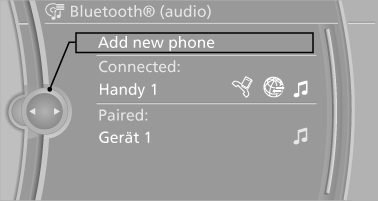
5. Perform additional steps on the device, refer to the device operating instructions: e.g.
search for or connect the Bluetooth device
or a new device.
The Bluetooth name of the vehicle appears
on the device display.
6. Select the Bluetooth name of the vehicle on
the device display.
Prompt via iDrive or the device to enter the
same Bluetooth passkey.
7. Enter the passkey and confirm.
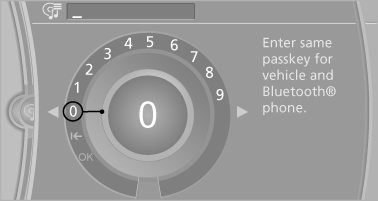
8. Select the desired functions with which the
device is to be connected, e.g. "Audio".
9. "OK"
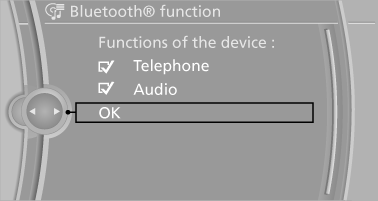
If pairing was successful, the device is displayed as connected.
White symbol :  the device is
active as an audio
source.
the device is
active as an audio
source.
If pairing was unsuccessful: What to do if...
Connecting a specific device
A device that has already been paired can be connected as an active audio source.
Connecting is not possible when data is exchanged via a mobile phone connected via Bluetooth.
Requirements
If necessary, activate the audio connection of the desired device from the list of paired devices.
1. "CD/Multimedia"
2. "Bluetooth® (audio)"
3. If necessary, "Bluetooth® audio".
4. Select the desired device from the list of
paired devices.
5. "Options" Open.
6. "Configure phone"
7. "Audio"
8. "OK"
Connecting the device
1. "CD/Multimedia"
2. "Bluetooth® (audio)"
3. If necessary, "Bluetooth® audio".
4. Select the desired device from the list of
paired devices.
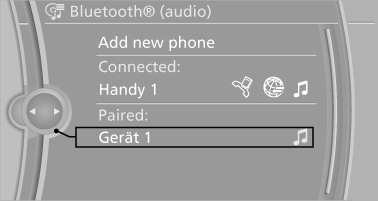
White symbol  : the device is
active as an audio
source.
: the device is
active as an audio
source.
Playback
General information
▷ The display of music track information depends
on the device.
▷ Operation can takes place on the device or
iDrive.
▷ Playback is interrupted when data is exchanged
via a mobile phone connected via
Bluetooth.
Starting playback
1. Connect the device.
2. "CD/Multimedia"
3. "External devices"
4.  Select the symbol.
Select the symbol.
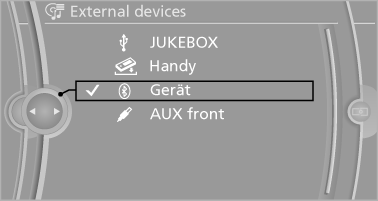
5. Select the desired track from the list, if necessary.
Playback menu
Depending on the particular device, some of the functions may not be available.
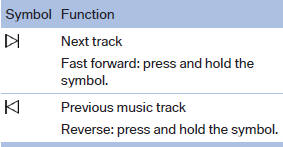
Disconnecting the audio connection
1. "CD/Multimedia"
2. "Bluetooth® (audio)"
3. Highlight the desired device.
4. Open "Options".
5. "Configure phone"
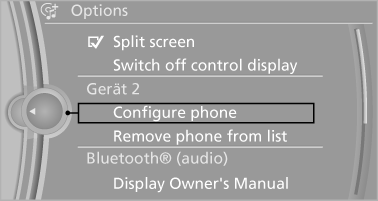
6. "Audio"
7. "OK"
Unpairing a device
1. "CD/Multimedia"
2. "Bluetooth® (audio)"
3. If necessary, "Bluetooth® audio".
4. Highlight the device that is to be unpaired.
5. Open "Options".
6. "Remove phone from list"
What to do if...
Information on suitable devices can be found at www.bmwusa.com/bluetooth.
Suitable mobile phones.
The device is not supported by the vehicle.
▷ Perform a software update, if needed.
The device could not be paired or connected.
▷ Do the Bluetooth passkeys on the device and the vehicle match? Enter the same passkey on the device and via iDrive.
▷ Did it take longer than 30 seconds to enter the passkey? Repeat the pairing procedure.
▷ Are too many Bluetooth devices connected to the device or vehicle? Delete connections with other devices if necessary.
▷ Is the mobile phone in power-save mode or does it have only a limited remaining battery life? Charge the mobile phone in the snapin adapter or via the charging cable.
▷ Depending on the mobile phone, it is possible that only one device can be connected to the vehicle. Unpair the connected device from the vehicle and pair and connect only one device.
▷ The device no longer reacts? Switch the device off and on again.
▷ Repeat the pairing procedure.
Music cannot be played back.
▷ Start the program for playing back music data on the device and select a track on the device if necessary.
▷ Switch the radio off and on again.
Music files can only be played back softly.
▷ Adjust the volume settings on the device.
Playback is disturbed when buttons are pressed or by other messages on the device.
▷ Switch off the button tones and other signal tones on the device.
Playback is interrupted by a telephone call or traffic bulletin and is not resumed automatically.
▷ Switch the radio off and on again.
Playback is not possible if the mobile phone is connected both via Bluetooth Audio and via the extended connectivity of the music player in the mobile phone.
▷ Disconnect one of the two connections; for example, disconnect the audio connection, and restart playback.
If all points in this list have been checked and the required function is still not available, please contact the hotline or service center.
Software Update
The vehicle supports various external devices depending on the current software version. With a software update, the vehicle can support new cell phones or new external devices.
The updating of the software is done via:
▷ USB.
Updates and related current information is available at www.bmw.com/update.
Displaying the current version
The currently installed software is displayed.
1. "Settings"
2. "Software update"
3. "Show current version"
SelectDesired version to displayAdditional information.
Updating software via USB
The software may only be updated when the vehicle is stationary.
1. Store the file for the software-update in the
main director of a USB flash drive.
2. Insert the USB flash drive into the USB interface
of the USB audio interface in the
center armrest. An update via the USB interface
in the glove compartment is not possible.
3. "Settings"
4. "Software update"
5. "Update software"
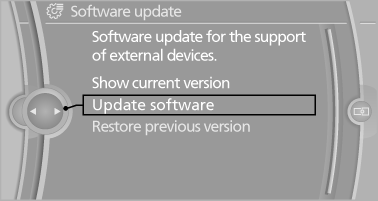
6. "Start update"
7. "OK"
All listed software updates are installed.
Restoring the previous version
If it should become necessary, the software version prior to the last software update can be restored.
The previous version may only be restored when the vehicle is stationary.
1. "Settings"
2. "Software update"
3. "Restore previous version"
4. "OK" Double-click.
All listed software updates are removed.
Note
While the software is being updated or a previous version is being restoredBMW Assist, Office functions and the connected devices are temporarily unavailable. Wait several minutes for the functions to become available again.