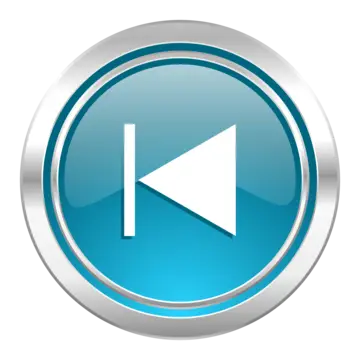Buick LaCrosse: Phone
 Buick LaCrosse: Phone
Buick LaCrosse: Phone
- Bluetooth (Overview)
- Bluetooth (Infotainment Controls)
- Bluetooth (Voice Recognition)
- Bluetooth (UHP Mexico Only)
Bluetooth (Overview)
For vehicles equipped with the MyLink or IntelliLink infotainment system, see the separate MyLink/IntelliLink Features and Functions Guide for more information.
For vehicles equipped with Bluetooth capability, the system can interact with many cell phones, allowing:
• Placement and receipt of calls in a hands-free mode.
• Sharing of the cell phone’s address book or contact list with the vehicle.
To minimize driver distraction, before driving, and with the vehicle parked:
• Become familiar with the features of the cell phone.
Organize the phone book and contact lists clearly and delete duplicate or rarely used entries.
If possible, program speed dial or other shortcuts.
• Review the controls and operation of the infotainment system.
• Pair cell phone(s) to the vehicle.
The system may not work with all cell phones. See “Pairing” in this section for more information.
• If the cell phone has voice dialing capability, learn to use that feature to access the address book or contact list. See “Voice Pass-Thru” in this section for more information.
• See “Storing and Deleting Phone Numbers” in this section for more information.
WARNING!
When using a cell phone, it can
be distracting to look too long or
too often at the screen of the
phone or the infotainment
(navigation) system. Taking your
eyes off the road too long or too
often could cause a crash
resulting in injury or death. Focus
your attention on driving.
Vehicles with a Bluetooth system can use a Bluetooth-capable cell phone with a Hands-Free Profile to make and receive phone calls. The infotainment system and voice recognition are used to control the system. The system can be used while in ON/RUN or ACC/ACCESSORY. The range of the Bluetooth system can be up to 9.1 m (30 ft). Not all phones support all functions and not all phones work with the Bluetooth system. See www.gm.com/bluetooth for more information about compatible phones.
Bluetooth Controls
Use the buttons located on the infotainment system and the steering wheel to operate the Bluetooth system.
Steering Wheel Controls
 (Push To Talk) : Press to
answer incoming calls, confirm
system information, and start voice
recognition.
(Push To Talk) : Press to
answer incoming calls, confirm
system information, and start voice
recognition.
 (End Call): Press to end a
call, reject a call, or cancel an
operation.
(End Call): Press to end a
call, reject a call, or cancel an
operation.
Infotainment System Controls
If equipped, the infotainment system allows certain controls to be selected on the infotainment display.
For information about how to navigate the menu system using the infotainment controls, see Overview (Radio with CD) or Overview (Radio with CD/DVD and MEM) or Overview (Radio with CD and Touchscreen) or AM-FM Radio (Radio with CD/DVD/MEM) or AM-FM Radio (Radio with CD and Touchscreen).
 (Phone): Press to enter the
Phone main menu.
(Phone): Press to enter the
Phone main menu.
Voice Recognition
The voice recognition system uses commands to control the system and dial phone numbers.
Noise: The system may not recognize voice commands if there is too much background noise.
When to Speak: A tone sounds to indicate that the system is ready for a voice command. Wait for the tone and then speak.
How to Speak: Speak clearly in a calm and natural voice.
Audio System
When using the Bluetooth system,
sound comes through the vehicle's
front audio system speakers and
overrides the audio system. Use the
VOL/  knob during a call to
change the volume level. The
adjusted volume level remains in
memory for later calls. The system
maintains a minimum volume level.
knob during a call to
change the volume level. The
adjusted volume level remains in
memory for later calls. The system
maintains a minimum volume level.
Other Information
The Bluetooth® word mark and logos are owned by the Bluetooth® SIG, Inc. and any use of such marks by General Motors is under license.
Other trademarks and trade names are those of their respective owners.
See Radio Frequency Statement for information regarding Part 15 of the Federal Communications Commission (FCC) rules and Industry Canada Standards RSS-GEN/210/220/310.
Bluetooth (Infotainment Controls)
For vehicles equipped with the MyLink or IntelliLink infotainment system, see the separate MyLink/IntelliLink Features and Functions Guide for more information.
For information about how to navigate the menu system using the infotainment controls, see Overview (Radio with CD) or Overview (Radio with CD/DVD and MEM) or Overview (Radio with CD and Touchscreen) or AM-FM Radio (Radio with CD/DVD/MEM) or AM-FM Radio (Radio with CD and Touchscreen).
Pairing
A Bluetooth-enabled cell phone must be paired to the Bluetooth system and then connected to the vehicle before it can be used. See your cell phone manufacturer's user guide for Bluetooth functions before pairing the cell phone. If a Bluetooth phone is not connected, calls will be made using OnStar Hands-Free Calling, if available. See OnStar Overview for more information.
Pairing Information
• A Bluetooth phone with MP3 capability cannot be paired to the vehicle as a phone and an MP3 player at the same time.
• Up to five cell phones can be paired to the Bluetooth system.
• The pairing process is disabled when the vehicle is moving.
• Pairing only needs to be completed once, unless the pairing information on the cell phone changes or the cell phone is deleted from the system.
• Only one paired cell phone can be connected to the Bluetooth system at a time.
• If multiple paired cell phones are within range of the system, the system connects to the first available paired cell phone in the order that they were first paired to the system. To link to a different paired phone, see “Linking to a Different Phone” later in this section.
Pairing a Phone
1. Press the CONFIG button.
2. Select Phone Settings or Bluetooth Settings (depending on the radio).
3. Select Bluetooth.
4. Select Pair Device (Phone).
A four-digit Personal Identification Number (PIN) appears on the display. The PIN is used is Step 6.
5. Start the pairing process on the cell phone to be paired to the vehicle. See the cell phone manufacturer's user guide for information on this process.
6. Locate the device named “Your Vehicle” in the list on the cell phone. Follow the instructions on the cell phone to enter the PIN provided in Step 4. After the PIN is successfully entered, the system prompts you to provide a name for the paired cell phone.
This name will be used to indicate which phones are paired and connected to the vehicle. The system responds with “<Phone name> has been successfully paired” after the pairing process is complete.
7. Repeat Steps 1 through 6 to pair additional phones.
Listing All Paired and Connected Phones
1. Press the CONFIG button.
2. Select Phone Settings or Bluetooth Settings (depending on the radio).
3. Select Bluetooth.
4. Select Device List.
Deleting a Paired Phone
1. Press the CONFIG button.
2. Select Phone Settings or Bluetooth Settings (depending on the radio).
3. Select Bluetooth.
4. Select Device List.
5. Select the phone to delete and follow the on screen prompts.
Linking to a Different Phone
To link to a different phone, the new phone must be in the vehicle and available to be connected to the Bluetooth system before the process is started.
1. Press the CONFIG button.
2. Select Phone Settings or Bluetooth Settings (depending on the radio).
3. Select Bluetooth.
4. Select Device List.
5. Select the new phone to link to and follow the on screen prompts.
If delete is selected, the highlighted phone will be deleted.
Making a Call Using Phone Book
For cell phones that support the phone book feature, the Bluetooth system can use the contacts stored on your cell phone to make calls.
See your cell phone's owner's guide or contact your wireless provider to find out if this feature is supported by your phone.
When a cell phone supports the phone book feature, the Phone Book and Call Lists menus are automatically available.
The Phone Book menu allows you to access the phone book stored in the cell phone to make a call.
The Call Lists menu allows you to access the phone numbers from the Incoming Calls, Outgoing Calls, and Missed Calls menus on your cell phone to make a call.
To make a call using the Phone Book menu:
1. Press  once or twice
depending on radio.
once or twice
depending on radio.
2. Select Phone Book.
3. Search through the list by selecting the letter group the phone book entry begins with, or press SELECT to scroll through the entire list of names/numbers in the phone book.
4. Select the name or number you want to call.
To make a call using the Call Lists menu:
1. Press  once or twice
depending on radio.
once or twice
depending on radio.
2. Select Call Lists.
3. Select the Incoming Calls, Outgoing Calls, or Missed Calls list.
4. Select the name or number you want to call.
Making a Call
To make a call:
1. Press  .
.
2. Select Enter number.
3. Enter the character sequence.
See “Entering a Character Sequence” in Operation for more information.
4. Select Call to start dialing the number.
Accepting or Declining a Call
When an incoming call is received, the infotainment system mutes and a ring tone is heard in the vehicle.
Accepting a Call
Turn the Menu knob to “Answer” and press SELECT to accept the call.
Declining a Call
Turn the Menu knob to “Decline” and press SELECT to decline the call.
Call Waiting
Call waiting must be supported on the Bluetooth phone and enabled by the wireless service carrier to work.
Accepting a Call
Turn the Menu knob to “Answer” and press SELECT to accept the call.
Declining a Call
Turn the Menu knob to “Decline” and press SELECT to decline the call.
Switching Between Calls (Call Waiting Calls Only)
To switch between calls:
1. Turn the Menu Knob and press SELECT.
2. Select Switch Call from the menu.
Conference Calling
Conference calling and three-way calling must be supported on the Bluetooth phone and enabled by the wireless service carrier to work.
To start a conference while in a current call:
1. Turn the Menu Knob and press SELECT.
2. Select Enter Number.
3. Enter the character sequence then select Call. See “Entering a Character Sequence” in Operation for more information.
4. After the call has been placed, turn the Menu Knob to choose Merge Calls then press SELECT.
5. To add more callers to the conference call, repeat Steps 1 through 4. The number of callers that can be added is limited by your wireless service carrier.
Ending a Call
Turn the Menu knob to select Hang Up, then press SELECT.
Muting a Call
To Mute a Call
Turn the Menu knob to select Mute Call, then press SELECT.
To Cancel Mute
Turn the Menu knob to select Mute Call, then press SELECT.
Dual Tone Multi-Frequency (DTMF) Tones
The in-vehicle Bluetooth system can send numbers during a call. This is used when calling a menu-driven phone system.
1. Turn the Menu knob to select Enter Number, then press SELECT.
2. Enter the character sequence.
See “Entering a Character Sequence” in Operation for more information.
Bluetooth (Voice Recognition)
Using Voice Recognition
For vehicles equipped with the MyLink or IntelliLink infotainment system, see the separate MyLink/IntelliLink Features and Functions Guide for more information.
To use voice recognition, press the
 button located on the steering
wheel. Use the commands below for
the various voice features. For
additional information, say "Help"
while you are in a voice
recognition menu.
button located on the steering
wheel. Use the commands below for
the various voice features. For
additional information, say "Help"
while you are in a voice
recognition menu.
Pairing
A Bluetooth-enabled cell phone must be paired to the Bluetooth system and then connected to the vehicle before it can be used. See your cell phone manufacturer's user guide for Bluetooth functions before pairing the cell phone. If a Bluetooth phone is not connected, calls will be made using OnStar Hands-Free Calling, if available. See OnStar Overview for more information.
Pairing Information
• A Bluetooth phone with MP3 capability cannot be paired to the vehicle as a phone and an MP3 player at the same time.
• Up to five cell phones can be paired to the Bluetooth system.
• The pairing process is disabled when the vehicle is moving.
• Pairing only needs to be completed once, unless the pairing information on the cell phone changes or the cell phone is deleted from the system.
• Only one paired cell phone can be connected to the Bluetooth system at a time.
• If multiple paired cell phones are within range of the system, the system connects to the first available paired cell phone in the order that they were first paired to the system. To link to a different paired phone, see “Linking to a Different Phone” later in this section.
Pairing a Phone
1. Press  . The system
responds “Ready,” followed by
a tone.
. The system
responds “Ready,” followed by
a tone.
2. Say “Bluetooth.” This command can be skipped.
3. Say “Pair.” The system responds with instructions and a four-digit Personal Identification Number (PIN). The PIN is used in Step 5.
4. Start the pairing process on the cell phone that you want to pair.
For help with this process, see your cell phone manufacturer's user guide.
5. Locate the device named “Your Vehicle” in the list on the cell phone. Follow the instructions on the cell phone to enter the PIN provided in Step 3. After the PIN is successfully entered, the system prompts you to provide a name for the paired cell phone.
This name will be used to indicate which phones are paired and connected to the vehicle. The system responds with “<Phone name> has been successfully paired” after the pairing process is complete.
6. Repeat Steps 1 through 5 to pair additional phones.
Listing All Paired and Connected Phones
The system can list all cell phones paired to it. If a paired cell phone is also connected to the vehicle, the system responds with “is connected” after that phone name.
1. Press  . The system
responds “Ready,” followed by
a tone.
. The system
responds “Ready,” followed by
a tone.
2. Say “Bluetooth.”.
3. Say “List.”
Deleting a Paired Phone
If the phone name you want to delete is unknown, see “Listing All Paired and Connected Phones.”.
1. Press  . The system
responds “Ready,” followed by
a tone.
. The system
responds “Ready,” followed by
a tone.
2. Say “Bluetooth.”.
3. Say “Delete.” The system asks for which phone to delete.
4. Say the name of the phone you want to delete.
Connecting to a Different Phone
To connect to a different cell phone, the Bluetooth system looks for the next available cell phone in the order in which all the available cell phones were paired. Depending on which cell phone you want to connect to, you may have to use this command several times.
1. Press  . The system
responds “Ready,” followed by
a tone.
. The system
responds “Ready,” followed by
a tone.
2. Say “Bluetooth.”.
3. Say “Change phone.”.
• If another cell phone is found, the response will be “<Phone name> is now connected.”.
• If another cell phone is not found, the original phone remains connected.
Storing and Deleting Phone Numbers
The system can store up to 30 phone numbers as name tags in the Hands-Free Directory that is shared between the Bluetooth and OnStar systems.
The following commands are used to delete and store phone numbers.
Store: This command will store a phone number, or a group of numbers as a name tag.
Digit Store: This command allows a phone number to be stored as a name tag by entering the digits one at a time.
Delete: This command is used to delete individual name tags.
Delete All Name Tags: This command deletes all stored name tags in the Hands-Free Calling Directory and the Destinations Directory.
Using the “Store” Command
1. Press  . The system
responds “Ready,” followed by
a tone.
. The system
responds “Ready,” followed by
a tone.
2. Say “Store.”.
3. Say the phone number or group of numbers you want to store all at once with no pauses, then follow the directions given by the system to save a name tag for this number.
Using the “Digit Store” Command
If an unwanted number is recognized by the system, say “Clear” at any time to clear the last number.
To hear all of the numbers recognized by the system, say “Verify” at any time.
1. Press  . The system
responds “Ready,” followed by
a tone.
. The system
responds “Ready,” followed by
a tone.
2. Say “Digit Store.”.
3. Say each digit, one at a time, that you want to store. After each digit is entered, the system repeats back the digit it heard followed by a tone. After the last digit has been entered, say “Store,” and then follow the directions given by the system to save a name tag for this number.
Using the “Delete” Command
1. Press  . The system
responds “Ready,” followed by
a tone.
. The system
responds “Ready,” followed by
a tone.
2. Say “Delete.”.
3. Say the name tag you want to delete.
Using the “Delete All Name Tags” Command
This command deletes all stored name tags in the Hands-Free Calling Directory and the Destinations Directory.
To delete all name tags:
1. Press  . The system
responds “Ready,” followed by
a tone.
. The system
responds “Ready,” followed by
a tone.
2. Say “Delete all name tags.”
Listing Stored Numbers
The list command will list all the stored numbers and name tags.
Using the “List” Command
1. Press  . The system
responds “Ready,” followed by
a tone.
. The system
responds “Ready,” followed by
a tone.
2. Say “Directory.”.
3. Say “Hands Free Calling.”.
4. Say “List.”
Making a Call
Calls can be made using the following commands.
Dial or Call: The dial or call command can be used interchangeably to dial a phone number or a stored name tag.
Digit Dial: This command allows a phone number to be dialed by entering the digits one at a time.
Re-dial: This command is used to dial the last number used on the cell phone.
Using the “Dial” or “Call” Command
1. Press  . The system
responds “Ready,” followed by
a tone.
. The system
responds “Ready,” followed by
a tone.
2. Say “Dial” or “Call.”.
3. Say the entire number without pausing or say the name tag.
Once connected, the person called will be heard through the audio speakers.
Using the “Digit Dial” Command
The digit dial command allows a phone number to be dialed by entering the digits one at a time.
After each digit is entered, the system repeats back the digit it heard followed by a tone.
If an unwanted number is recognized by the system, say “Clear” at any time to clear the last number.
To hear all of the numbers recognized by the system, say “Verify” at any time.
1. Press  . The system
responds “Ready,” followed by
a tone.
. The system
responds “Ready,” followed by
a tone.
2. Say “Digit Dial.”.
3. Say each digit, one at a time, that you want to dial. After each digit is entered, the system repeats back the digit it heard followed by a tone. After the last digit has been entered, say “Dial.”.
Once connected, the person called will be heard through the audio speakers.
Using the “Re-dial” Command
1. Press  . The system
responds “Ready,” followed by
a tone.
. The system
responds “Ready,” followed by
a tone.
2. After the tone, say “Re-dial.” The system dials the last number called from the connected cell phone.
Once connected, the person called will be heard through the audio speakers.
Receiving a Call
When an incoming call is received, the audio system mutes and a ring tone is heard in the vehicle.
• Press  to answer the call.
to answer the call.
• Press  to ignore a call.
to ignore a call.
Call Waiting
Call waiting must be supported on the cell phone and enabled by the wireless service carrier.
• Press  to answer an
incoming call when another call
is active. The original call is
placed on hold.
to answer an
incoming call when another call
is active. The original call is
placed on hold.
• Press  again to return to
the original call.
again to return to
the original call.
• To ignore the incoming call, no action is required.
• Press  to disconnect the
current call and switch to the call
on hold.
to disconnect the
current call and switch to the call
on hold.
Three-Way Calling
Three-way calling must be supported on the cell phone and enabled by the wireless service carrier.
1. While on a call, press  .
.
2. Say “Three-way call.”.
3. Use the dial or call command to dial the number of the third party to be called.
4. Once the call is connected,
press  to link all callers
together.
to link all callers
together.
Ending a Call
Press  to end a call.
to end a call.
Muting a Call
During a call, all sounds from inside the vehicle can be muted so that the person on the other end of the call cannot hear them.
To mute a call, press  , and
then say “Mute Call.”.
, and
then say “Mute Call.”.
To cancel mute, press  , and
then say “Un-mute Call.”
, and
then say “Un-mute Call.”
Transferring a Call
Audio can be transferred between the Bluetooth system and the cell phone.
The cell phone must be paired and connected with the Bluetooth system before a call can be transferred. The connection process can take up to two minutes after the ignition is turned to ON/RUN.
To Transfer Audio from the Bluetooth System to a Cell Phone
During a call with the audio in the vehicle:
1. Press  .
.
2. Say “Transfer Call.”
To Transfer Audio to the Bluetooth System from a Cell Phone
During a call with the audio on the
cell phone, press  . The audio
transfers to the vehicle. If the audio
does not transfer to the vehicle, use
the audio transfer feature on the cell
phone. See your cell phone
manufacturer's user guide for more
information.
. The audio
transfers to the vehicle. If the audio
does not transfer to the vehicle, use
the audio transfer feature on the cell
phone. See your cell phone
manufacturer's user guide for more
information.
Voice Pass-Thru
Voice pass-thru allows access to the voice recognition commands on the cell phone. See your cell phone manufacturer's user guide to see if the cell phone supports this feature.
To access contacts stored in the cell phone:
1. Press  . The system
responds “Ready,” followed by
a tone.
. The system
responds “Ready,” followed by
a tone.
2. Say “Bluetooth.” This command can be skipped.
3. Say “Voice.” The system responds “OK, accessing <phone name>.”.
The cell phone's normal prompt messages will go through their cycle according to the phone's operating instructions.
Dual Tone Multi-Frequency (DTMF) Tones
The Bluetooth system can send numbers and the numbers stored as name tags during a call. You can use this feature when calling a menu-driven phone system.
Account numbers can also be stored for use.
Sending a Number or Name Tag During a Call
1. Press  . The system
responds “Ready,” followed by
a tone.
. The system
responds “Ready,” followed by
a tone.
2. Say “Dial.”.
3. Say the number or name tag to send.
Clearing the System
Unless information is deleted out of the in-vehicle Bluetooth system, it will be retained indefinitely. This includes all saved name tags in the phone book and phone pairing information. For information on how to delete this information, see the previous sections on “Deleting a Paired Phone” and “Deleting Name Tags.”
Bluetooth (UHP Mexico Only)
General Information
Vehicles with a Universal Handsfree Phone (UHP) system can use a Bluetooth® capable mobile phone with a Hands-Free Profile to make and receive phone calls. The infotainment system and voice control are used to control the system. The system can be used while the ignition is in ON/RUN or ACC/ACCESSORY. The range of the UHP system can be up to 10m (33 ft). Not all phones support all functions and not all phones work with the UHP system.
Other Information
The Bluetooth word mark and logos are owned by the Bluetooth® SIG, Inc. and any use of such marks by General Motors is under license.
Other trademarks and trade names are those of their respective owners.
UHP Controls
Use the buttons located on the infotainment system and the steering wheel to operate the UHP system.
Steering Wheel Controls
Steering wheel controls can be
used to:
• Answer incoming calls
• Confirm system information
• Start voice recognition
• End a call
• Reject a call
• Cancel an operation
• Make outgoing calls using the call list
 (Push To Talk) : Press to
answer incoming calls, to confirm
system information, and to start
voice control. Press and hold for two
to three seconds to access the
call list.
(Push To Talk) : Press to
answer incoming calls, to confirm
system information, and to start
voice control. Press and hold for two
to three seconds to access the
call list.
 (End call/Mute) : Press to
end a call, reject a call, or to cancel
an operation.
(End call/Mute) : Press to
end a call, reject a call, or to cancel
an operation.
To make outgoing calls using the call list.
1. Press the  button.
button.
2. Highlight the phone number by toggling the SRC switch up or down.
3. Dial the highlighted number by
pressing the  button.
button.
Infotainment System Controls
For information about how to navigate the menu system using the navigation system controls, see the separate Navigation System Manual.
PHONE : Press to enter the Phone main menu.
Voice Control
The voice control system uses commands to control the system and dial phone numbers.
Noise: The system may not recognize voice commands if there is too much background noise.
When to Speak: A tone sounds to indicate that the system is ready for a voice command. Wait for the tone and then speak.
How to Speak: Speak clearly in a calm and natural voice.
Audio System
When using the UHP system, sound comes through the vehicle's front audio system speakers and overrides the audio system. Use the VOL/ O knob during a call to change the volume level. The adjusted volume level remains in memory for later calls. The system maintains a minimum volume level.
Turning Bluetooth On or Off
1. Press the CONFIG button.
2. Select Phone Settings, or touch Phone on a navigation radio.
3. Select Bluetooth.
4. Select Activation.
Changing Bluetooth Code
The default Bluetooth code should work with most mobile phones.
If you are having difficulty pairing your mobile phone, you can change the code at any time.
1. Press the CONFIG button.
2. Select Phone Settings, or touch Phone on a navigation radio.
3. Select Bluetooth.
4. Select Change Bluetooth Code.
5. Enter a new four-digit code, then select OK.
Ring Tone
There are three different ring tones available for the UHP system.
To change the ring tone:
1. Press the CONFIG button.
2. Select Phone Settings, or touch Phone on a navigation radio.
3. Select Ring Tones.
4. Select Ring Tone 1, 2, or 3.
Default Settings
Selecting this option will reset the ring tones and the Bluetooth code.
Pairing
A Bluetooth enabled mobile phone must be paired to the UHP system first and then connected to the vehicle before it can be used. See the mobile phone manufacturer's user guide for Bluetooth functions before pairing the mobile phone.
Pairing Information:
• Up to five mobile phones can be
paired to the UHP system
• The pairing process is disabled
when the vehicle is moving
• The UHP system connects with
the first available paired mobile
phone in the order the phone
was paired
• Only one paired mobile phone
can be connected to the UHP
system at a time
• Pairing should only need to be
completed once, unless changes
to the pairing information have
been made or the mobile phone
is deleted
Using UHP with Infotainment Controls
Pairing a Phone
If your mobile phone has simple pairing or auto discovery features, they need to be turned off before the mobile phone can be paired to the UHP system. Reference the mobile phone manufacturer's user guide for information on these features.
1. Press the CONFIG button.
2. Select Phone Settings, or touch Phone on a navigation radio.
3. Select Bluetooth.
4. Select Pair Device or Add new Hands-free (HF) device on a navigation radio. A four-digit number appears on the display and the UHP system goes into discovery mode.
5. Start the pairing process on the mobile phone that will be paired to the vehicle. Reference the mobile phone manufacturer's user guide for information on this process.
Locate the device named UHP followed by a four-digit number in the list on the mobile phone and follow the instructions on the mobile phone and enter the four-digit code provided by the system if necessary, then follow the instructions on the infotainment display screen.
6. Repeat Steps 1 through 5 to pair additional mobile phones.
Viewing All Paired and Connected Phones
To view all available mobile phones that are paired to the UHP system:
1. Press the CONFIG button.
2. Select Phone Settings, or touch Phone on a navigation radio.
3. Select Bluetooth.
4. Select Device List.
5. Repeat Steps 1 through 4 to pair additional mobile phones.
Deleting a Paired Phone
To remove a paired mobile phone from the UHP system:
1. Press the CONFIG button.
2. Select Phone Settings, or touch Phone on a navigation radio.
3. Select Bluetooth.
4. Select Device List.
5. Select the mobile phone to delete and follow the on screen prompts.
Connecting to a Different Phone
To connect to a different paired mobile phone, the new mobile phone must be in the vehicle and available to be connected to the UHP system before the process is started.
To connect to a different phone:
1. Press the CONFIG button.
2. Select Phone Settings, or touch Phone on a navigation radio.
3. Select Bluetooth.
4. Select Device List.
5. Select the new mobile phone to link to and follow the on screen prompts.
If delete is selected, the highlighted mobile phone will be deleted.
Making a Call Using Phone Book and Call List
For mobile phones that support the phone book and call list features, the UHP system can use the contacts and call lists stored on your mobile phone to make calls.
See your mobile phone manufacturer's user guide or contact your wireless provider to find out if this feature is supported by your mobile phone.
The time it takes to download the phone book and call list from your mobile phone to the UHP system can vary depending on the size of the phone book and call list stored on your mobile phone.
When a mobile phone supports the phone book and call list features, the Phone Book, and Call Lists menus are automatically available.
The Phone Book menu allows you to access the phone book stored in the mobile phone to make a call.
The Call Lists menu allows you to access the phone numbers from the Incoming Calls, Outgoing Calls, and Missed Calls menus on your mobile phone to make a call.
To make a call using the Phone Book menu:
1. Press the PHONE button twice, or press the PHONE button once on vehicles with a navigation system.
2. Select Phone Book.
3. You can search through the list by selecting the letter group the phone book entry begins with, to continue scrolling through the entire list, turn the Menu knob.
4. Select the name or number you want to call.
To make a call using the Call Lists menu:
1. Press the PHONE button twice, or press the PHONE button once on vehicles with a navigation system.
2. Select Call Lists.
3. Select the Incoming Calls, Outgoing Calls, or Missed Calls list.
4. Select the name or number you want to call.
Making a Call
To make a call:
1. Press the PHONE button twice, or press the PHONE button once on vehicles with a navigation system.
2. Select Enter Number for vehicles without a navigation system.
3. Select the numbers to be dialed.
For vehicles with a navigation system, touch the numbers on the infotainment screen. For vehicles without a navigation system, see “Entering a Character Sequence” in for more information.
4. Select Call to start dialing the number.
Accepting or Declining a Call
When an incoming call is received, the infotainment system mutes and a ring tone is heard in the vehicle.
To accept the incoming call, turn the
Menu knob to “Answer” and press
SELECT, or press the  button
on the steering wheel controls.
button
on the steering wheel controls.
To decline the incoming call, turn
the Menu knob to “decline” and
press SELECT, or press the
 button on the steering wheel
controls.
button on the steering wheel
controls.
Call Waiting
Call waiting must be supported on the mobile phone and enabled by the wireless service carrier to work.
To accept the incoming call, turn the
Menu knob to “Answer” and press
SELECT, or press the  button
on the steering wheel controls.
button
on the steering wheel controls.
To decline the incoming call, turn
the Menu knob to “Decline” and
press SELECT, or press the
 button on the steering
wheel controls.
button on the steering
wheel controls.
1. Press the PHONE button.
2. Select Switch Call from the menu.
Conference Calling
Conference calling and three way calling must be supported on the mobile phone and enabled by the wireless service carrier to work.
To start a conference calling while in a call:
1. Press SELECT and select Enter Number.
2. Enter the character sequence then select call.
3. After the call has been placed, press SELECT and choose Merge Calls.
4. To add more callers to the conference call, repeat steps 1 through 3. The number of callers that can be added are limited by your wireless service carrier.
To disconnect from one caller while in a conference call, select Detach Number from the menu and select the number to hang up on.
Ending a Call
Press SELECT and select Hang Up,
or press the  button on the
steering wheel controls.
button on the
steering wheel controls.
To Mute a Call
Press SELECT and select Mute Call.
To Cancel Mute
Press SELECT and select Mute Call.
Dual Tone Multi-Frequency (DTMF) Tones
The UHP system can send numbers during a call. This is used when calling a menu driven phone system.
To access this system:
1. Press SELECT and select Enter Number.
2. Enter the character sequence.
Operating UHP Using Voice Control
The voice control of the UHP system enables you to operate several functions of the mobile phone using your voice. The UHP system uses voice commands to control the system and dial phone numbers. After input of the command the infotainment system guides you through the dialogue with appropriate questions and feedback to achieve the desired action. The commands and numbers can be spoken without a pause between the individual words.
In addition you can save telephone numbers under a name tag that is selectable by you. The telephone connection can be set up with this name.
In the event of incorrect operation or incorrect codes, the voice control gives you voice feedback and requests you to re-enter the desired command. Apart from this, the voice control acknowledges important commands and will ask if necessary.
In order that calls are made inside the vehicle do not lead to unintentional triggering of the mobile phone, the voice control does not start until it has been activated.
Activating the Voice Control
For vehicles without a navigation
system, press the  button on
the steering wheel to activate the
voice control of the UHP system.
button on
the steering wheel to activate the
voice control of the UHP system.
For vehicles with a navigation
system, press the  button on
the steering wheel to activate the
voice control of the UHP system
The system responds with a tone.
button on
the steering wheel to activate the
voice control of the UHP system
The system responds with a tone.
After the tone, say ”Phone.“ For the duration of the dialogue any audio source that is active is muted and any traffic news fade-in is cancelled.
Adjusting the Volume for Voice Output
Turn the volume knob of the Infotainment system or press the + / - buttons on the steering wheel.
Canceling Dialogue
There are various possibilities of deactivating the voice control and cancelling the dialogue:
• Press the  button on the
steering wheel controls.
button on the
steering wheel controls.
• Enter the command “Cancel.”.
• Do not enter a command for some time.
• The command is unrecognized after three tries.
Main Menu Commands
The UHP system has a set of main menu commands that are available when voice control is first started.
After the voice control is activated, a short tone indicates that the voice control system is waiting for a command.
Available commands:
• “Dial”
• “Call”
• “Re-dial”
• “Save”
• “Delete”
• “Directory”
• “Pair”
• “Select device”
• “Voice feedback”
• “Help”
• “Cancel”
Frequently Used Commands
Here is a list of frequently used commands:
• “Help”: the dialogue is terminated and all commands available in the current context are enumerated.
• “Cancel”: the voice control is deactivated.
• “Yes”: a suitable action is triggered depending on the context.
• “No”: a suitable action is triggered depending on the context.
Voice Feedback
Each voice input is answered or commented on by the infotainment system by way of a voice output that is adapted to the situation.
To switch the voice output on or off,
enter “Voice feedback” or press the
 button.
button.
Pairing, Saving, or Deleting Phone From Device List
With the command “Pair” a mobile phone can be saved to or deleted from the device list of the UHP system. A device number will be assigned by the UHP system to the mobile phone when it is paired.
Available commands:
• “Add”
• “Delete”
• “Help”
• “Cancel”
Example of a Dialogue
User: “Pair.”.
Voice output: “Do you want to add or delete a device?”.
User: “Add.”.
Voice output: “Using the pair function in the external device, enter <1234> to pair.”
(At this time, start the pairing process on the mobile phone that will be paired to the vehicle.
Reference the mobile phone manufacturer's user guide for information on this process. Locate the device named UHP followed by a four-digit number in the list on the mobile phone and follow the instructions on the mobile phone and enter the four-digit code provided by the system.).
Voice output: “Do you want to pair the device?”.
User: “Yes.”.
Voice output: “Paired, ending session.”
Selecting Phone from Device List
The “Select device” command can be used to select a different paired mobile phone. The UHP system asks for a device number that was assigned by the UHP system to the mobile phone when it was paired.
Example of a Dialogue
User: “Select device.”.
Voice output: “Please, say a device number to select.”.
User: “device number.”.
Voice output: “Do you want to select the device number “device number.”.
(The device name appears on the infotainment display screen).
User: “Yes.”.
Voice output: “One moment please, the system searches for the selected device.”.
Voice output: “Device number “device number” is selected, ending session.”.
Telephone Number Dialing
After the “Dial” command, the voice control requests input of a number.
The telephone number must be spoken in your normal speech without any artificial pauses between the numbers.
Recognition is best, if a pause of at least half a second is made after every three to five digits. The infotainment system then repeats the numbers recognized.
Available Commands:
• “Dial”: the inputs are accepted.
• “Digit”: a numeric value between “0-9” is entered.
• “Delete”: the number last entered or the block of numbers last entered is deleted.
• “Plus”: a preceding “+” is entered for a call abroad.
• “Verify”: the inputs are repeated by the voice output.
• “Asterisk”: an asterisk “*” is entered.
• “Hash”: a hash character “#” is entered.
• “Pause”: a pause is entered into the character sequence.
• “Help”.
• “Cancel”.
The telephone number entered can have a maximum length of 25 digits.
To be able to make a call abroad you can say the word “Plus” (+) at the beginning of your number. The plus allows you to call from any country without knowing the prefix for calls made abroad in that country. Then say the required country code.
Example of a Dialogue
User: “Dial.”.
Voice output: “Please, say the number to dial.”.
User: “Plus four nine.”.
User: “Seven three one.”.
Voice output: “Seven three one.”.
User: “One one nine nine.”.
Voice output: “One one nine nine.”.
User: “Dial.”.
Voice output: “The number is being dialled.”
Making a Call Using Name Tag
When the “Call” command is used, a telephone number is entered that has been stored in the telephone book as a name tag.
Available commands:
• “Yes”
• “No”
• “Help”
• “Cancel”
Example of a Dialogue
User: “Call.”.
Voice output: “Please, say the name tag to call.”.
(for name tag information, see “Saving a Name Tag” later in this section).
User:”Name tag.“.
Voice output: “Seven three one.”.
User: “Yes.”.
Voice output: “Calling.”
Starting a Second Call
Press the button  to start a
second call during an active
telephone call.
to start a
second call during an active
telephone call.
Available commands:
• “Send”: activate manual DTMF
(touch-tone dialling), e.g. for
voice mail or telephone banking.
• “Send name tag”: activate DTMF
(touch-tone dialling) by entering
a name tag.
• “Dial”
• “Call”
• “Re-dialing”
• “Help”
• “Cancel”
Example of a Dialogue
User: Press the  button if a
telephone call is active.
button if a
telephone call is active.
User: “Send.”.
Voice output: “Please, say the number to send.”.
(for number input information, see the dialogue example for “Making a Call Using a Telephone Number” earlier in this section).
User: “Send.”.
Re-dialing
The “Re-dialing” command re-dials the last number dialed.
Saving a Name Tag
The “Save” command is used to store a telephone number in the telephone book under as a name tag.
The name entered must be repeated once. The pitch and pronunciation must be as identical as possible for both name inputs, otherwise the voice control will reject the inputs.
A maximum of 50 name tags can be stored in the telephone book.
Name tags are speaker-dependent, i.e. only the person who recorded a name tag can open it. To avoid the start of the recording of a saved name from being cut off, a short pause should be left after an input request.
To be able to use the name tag independently of the location, i.e.
including other countries, all telephone numbers should be entered with a “plus” character and a country code.
Available commands:
• “Save”: the inputs are accepted.
• “Re-dialing”: the last input is
repeated.
• “Help”
• “Cancel”
Example of a Dialogue
User: “Save.”.
Voice output: “Please, say the number to save.”.
User: Say number to save.
(for number input information, see the dialogue example for “Making a Call Using a Telephone Number” earlier in this section).
User: “Save.”.
User: “Name Tag” (give name tag).
Voice output: “Please, repeat the name tag to confirm.”.
User: “Name Tag”.
Voice output: “Saving the name tag.”.
Deleting a Name Tag
The “Delete” command is used to delete a previously saved name tag.
Available commands:
• “Yes”
• “No”
• “Help”
• “Cancel”
Listening to Stored Name Tags
The “Directory” command is used to listen to all stored name tags.
Available commands:
• “Call”: the telephone number of the voice tag last read aloud is selected.
• “Delete”: the entry of the voice tag last read aloud is deleted.