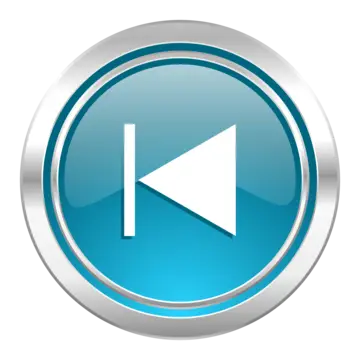Buick LaCrosse: Rear Seat Infotainment
 Buick LaCrosse: Rear Seat Infotainment
Buick LaCrosse: Rear Seat Infotainment
Rear Seat Entertainment (RSE) System
The vehicle may have a DVD Rear Seat Entertainment (RSE) system.
The RSE system works with the vehicle's infotainment system. The DVD player is part of the front radio.
The RSE system includes a radio with a DVD player, two rear seat video display screens, audio/video jacks, two wireless headphones, and a remote control. See CD/DVD Player or the separate navigation system manual for more information on the vehicle's DVD system.
Before Driving
The RSE is for rear seat passengers only. The driver cannot safely view the video screen while driving.
In severe or extreme weather conditions, the RSE system may not work until the temperature is within the operating range. The operating range is above −20°C (−4°F) and below 60°C (140°F). If the temperature is outside of this range, heat or cool the vehicle until it is within the operating range.
Global Off
Depending on the infotainment system, the RSE system may have a Global Off feature. The Global Off feature disables all RSE system features. Press and hold the radio power button for more than three seconds for Global Off to disable the RSE features. On some infotainment systems, the Global Off feature can be turned off by performing one of the following:
• Press and hold the radio power button for more than three seconds.
• Insert or eject any disc.
• Insert a DVD video disc.
• Press the remote control power button.
• Press the MEM/DVD/AUX button
or  when a DVD video disc is
in the player.
when a DVD video disc is
in the player.
• Press the SRC button on the steering wheel when a DVD video disc is in the player.
• Cycle the ignition.
Headphones
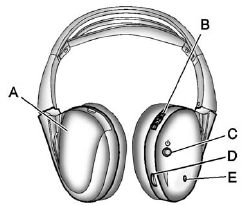
Headphones
A. Battery Cover
B. Channel 1 or 2 Switch
C. Power Button
D. Volume Control
E. Power Indicator Light
RSE includes two 2-channel wireless headphones. Channel 1 is dedicated to the DVD player, and Channel 2 is dedicated to any external auxiliary device connected to the A/V jacks. The headphones are used to listen to various multi-media. The wireless headphones have a power button, channel 1/2 switch, and a volume control.
Turn the headphones off when not in use.
Push  to turn on the headphones.
to turn on the headphones.
A light on the headphones comes on. If the light does not come on, check the batteries. Intermittent sound or static can also indicate weak batteries. See “Battery Replacement” later in this section for more information.
Infrared transmitters are on the top of the left seatback video screen.
The headphones shut off automatically to save the battery power if the RSE system is shut off or if the headphones are out of range of the transmitters for more than three minutes. Moving too far forward or stepping out of the vehicle can cause the headphones to lose the signal or have static.
To adjust the volume on the headphones, use the volume control.
For optimal audio performance, the headphones must be worn correctly.
Headphones should be worn with the headband over the top of the head for best audio reception. The symbol L (Left) appears on the outside bottom edge of the ear cup and should be positioned on the left ear. The symbol R (Right) appears on the outside bottom edge of the ear cup and should be positioned on the right ear.
Notice:
Do not store the
headphones in heat or direct
sunlight. This could damage the
headphones and repairs will not
be covered by the warranty.
Storage in extreme cold can
weaken the batteries. Keep the
headphones stored in a cool, dry
place.
If the foam ear pads attached to the headphones become worn or damaged, the pads can be replaced separately from the headphone set.
To purchase replacement ear pads, call 1-888-293-3332, then prompt zero (0), or contact your dealer.
Battery Replacement
To change the batteries:
1. Loosen the screw to the battery door located on the left side of the headphones.
2. Slide the battery door open.
3. Replace the two AAA batteries.
4. Replace the battery door and tighten the screw.
Remove the batteries if the headphones are not going to be used for a long period of time.
Audio/Video (A/V) Jacks
If available, the A/V jacks are located on the rear of the floor console. They allow audio or video cables to be connected from an auxiliary device such as a camcorder or a video game system.
The A/V jacks are color coded:
• Yellow for video input.
• White for left audio input.
• Red for right audio input.
Power for auxiliary devices is not supplied by the radio system.
To use the auxiliary inputs of the RSE system:
1. Connect the auxiliary device cables to the A/V jacks.
2. Power on both the auxiliary device and the RSE video screen.
Changing the Source on the Video Display Screens
The image from the auxiliary device can be switched between the video display screens.
To change the display:
1. Press the AUX button on the remote control to change the source of both video screens from the DVD player to the auxiliary device.
2. Press the AUX button a second time to change the left video screen source to the DVD player and the right video screen to the auxiliary device.
3. Press the AUX button a third time to change the left video screen source to the auxiliary device and the right video screen to the DVD player.
4. Press the AUX button a fourth time to change the source of both video screens to the DVD player.
Changing the RSE Video Screen Settings
The screen display mode, brightness, and language can be changed from the setup menu using the remote control. To change a setting:
1. Press  .
.
2. Use  ,
,
 ,
,
 ,
,
 , and
, and
 to
select the settings.
to
select the settings.
3. Press  again to exit the
setup menu.
again to exit the
setup menu.
Audio Output
Audio from the DVD player or
auxiliary inputs can be heard
through the following:
• Wireless Headphones
• Vehicle Speakers
The RSE system transmits the audio signal to the wireless headphones if an audio signal is available. See “Headphones” earlier in this section for more information.
The front seat passengers are able to listen to playback from the A/V jacks through the vehicle speakers by selecting Rear A/V as the source on the radio.
Video Screens
The video screens are located in the back of the driver and front passenger seats.
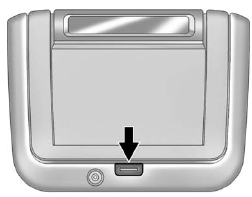
To use the video screen:
1. Push the release button located on the seatback console.
2. Move the screen to the desired viewing position.
Push the video screen down into its locked position when it is not in use.
The screen turns off automatically.
Only the left RSE seatback console contains the infrared transmitters for the wireless headphones. They may be visible as eight illuminated LEDs.
These LEDs are not on the right video screen. Both seatback consoles contain an infrared receiver for the remote control. They are located at the top of each console.
Notice:
Avoid directly touching
the video screen, as damage may
occur. See “Cleaning the Video
Screens” later in this section for
more information.
Video Screen Input Jack
Each video screen is equipped with a video input jack to allow video cables to be connected from an auxiliary device such as a camcorder or a video game system.
This signal will override any video provided by the RSE system; either the DVD or auxiliary A/V jack source. The RSE system must be on for this input to operate.
Remote Control

Remote Control
To use the remote control, aim it at the transmitter window at either seatback console and press the button. Direct sunlight or very bright light could affect the ability of the RSE transmitter to receive signals from the remote control. Check the batteries if the remote control does not seem to be working. See “Battery Replacement” later in this section. Objects blocking the line of sight could also affect the function of the remote control.
If a CD, DVD, or MP3 disc is in the
Radio DVD slot, the remote control
 button can be used to turn on the
video screen display and start the
disc. The infotainment system can
also turn on the video screen
display. See CD/DVD Player or the separate
navigation system manual for more
information.
button can be used to turn on the
video screen display and start the
disc. The infotainment system can
also turn on the video screen
display. See CD/DVD Player or the separate
navigation system manual for more
information.
Notice:
Storing the remote
control in a hot area or in direct
sunlight can damage it, and the
repairs will not be covered by the
warranty. Storage in extreme cold
can weaken the batteries. Keep
the remote control stored in a
cool, dry place.
Remote Control Buttons
 (Power): Press to turn the video
screens on and off.
(Power): Press to turn the video
screens on and off.
 (Illumination): Press to
turn the remote control backlight on.
(Illumination): Press to
turn the remote control backlight on.
The backlight times out after several seconds if no other button is pressed.
 (Title): Press to return to the
main menu of the DVD. This
function could vary for each disc.
(Title): Press to return to the
main menu of the DVD. This
function could vary for each disc.
 (Main Menu): Press to access
the DVD menu. The DVD menu is
different on every DVD. Use the
navigation arrows to move the
cursor. After making a selection
press the enter button. This button
only operates when using a DVD.
(Main Menu): Press to access
the DVD menu. The DVD menu is
different on every DVD. Use the
navigation arrows to move the
cursor. After making a selection
press the enter button. This button
only operates when using a DVD.
 ,
,
 ,
,
 ,
,
 (Menu Navigation
Arrows): Use the arrow buttons to
navigate through a menu.
(Menu Navigation
Arrows): Use the arrow buttons to
navigate through a menu.
 (Enter): Press to select the
highlighted choice in any menu.
(Enter): Press to select the
highlighted choice in any menu.
 (Display Menu): Press to adjust
the brightness and screen display
mode, and display the
language menu.
(Display Menu): Press to adjust
the brightness and screen display
mode, and display the
language menu.
 (Return): Press to exit the
current active menu and return to
the previous menu. This button
operates only when the display
menu or a DVD menu is active.
(Return): Press to exit the
current active menu and return to
the previous menu. This button
operates only when the display
menu or a DVD menu is active.
 (Stop): Press to stop playing,
rewinding, or fast forwarding a DVD.
(Stop): Press to stop playing,
rewinding, or fast forwarding a DVD.
Press twice to return to the beginning of the DVD.
 (Play/Pause): Press to start
playing a DVD. Press to pause a
DVD while it is playing. Press again
to continue playing.
(Play/Pause): Press to start
playing a DVD. Press to pause a
DVD while it is playing. Press again
to continue playing.
Depending on the infotainment
system in the vehicle, DVD
playback may be slowed down by
pressing  then
then
 . Reverse slow
play by pressing
. Reverse slow
play by pressing then
then
 . Press
. Press
 again to cancel slow play.
again to cancel slow play.
 (Previous Track/Chapter):
(Previous Track/Chapter):
Press to go to the start of the current track or chapter. Press again to go to the previous track or chapter. This button may not work when the DVD is playing the copyright information or the previews.
 (Next Track/Chapter): Press to
go to the beginning of the next
chapter or track. This button might
not work when the DVD is playing
the copyright information or the
previews.
(Next Track/Chapter): Press to
go to the beginning of the next
chapter or track. This button might
not work when the DVD is playing
the copyright information or the
previews.
 (Fast Reverse): Press to
quickly reverse the DVD or CD. To
stop fast reversing a DVD video,
press
(Fast Reverse): Press to
quickly reverse the DVD or CD. To
stop fast reversing a DVD video,
press  . To stop fast reversing a
DVD audio or CD, release
. To stop fast reversing a
DVD audio or CD, release  . This
button might not work when the
DVD is playing the copyright
information or the previews.
. This
button might not work when the
DVD is playing the copyright
information or the previews.
 (Fast Forward): Press to fast
forward the DVD or CD. To stop fast
forwarding a DVD video, press
(Fast Forward): Press to fast
forward the DVD or CD. To stop fast
forwarding a DVD video, press  .
.
To stop fast forwarding a DVD audio
or CD, release  . This button might
not work when the DVD is playing
the copyright information or the
previews.
. This button might
not work when the DVD is playing
the copyright information or the
previews.
 (Audio): Press to change audio
tracks on DVDs that have this
feature when the DVD is playing.
(Audio): Press to change audio
tracks on DVDs that have this
feature when the DVD is playing.
 (Subtitles): Press to turn ON/OFF subtitles and to move through
subtitle options when a DVD is
playing.
(Subtitles): Press to turn ON/OFF subtitles and to move through
subtitle options when a DVD is
playing.
AUX (Auxiliary): Press to switch the video display between the DVD player and an auxiliary source.
The AUX button also controls the source display between the left and right video screens as described in the table below:
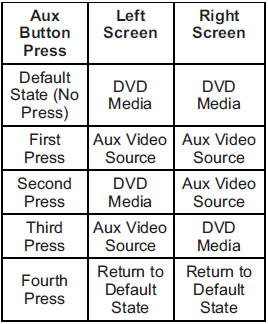
 (Camera): Press to change the
camera angle on DVDs that have
this feature when the DVD is
playing.
(Camera): Press to change the
camera angle on DVDs that have
this feature when the DVD is
playing.
 (Clear) (If Available): Press this
button within three seconds after
inputting a numeric selection, to
clear all numeric inputs.
(Clear) (If Available): Press this
button within three seconds after
inputting a numeric selection, to
clear all numeric inputs.
 10 (Double Digit Entries)
(If Available): Press this button to
select chapter or track numbers
greater than 9. Press this button
before inputting the number.
10 (Double Digit Entries)
(If Available): Press this button to
select chapter or track numbers
greater than 9. Press this button
before inputting the number.
1 through 0 (Numeric Keypad):
The numbered keypad provides the capability of direct chapter or track number selection.
Replacing the Remote Control
If the remote control becomes lost or damaged, a new universal remote control can be purchased.
Use a Toshiba® code set for replacement universal remote controls.
Battery Replacement
To change the remote control batteries:
1. Slide back the rear cover on the remote control.
2. Replace the two batteries in the compartment.
3. Replace the battery cover.
Remove the batteries from the remote control if unused for an extended period of time.
Tips and Troubleshooting Chart
| Problem | Recommended Action |
| No power. | The ignition might not be turned to ON/RUN or ACC/ ACCESSORY. |
| The picture does not fill the screen. There are black borders on the top and bottom or both sides, or it looks stretched out. | Check the display mode settings in the setup menu by pressing the display menu button on the remote control. |
| In auxiliary mode, the picture moves or scrolls. | Check the auxiliary input connections at both devices. |
| The remote control does not work. | Check to make sure there is no obstruction between the remote
control and the transmitter window. Check the batteries to make sure they are not dead or installed incorrectly. |
| After stopping the player, I push Play but sometimes the DVD starts where I left off and sometimes at the beginning. | If the Stop button was pressed one time, the DVD player resumes playing where the DVD was stopped. If the Stop button was pressed two times the DVD player begins to play from the beginning of the DVD. |
| The auxiliary source is running but there is no picture or sound. | Check that the RSE video screen is in the auxiliary source mode by
pressing the AUX button on the remote control. Check the auxiliary input connections at both devices. |
| Sometimes the wireless headphone audio cuts out or buzzes. | Check for obstructions, low batteries, reception range, and
interference from cellular telephone towers or by using a cellular
telephone in the vehicle. Check that the headphones are on correctly using the L (Left) and R (Right) on the headphones. Check that the headphones are positioned properly with the headband across the top of the head. |
| I lost the remote and/or the headphones. | See your dealer for assistance. |
| The DVD is playing, but there is no picture or sound. | Check that the RSE video screen is sourced to the DVD player by pressing the AUX button on the remote control. |
DVD Display Error Messages
The DVD display error message depends on which radio the vehicle has. The video screen may display one of the following:
Disc Load/Eject Error or Mechanical Error: There are disc load or eject problems.
Disc Format Error or Unknown Format: The disc is inserted with the disc label wrong side up, or the disc is damaged.
Disc Region Error or Disc Error:
The disc is not from a correct region.
No Disc Inserted: No disc is
present when the  or MEM/DVD/AUX button is pressed on the radio.
or MEM/DVD/AUX button is pressed on the radio.
DVD Distortion
Video distortion can occur when operating cellular phones, scanners, CB radios, Global Position Systems (GPS)*, two-way radios, mobile fax machines, or walkie talkies.
It might be necessary to turn off the DVD player when operating one of these devices in or near the vehicle.
*Excludes the OnStar System.
Cleaning the RSE Seatback Console
Use only a clean cloth dampened with clean water to clean the RSE seatback console surface.
Cleaning the Video Screen
Use only a clean cloth dampened with clean water. Use care when touching or cleaning the screen as damage could result.