BMW 5 Series: Rear entertainment
 BMW 5 Series: Rear entertainment
BMW 5 Series: Rear entertainment
Vehicle equipment
All standard, country-specific and optional equipment that is offered in the model series is described in this chapter. Therefore, equipment is also described that is not available in a vehicle, e. g., because of the selected optional equipment or country variant. This also applies for safety-related functions and systems.
- Controls
- Rear CD/DVD player
- Switching the system on/off
- Screens
- Remote control
- Controls
- Enabling
- Headphones, vehicle loudspeakers
- External devices
Controls
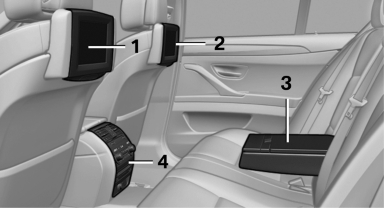
1 Screen, left
2 Screen, right
3 Center armrest, remote control
4 CD/DVD player
Rear CD/DVD player
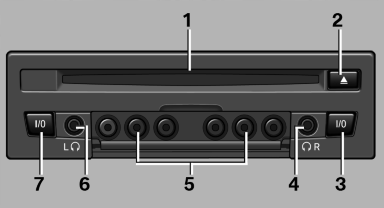
1 CD/DVD slot
2 Eject CD/DVD
3 On/off, right
4 Headphone connection, right
5 RCA sockets
6 Headphone connection, left
7 On/off, left
Switching the system on/off
 Press the left or right side of
the button
on the CD/DVD player in the rear for the
respective page.
Press the left or right side of
the button
on the CD/DVD player in the rear for the
respective page.
Rear entertainment and screens are switched on/off.
After switching off the ignition, the system must be switched on again.
Screens
Adjusting
 Danger of burns when screen is folded out
Danger of burns when screen is folded out
Do not reach behind the screen; otherwise,
there is the danger of getting burned. The
back of the screen can become very hot.◀
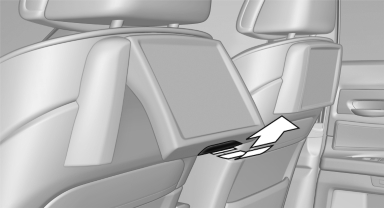
▷ To fold out: pull at the bottom edge.
▷ To fold in: press against the bottom edge.
Notes
▷ Do not cover lower screen edge, since this
is where the sensors and the infrared interface
are installed.
▷ When loading the rear seats and adjusting
the backrest of the front seat, fold in the
screens.
▷ When using the through-loading system,
fold the screens down.
▷ When cleaning the screen, follow the care
instructions
Remote control
In the center armrest in the rear
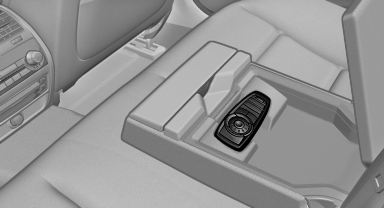
Storage is possible in a horizontal position in the center armrest.
Menu navigation
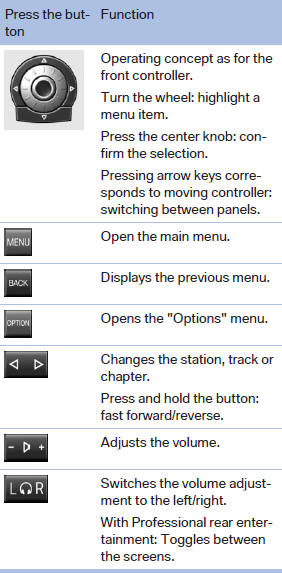
The transmission time of the remote control is limited by law. To execute a function again, press or turn the required button again.
Replacing the batteries
 No rechargeable batteries
No rechargeable batteries
Do not use rechargeable batteries, as
damage may result from the substances in the
batteries.◀
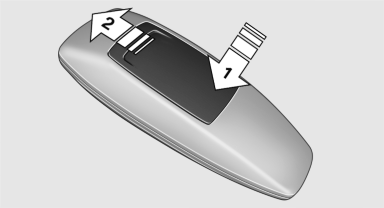
1. Remove the cover. Press on the cover, arrow
1, and push forward, arrow 2.
2. Insert batteries of the same type.
3. Close the cover.
 Take the used battery to a recycling
center
or to your service center.
Take the used battery to a recycling
center
or to your service center.
Controls
Almost all functions can be operated in the same manner as they are in the front. Special features of operating the system in the rear are described here.
Audio/video playback
Audio
Audio can be played back via rear entertainment from any source in the vehicle.
Operation is the same as for the front audio playback
Video
Video can be played back in the rear from the following sources:
▷ DVD changer.
▷ Rear CD/DVD player.
▷ External device in rear.
If a video image is being played back in the rear, the rear CD/DVD player cannot be selected in the front.
Operation is the same as for the front video playback
Radio
When the same radio source is selected in the front and rear (e.g., FM/AM), the same radio station is played.
Operation is the same as for the front radio
CD/multimedia
CD/DVD
When the same audio source (front CD/DVD player, rear CD/DVD player, DVD changer) is selected in the front and rear, the same material is played.
Operation is the same as for the front CD/DVD
Notes on CDs/DVDs
Music collection
Music can only be stored and data can only be exported and imported via the front CD/DVD player or the USB interface in the glove compartment.
When music collections are selected in the front and rear, they are played back separately.
Operation is the same as for the front music collection
Tone
Only treble and bass can be set in the rear. The settings are made separately for the left and right headphones.
Operation is the same as for the front tone
Contacts
Operation is the same as for the front contacts.
Navigation
Route planning can be performed separately on the left and right sides in the rear. Destination guidance can only be started from the front.
Operation is the same as for the front navigation
Suggesting a destination
A destination or trip can be sent to the front as a suggestion. The suggestion can be adopted, stored, or declined in the front. This function is not available with the following setting: "Driver control".
1. Enter the destination.
2. "Suggest destination"
BMW Assist
Operation is the same as for BMW Assist in the front
Adjusting
The following settings are available:
▷ "Rear displays"
▷ "Language/Units": language can be set
globally for all screens.
▷ "Tone"
▷ If necessary. "Climate".
Vehicle information
Computer content can be displayed. Operation is only possible in the front.
Options menu
The split screen is not available and there is no Integrated Owner's Manual.
Operation is the same as for the front menu options
Enabling
Enabling operation in the rear
Only possible via the iDrive in the front.
1. "Settings"
2. "Allow rear control"
3. Select the desired priority.
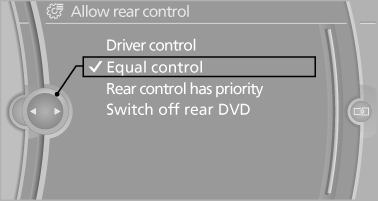
Priority options
The driver has priority
▷ The source selected via iDrive in the front is output on the vehicle loudspeakers and can be selected but not operated from the rear.
Other audio or video sources can be operated.
▷ Sound can only be output in the rear via
headphones.
▷ The source that is to be displayed in the rear
can be set via the iDrive in the front.
To set the source in the rear via the iDrive in the front:
1. "CD/Multimedia" or"Radio"
2. Open "Options".
3. "Select rear source"
4. Select the desired audio or video source.
Same priority
▷ All audio and video sources can be operated
via the iDrive in the front and rear.
▷ Sound is output in the rear via headphones:
the source selected via the iDrive in the front
is output on the vehicle loudspeakers.
▷ Sound is output via loudspeakers: the
source selected last via the iDrive in the front
or rear is output via the vehicle loudspeakers.
The rear has priority
▷ When the source selected in the rear is
played on headphones, it can be selected
but not operated via iDrive in the front. Other
audio or video sources can be operated.
▷ Sound is output in the rear via headphones:
the source selected via the iDrive in the front
is output on the vehicle loudspeakers.
▷ Sound is output via loudspeakers: the
source selected in the rear is output on the
vehicle loudspeakers. Audio or video sources
cannot be selected via the iDrive in the
front.
Switching off the rear DVD
▷ Rear entertainment is switched off.
▷ To switch rear entertainment back on: select
a different priority via the iDrive in the front
and switch on the system
Headphones, vehicle loudspeakers
Connecting the headphones
Normal headphones
Connect via the jack 1/8"/3.5 mm, on the rear CD/DVD player.
Infrared headphones
Connection via the infrared interface on the lower edge of the screen.
Fitting infrared headphones and information on which headphones are supported can be obtained from your service center.
When using infrared headphones, ensure that the connection between the headphones and the infrared interface is not disrupted:
▷ Do not place an obstacle between the interface
and headphones.
▷ Do not cover the interface.
▷ Do not scratch the interface.
Fold up display screens for interference-free reception.
Unfavorable light conditions such as bright ambient light can impair reception.
Sound output on the headphones or vehicle loudspeakers
Operation is only possible in the rear.
1. "Options" Open.
2. "Headphones" or"Loudspeakers"
With the following setting, sound output in the
rear is not possible via the vehicle speakers:
"Driver control".
External devices
General information
External audio and video devices and digital cameras can be connected to cinch sockets, on the CD/DVD player. Operation takes place on the external device.
Due to the large number of different audio and video devices available on the market, it cannot be ensured that every audio and video device will be displayed correctly on the screen.
Connecting an external device
1. Fold down the cover in front of the cinch
sockets on the CD/DVD player.
2. Connect the external device to the RCA
sockets.
▷ Video: yellow socket.
▷ Audio: white and red socket.
Starting playback
1. "CD/Multimedia"
2. "External devices"
3. Select the  or
or
 symbol
symbol
Volume
The volume of the sound output is dependent on the audio device. If this volume differs markedly from the volume of the other audio sources, it is advisable to adjust the volumes.
Adjusting the volume
The volume can only be adjusted if no external video device is connected.
1. "CD/Multimedia"
2. "External devices"
3. Select the  or
or
 symbol.
symbol.
4. "Volume"
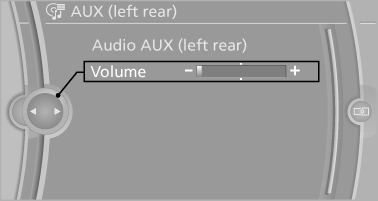
5. Turn the controller until the desired volume is set and press the controller.
What to do if...
Only a black screen is visible.
▷ Switch on the system.
There are no options available on the screen.
▷ Replace remote control batteries.
▷ With Professional rear seat entertainment
toggle between screens if necessary.
Radio stations or TV channels are grayed out
and cannot be selected.
▷ Function is limited due to the selected priority.
Change priority.
The DVD does not play.
▷ Playback does not begin automatically.
Start DVD manually
The volume of the rear vehicle speakers cannot
be adjusted.
▷ Sound in the rear is output via the headphones.
Change priority if necessary and
output sound via vehicle speakers.


