Honda Accord: Playing the FM/AM Radio (Models with navigation system)
 Honda Accord: Playing the FM/AM Radio (Models with navigation system)
Honda Accord: Playing the FM/AM Radio (Models with navigation system)
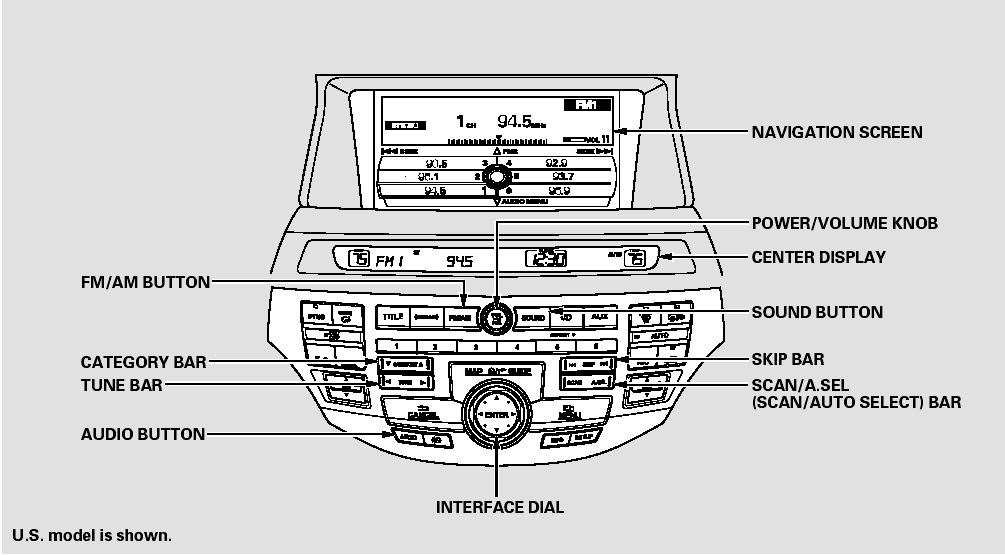
Playing the FM/AM Radio (Models with navigation system)
To Play the FM/AM Radio
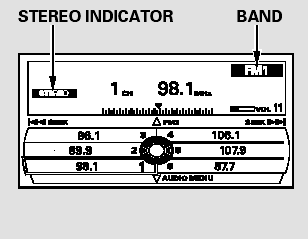
The ignition switch must be in the ACCESSORY (I) or the ON (II) position. Press the AUDIO button to view the audio control display. Turn the system on by pressing the power/volume knob or the FM/AM button. Adjust the volume by turning the power/volume knob.
The band and frequency that the radio was last tuned to are shown on the display. To change bands, press the FM/AM button. You can also change bands by pushing the interface selector up. Each time you push it up, the band will change to FM1, FM2, or AM. On the FM bands, STEREO will be shown on the navigation screen and ST on the center display, if the station is broadcasting in stereo. Stereo reproduction on AM is not available.
On the AM band, AM noise reduction turns on automatically.
To Select a Station
You can use any of five methods to find radio stations on the selected band: tune, skip (seek), scan, the preset buttons, and auto select.
On the FM band, you can also use the features provided by the radio data system (RDS). For more information on the RDS.
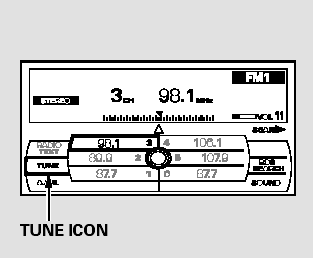
TUNE - Use the TUNE bar to tune the radio to a desired frequency.
Press the right side of the bar to tune to a higher frequency, or the left side to tune to a lower frequency.
To tune with the interface dial, push the selector down, and turn the knob to TUNE icon. Then press ENTER on the selector, and turn the knob to the desired frequency. To exit the TUNE mode, press ENTER on the selector, then push the selector up.
SKIP (SEEK) - The skip (seek)
function searches up and down from
the current frequency to find a
station with a strong signal. To
activate it, press either side ( or
or
 ) of the SKIP bar, then release
it. You can also activate the skip
function (SEEK is displayed on the
screen) by pushing the interface
selector to the right or left.
) of the SKIP bar, then release
it. You can also activate the skip
function (SEEK is displayed on the
screen) by pushing the interface
selector to the right or left.
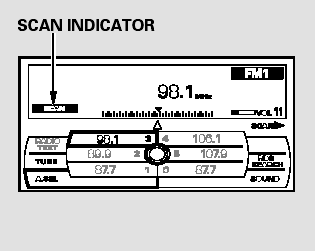
SCAN - The SCAN function samples all stations with strong signals on the selected band. To activate it, press the SCAN side of the SCAN/A.SEL bar, then release it.
To scan with the interface dial, push the selector down, and then push it to the right. You will see SCAN flashing on the screen.
When the system finds a strong signal, it will stop and play that station for about 10 seconds. If you do nothing, the system will then scan for the next strong station and play it for 10 seconds. When it plays a station that you want to listen to, press the scan side of the bar again, or push the interface selector to the right again.
Preset - Each preset button or preset icon can store one frequency on AM and two frequencies on FM.
To store a preset memory location:
1. Select the desired band, AM or FM. FM1 and FM2 let you store two sets of FM frequencies with the preset buttons (on-screen icons).
2. Use the tune, skip (seek), scan, or RDS function to tune the radio to a desired station.
3. Press the preset button, and hold it until you hear a beep. You can also store frequencies with the interface dial. Select the preset icon you want to store the frequency on, then press ENTER on the interface selector, and hold it for more than 2 seconds.
4. Repeat steps 1 through 3 to store a total of six stations on AM and twelve stations on FM.
AUTO SELECT - If you are traveling and can no longer receive your preset stations, you can use the auto select feature to find stations in the local area.
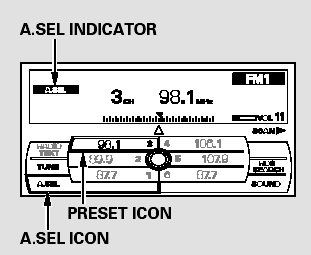
Push the interface selector down to scroll down the screen, highlight A.SEL, then press ENTER on the interface selector. You will see A.SEL on the screen, and the system goes into scan mode for several seconds.
To turn off auto select, press ENTER on the interface selector.
You can also press the A.SEL side of the SCAN/A.SEL bar. You will see A.SEL on the screen, and the system goes into scan mode for several seconds. The system stores the frequencies of six AM and twelve FM stations in the preset buttons.
You will see ‘‘0’’ displayed if auto select cannot find a strong station for every preset button.
If you do not like the stations auto select has stored, you can store other frequencies on the preset buttons (icons) as previously described.
To turn off auto select, press the A. SEL side of the bar. This restores the presets you originally set.
For information on FM/AM radio frequencies and reception.
Radio Data System (RDS)
On the FM band, you can select a favorite station and display the program service name provided by the radio data system (RDS).
RDS INFO Display
The RDS INFO display function shows the name of the station you are listening to. With the audio system on and the FM band selected, you can turn this function on or off.
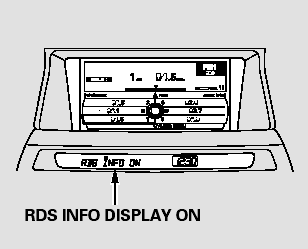
To switch the function between on and off, press and release the TITLE button. With the system on, you will see the ‘‘RDS INFO ON’’ message on the display. If the station you are listening to is an RDS station, the display shows the station name.
If the station you are listening to is not an RDS station, the audio screen and the center display continue to show the frequency.
When you turn off this function by pressing the TITLE button, the center display shows ‘‘RDS INFO OFF.’’
Radio Data System (RDS) Category
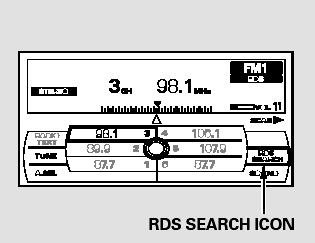
With the FM band selected, you can select the program type provided by the RDS. Press the AUDIO button to display the radio information on the screen. Push down the selector on the interface dial, then turn the knob to select RDS SEARCH icon. Press ENTER to set your selection. The principal RDS categories are shown as follows:
ALL: All RDS category stations ROCK: Rock, classic rock and soft rock music COUNTRY: Country music SOFT: Adult hits and soft music TOP 40: Top 40 hits OLDIES: Nostalgia music and oldies R & B: Rhythm and blues, and soft rhythm and blues RELIGION: Programs concerned with religion CLASSIC: Classical music JAZZ: Jazz INFO: News, information, sports, talk shows, foreign language, personality, public, college, and weather TRAFFIC: Traffic information
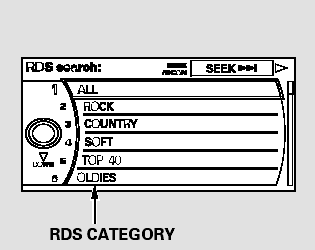
Turn the selector to select an RDS category. You can use the search or scan function to find radio stations on the selected RDS category by pressing the selector to the right repeatedly. Press ENTER to set your selection. If you do nothing while the RDS category is selected, the selected category is canceled.
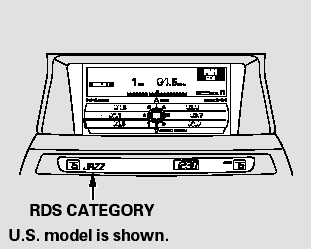
You can also select an RDS category
with the CATEGORY bar. Press
either side ( or
or
 ) of the
CATEGORY bar to display an RDS
category in the center display. Select
a category by pressing either side of
the bar.
) of the
CATEGORY bar to display an RDS
category in the center display. Select
a category by pressing either side of
the bar.
RDS Program Search
This function searches up and down a frequency for the strongest signal from the frequencies that carry the selected RDS category information.
This can help you to find a station in
your favorite category. To activate it,
press and release either side
( or
or
 ) of the SKIP bar. You
will also see the selected RDS
category name blinking in the center
display while searching it. When the
system finds a station, the selected
RDS category name will be displayed
again for about 5 seconds in the
center display.
) of the SKIP bar. You
will also see the selected RDS
category name blinking in the center
display while searching it. When the
system finds a station, the selected
RDS category name will be displayed
again for about 5 seconds in the
center display.
If the system does not find a station, ‘‘NOTHING’’ will be blinking for about 5 seconds, then the system goes back to the last selected station.
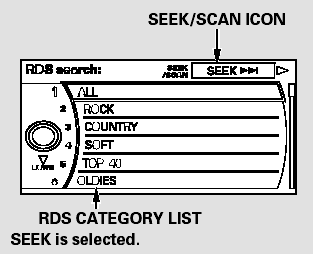
To activate RDS program search with the interface dial, push the AUDIO button to display the FM radio information on the screen.
Push the selector down, and turn the knob to select the RDS SEARCH icon. Press ENTER on the selector.
The screen shows you the RDS program category list.
Turn the knob to the desired RDS category.
While the RDS category is selected, move the selector knob to the right to select SEEK in the upper right corner of the screen. Then press ENTER to activate the seek function.
RDS Program SCAN
The scan function samples all stations with strong signals on the selected RDS category. To activate it, press and release the SCAN side of the SCAN/A.SEL bar. You will see SCAN in the center display. The system will scan for a station with a strong signal in the selected RDS category. You will also see the selected RDS category name blinking in the center display while searching it. When the system finds one, it will stop and play that station for about 10 seconds.
If you do nothing, the system will scan for the next strong station and play it for 10 seconds. When it plays a station that you want to listen to, press the SCAN side of the SCAN/ A.SEL bar again.
If the system does not find a station, ‘‘NOTHING’’ will be blinking for about 5 seconds, then the system goes back to the last selected station.
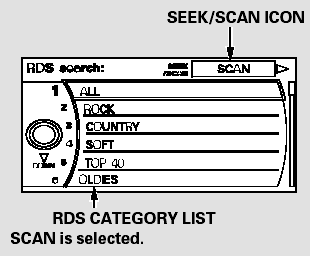
To activate RDS program scan with the interface dial, push the AUDIO button to display the FM radio information on the screen. Push the selector down, and turn the knob to select the RDS SEARCH icon. Press ENTER on the selector. The screen shows you the RDS category list.
Turn the knob to the desired RDS category.
While the RDS category is selected, move the selector knob to the right to select SCAN in the upper right corner of the screen. Then press ENTER to activate the scan function.
You can use the RDS program search or scan function even if the RDS information display function is off. In this case, the display shows a frequency in place of a RDS station name.
Radio Text Display
This function displays the radio text information of the selected RDS station.
If the selected RDS station has the radio text information, you will see the text indicator on the screen.
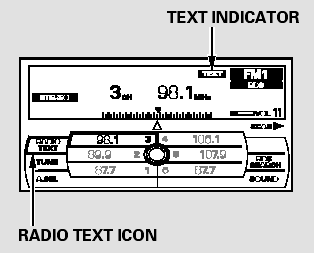
To activate radio text display, use the interface dial. Push the selector down, and turn the knob to select RADIO TEXT icon. Press ENTER on the selector to enter the setting.
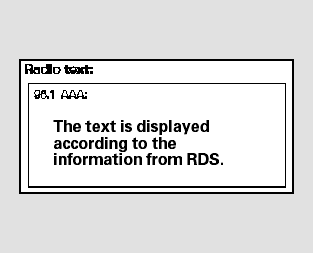
The display shows up to 64 characters on the selected RDS station.
Adjusting the Sound
BASS, TREBLE, FADER, and BALANCE are each adjustable. You can also adjust the strength of the sound coming from the subwoofer speaker. In addition, you can set the speed-sensitive volume compensation (SVC).
These adjustments can be made by the SOUND button or the interface dial.
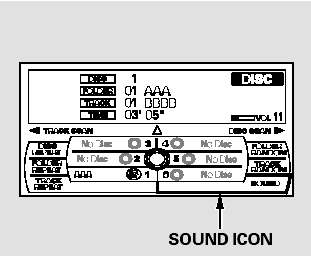
To adjust them, press the AUDIO button, push the interface selector down, and turn the interface knob to SOUND. Then press ENTER on the selector.
Select the mode youwant to adjust by turning the interface dial.
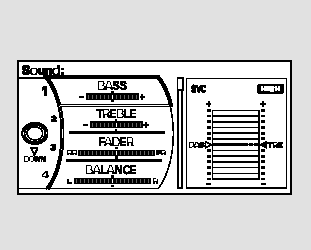
You can also adjust the sound by pushing the SOUND button repeatedly. Each mode is shown in the center display as it changes.
Turn the power/volume knob to adjust the setting to your liking.
When the level reaches the center, you will see ‘‘C’’ in the display.
The system will return to the audio playing mode in the center display about 10 seconds after you stop adjusting a mode.
BASS/TREBLE - To adjust bass and treble, select BASS or TREBLE, and press ENTER on the interface selector. The current setting is shown on the display. Turn the interface knob to the desired level, and enter your selection by pressing ENTER on the interface selector.
FADER/BALANCE - These modes adjust the strength of the sound coming from each speaker.
Fader adjusts the front-to-back strength, while balance adjusts the side-to-side strength. To adjust fader and balance, select FADER or BALANCE, then press ENTER on the interface selector. The current setting is shown on the screen. Turn the interface knob to the desired level, and enter your selection by pressing ENTER on the interface selector. To equalize the fader or balance, turn the interface knob until the marks on the sound grid come to the center of the adjustment bar.
SUBWOOFER - To adjust the strength of the sound from the subwoofer speaker, select it and press ENTER on the interface selector. Turn the interface knob to the desired level, and enter your selection by pressing ENTER on the interface selector.
If the fader adjustment is set to F9 (maximum front level), the subwoofer is turned off.
Speed-sensitive Volume Compensation (SVC)
The SVC mode controls the volume based on vehicle speed. The faster you go, the louder the audio volume becomes. As you slow down, the audio volume decreases.
The SVC has four modes: SVC OFF, SVC LOW, SVC MID, and SVC HIGH. The default setting is MID.
To change the SVC mode, select SVC, then press ENTER on the interface selector. The current setting is shown on the screen. Turn the interface knob to the desired level, and enter your selection by pressing ENTER on the interface selector. If you feel the sound is too loud, choose low. If you feel the sound is too quiet, choose high.


