Volvo S60: Bluetooth® hands-free connection
 Volvo S60: Bluetooth® hands-free connection
Volvo S60: Bluetooth® hands-free connection
- Introduction
- Bluetooth® functions in the center console control panel
- Getting started
- Handling calls
- Sound settings
- More information about pairing and connecting cell phones
- Phone book
Introduction
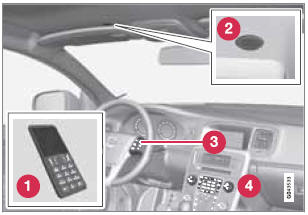
System overview
- Cell phone
- Location of the microphone
- Steering wheel keypad
- Center console control panel and display
Bluetooth® hands-free
This feature makes it possible to set up a wireless connection between a Bluetooth-enabled cell phone and the vehicle’s infotainment system. This enables the infotainment system to function as a hands-free connection and allows you to remote-control a number of the phone’s functions. The microphone used by this system is located near the driver's side sun visor (2). The buttons and other controls on the cell phone can always be used regardless of whether or not the phone is connected to the hands-free system.
TEL menu selections can be made from the center console or the steering wheel keypad. See page 244 for more information about the infotainment menu system.
![]() NOTE
NOTE
Not all cell phones are fully compatible with the hands-free system. A list of compatible phones is available at your Volvo retailer or at www.volvocars.us
![]() WARNING
WARNING
Never use the hands-free feature or any other device in your vehicle in a way that distracts you from the task of driving safely. Distraction can lead to a serious accident.
Compliance
FCC/IC common sentence
This device complies with Part 15 of FCC Rules and RSS-Gen of IC Rules. Operation is subject to the following two conditions: (1) this device may not cause interference, and (2) this device must accept any interference, including interference that may cause undesired operation of this device.
USA: FCC ID A269ZUA130
FCC WARNING
Changes or modifications not expressly approved by the party responsible for compliance could void the user’s authority to operate the equipment.
IC RSS-Gen
This equipment complies with FCC/IC radiation exposure limits set forth for uncontrolled equipment and meets the FCC radio frequency (RF) Exposure Guidelines in Supplement C to OET65 and RSS-102 of the IC radio frequency (RF) Exposure rules. This equipment has very low levels of RF energy that it deemed to comply without maximum permissive exposure evaluation (MPE). But it is desirable that it should be installed and operated with at least 8 in. (20 cm) and more between the radiator and person’s body (excluding extremities: hands, wrists, feet and ankles).
Canada: IC 700BIAM2101
Bluetooth® functions in the center console control panel
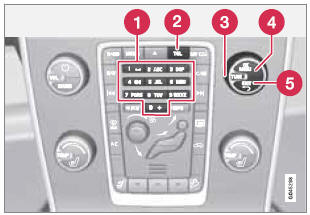
- Character keys containing letters and numbers for dialing numbers, adding phone book entries, etc.
- TEL: Press this button to activate/deactivate the Bluetooth function.
- TUNE: Turn to navigate among the menu alternatives in the display.
- OK/MENU: Press to answer an incoming call, confirm your selection or access the phone menus. Incoming calls can also be answered by pressing the thumb wheel on the steering wheel keypad.
- EXIT: Press to end or reject calls, erase characters that have been entered, end an ongoing function. This function is also available on the steering wheel keypad.
Getting started
Use the controls on the steering wheel keypad and in the center console to access, navigate and make selections in the hands-free system’s menus.
Activating/deactivating
console activates the hands-free system. The
 symbol in the display indicates that
the hands-free system is active.
symbol in the display indicates that
the hands-free system is active.
A long press on the TEL button deactivates the hands-free system and disconnects the cell phone.
Connecting cell phones
The procedure for connecting a cell phone varies, depending on the phone itself and on whether or not the phone has been previously paired with the infotainment system (see page 230 for instructions on pairing an external device).
There are two ways of pairing a cell phone to the hands-free system for the first time: Method 1: using the vehicle's menus
1. Activate the cell phone’s Bluetooth function to make the phone discoverable (refer to the phone’s owner’s manual if necessary) or go to www.volvocars.com
2. Activate the vehicle’s Bluetooth handsfree system by briefly pressing the TEL button. Continue by pressing OK/MENU.
3. Select Change phone and press OK/ MENU.
> Add phone will be displayed. If other cell phones have already been paired with the infotainment system, their names will also be displayed. Press OK/ MENU.
4. With the cell phone in discoverable mode, press OK/MENU.
> The infotainment system will search for cell phones that are in range, which takes approximately 30 seconds. Any phones detected will be displayed with their Bluetooth names. The hands-free system’s Bluetooth name will appear in the cell phone’s display as My Volvo Car.
5. Select one of the cell phones shown in the center console display.
6. Using the cell phone’s keypad, enter the digits shown in the center console display and press the button on the cell phone used to confirm a choice.
Method 2: using the cell phone’s menus
1. Activate the hands-free system by briefly pressing the TEL button in the center console. If there is a cell phone connected, disconnect it from the hands-free system.
2. Make the vehicle discoverable via the Bluetooth function by pressing OK/ MENU and activating the menu selection Phone settings Discoverable.
3. Perform a search with the cell phone's Bluetooth function (see the cell phone's user's guide if necessary).
4. Select My Volvo Car in the list of devices shown in the cell phone’s display.
5. When prompted, enter a PIN code of your choice in the cell phone using the cell phone's keypad. Enter the same PIN code in the infotainment system using the system's keypad in the center console.
6. Connect to My Volvo Car from the cell phone.
The cell phone will be paired (registered) and will be connected automatically to the infotainment system. For more information on pairing and connecting a cell phone, see page 236.
Making a call
1. Ensure that  is shown at the top
of the center console display and that the handsfree function is in telephone mode.
is shown at the top
of the center console display and that the handsfree function is in telephone mode.
2. Dial the desired phone number using the center console keypad or use the speed dial function (see page 239). In normal view (see page 207 for information about the various display views). It is also possible to turn TUNE clockwise to access the phone book and then counter-clockwise for the call list. See page 236 for more information about the phone book.
3. Press OK/MENU
End or reject a call by pressing EXIT.
Disconnecting the cell phone
The cell phone is automatically disconnected from the infotainment system if it is moved out of range.
The cell phone can be manually disconnected from the hands-free system by pressing and holding TEL or in phone mode, going to Phone menu Disconnect phone. See also page 235 for more information about connections.
The hands-free system is also deactivated when the ignition is switched off (or if the driver’s door is opened on vehicles equipped with the optional keyless drive).
When the cell phone is disconnected from the hands-free system, a call in progress can be continued using the cell phone’s own speaker and microphone.
Even if the cell phone has been disconnected manually, some phones may reconnect automatically to the most recently used hands-free unit, for example when a new call is initiated.
Handling calls
Incoming calls
Press OK/MENU (or the thumb wheel on the steering wheel keypad) to answer a call, even if the infotainment system is currently in another mode (e.g., RADIO or MEDIA).
Press EXIT to reject a call.
Automatic answer
This function means that incoming calls will be answered automatically. Activate or deactivate the function in the menu system under Phone menu Call options Auto answer.
Call settings
While a call is in progress, press OK/MENU or the thumb wheel on the steering wheel keypad to access the following functions:
- Mute: mute the infotainment system’s microphone.
- Mobile phone: transfer the call from hands-free to the cell phone. On certain cell phones, the connection will be broken, which is normal. The hands-free function will ask if you would like to reconnect.
- Dial number: dial a third party during an ongoing call using the number keys (the current call will be put on hold).
Call lists
Call lists are copied to the hands-free function each time a cell phone is connected and the lists are updated while the phone is connected. In normal view, turn TUNE counter-clockwise to see the All calls list.
In phone mode, the various call lists can be displayed in Phone menu Call lists:
- All calls
- Missed calls
- Answered calls
- Dialed calls (certain cell phones show this list in reverse order)
- Call duration
If no number has been stored, this menu can be accessed by pressing and holding 1.
Voice mail
In normal view, a speed dial number for voice mail can be programmed and accessed by pressing and holding 1.
The number for voice mail can be changed in phone mode in Phone menu Call options Voicemail number Change number.
Sound settings
Call volume
Call volume can be only be adjusted during a call. Use the buttons in the steering wheel keypad or the infotainment system’s VOL control.
Infotainment system volume
If no phone call is in progress, volume for the infotainment system can be adjusted in the normal way with the infotainment system's VOL control or from the steering wheel keypad.
Infotainment system sound can be automatically muted when a phone call is received in Phone menu Phone settings Sounds and volume Mute radio/media.
Ringing volume
In phone mode, go to Phone menu Phone settings Sounds and volume Ring volume and adjust the volume by turning VOL. Save the setting by pressing EXIT.
Ringing tones
The hands-free system’s integrated ringing tones can be selected in Phone menu Phone settings Sounds and volume Ring signals Ring signal 1, etc.
![]() NOTE
NOTE
The connected cell phone’s ring tone may not be switched off when one of the handsfree system's ringing tones is used.
If you prefer to use the connected cell phone’s ring tone1, go to Phone menu Phone settings Sounds and volume Ring signals Mobile phone ring signal.
More information about pairing and connecting cell phones
A maximum of 10 cell phones can be paired with the hands-free system. Pairing only needs to be done once for each phone. After pairing, the cell phone no longer needs to be in sight or discoverable. Only one cell phone can be actively connected to hands-free at a time.
Automatic connection
When the hands-free system is active and the most recently connected cell phone is within range, it is connected automatically. If this phone is not within range, the hands-free system will attempt to connect one of the other paired cell phones. When the infotainment system searches for the most recently connected phone, this phone’s name appears in the display.
Manual connection
To connect a phone other than the one that was most recently connected or to switch between cell phones that are already paired with the hands-free system, go to Phone menu Change phone.
Removing a paired phone from the list
In phone mode, a paired phone can be removed from the list of phones in Phone menu Remove Bluetooth device.
Bluetooth version
For information about the Bluetooth version installed in the vehicle, go to Phone menu Phone settings Bluetooth software version in car.
Phone book
The hands-free system uses two phone books (one with the cell phone's list of contacts and one with contacts saved directly in the infotainment system), which are combined to form one phone book.
- The infotainment system downloads the phone book from a connected cell phone. This phone book will only be displayed when this cell phone is connected to the hands-free system.
- The infotainment system also has an integrated phone book made up of contacts
that have been saved in the system, regardless of which cell phone is currently
connected when the contact is saved. These contacts will be displayed regardless
of the cell phone that is connected. If a contact has been saved in the infotainment
system, the
 symbol will be displayed
next to it.
symbol will be displayed
next to it.
![]() NOTE
NOTE
Changes made from the infotainment system to a contact in the cell phone's phone book will result in a new contact being added to the infotainment system's phone book. However, this contact will not be saved in the cell phone's phone book. The infotainment system's display will show duplicate contacts with different icons.
Please also note that if a speed dial number is saved or if a contact's information is edited, this will result in a new contact in the infotainment system's phone book.
The  symbol must be displayed before
the phone book can be used and the handsfree function must be in phone mode.
symbol must be displayed before
the phone book can be used and the handsfree function must be in phone mode.
The infotainment system saves a copy of each paired cell phone's phone book. This phone book can be copied each time the phone is connected.
Activate/deactivate this function in phone mode in Phone menu Phone settings Download phone book.
If the phone book contains information about someone who is trying to call you, this information will be shown in the display.
Contact shortcuts
A quick way of searching the phone book for contacts in normal view is to turn TUNE clockwise to access the phone book and then counter- clockwise to select a contact from the list. Press OK/MENU to call.
Each name in the phone book has a default phone number. If the symbol is displayed to the right of it, this indicates that there are additional phone numbers for this contact. To use a phone number other than the default one, press the #INFO button on the center console control panel. Turn TUNE to select a different phone number and press OK/MENU to call.
It is also possible to search for a contact by using the center console keypad to enter the first letter(s) of the contact's name (see also the following table "Buttons in the center console" for each button's function).
The list of contacts can also be accessed from normal view by pressing and holding the button on the center console keypad with the first letter of the contact's name. For example, pressing and holding button 6 would provide direct access to the section of the list with contacts whose names begin with M.
Buttons in the center console
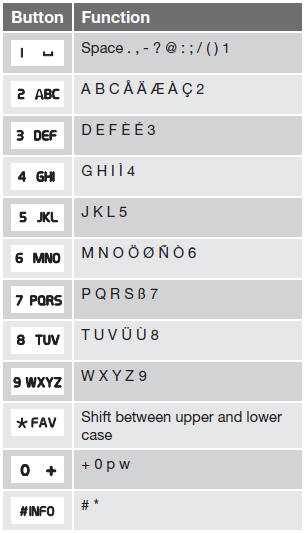
Searching for contacts
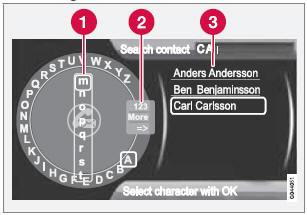
Searching for contacts using the text wheel
- List of characters
- Switch between character entry modes (see the following table)
- Phone book (list of contacts)
To search for or edit a contact in phone mode, go to Phone menu Phone book Search.
1. Turn TUNE to the desired letter and press OK/MENU to confirm. The number/letter keys on the center console can also be used.
2. Continue to the next letter, etc. The results of the search will be displayed in the phone book (3).
3. To switch from letter entry mode to the entry mode for numbers or special characters, or to go to the phone book, turn TUNE to one of the selections (see the explanation in the following table) in the list for switching character entry mode (2) and press OK/MENU.
Character entry modes
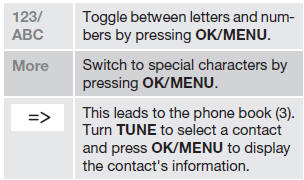
Press EXIT briefly to erase a single character. Press and hold EXIT to erase all of the characters that have been entered.
If a number button on the center console is pressed while the text wheel is displayed, a list of characters (1) will be displayed. Briefly press the button once to enter its first letter, twice to enter the second letter, etc. Continue to press the button to display other characters. Continue with the next character, etc.
To enter a number, press and hold the button.
Adding a new contact
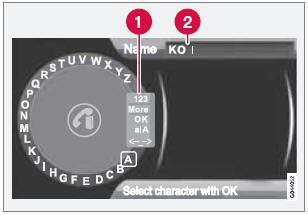
Enter the name of a new contact
- Switch between character entry modes (see the following table)
- Character entry field
New contacts can be added in phone mode in Phone menu Phone book New contact.
1. When Name is highlighted, press OK/ MENU to go to the character entry mode (see the illustration).
2. Turn TUNE to the desired letter and press OK/MENU to confirm. The number/letter keys on the center console can also be used.
3. Continue to the next letter, etc. The name entered will be displayed in the character entry field (2).
4. To switch from letter entry mode to the entry mode for numbers or special characters, or to toggle between upper and lower case letters, etc., turn TUNE to one of the selections (see the explanation in the following table) in the list (1) and press OK/ MENU.
When you have finished entering the name, select OK in the list in the display (1) and press OK/MENU. Continue by entering the phone number in the same way.
When you have entered the phone number, press OK/MENU and select a tag for the number (Mobile phone, Home, Work or General). Press OK/MENU to confirm.
When all of the contact's information has been entered, select Save contact in the menu to save.
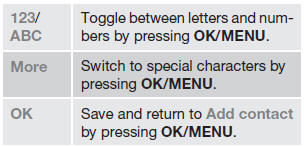
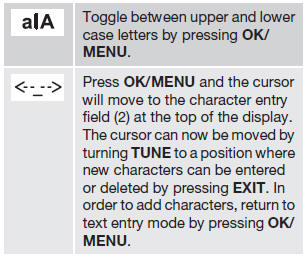
Speed dial
Speed dial numbers can be added in phone mode in Phone menu Phone book Speed dial.
To use speed dial to make a call in phone mode, press a button on the center console keypad followed by OK/MENU. If a contact has not been saved on the speed dial number used, you will be prompted to save a contact on the number selected.
Accept vCards
vCards from other cell phones can be added to the infotainment system's phone book. To enable this feature, put the infotainment system in discoverable mode for Bluetooth. The feature is activated in Phone menu Phone book Receive vCard.
Memory status
In phone mode, the memory status of the infotainment system's phone book and the connected cell phone's phone book can be seen in Phone menu Phone book Memory status.
Clearing the phone book
In phone mode, all entries in the infotainment system's phone book can be cleared in Phone menu Phone book Clear phone book.
![]() NOTE
NOTE
Clearing the entries in the infotainment system's phone book does not delete entries in the cell phone's phone book.


