BMW 5 Series: Telephone
 BMW 5 Series: Telephone
BMW 5 Series: Telephone
Vehicle equipment
All standard, country-specific and optional equipment that is offered in the model series is described in this chapter. Therefore, equipment is also described that is not available in a vehicle, e. g., because of the selected optional equipment or country variant. This also applies for safety-related functions and systems.
At a glance
The concept
Mobile phones or other external devices such as audio players can be connected to the vehicle via Bluetooth.
After these devices are paired once, they are recognized automatically when the ignition is switched on as soon as they are inside the vehicle and can be operated via iDrive, the buttons on the steering wheel, and via voice activation.
Depending on their functionality, external devices can be used via the vehicle as a telephone or as an audio source.
The telephone functions are described in the following. Operation of the audio functions
Up to four external devices can be paired.
Certain functions may need to be enabled by the mobile phone provider or service provider.
 Using the mobile phone while driving
Using the mobile phone while driving
Make entries only when traffic and road
conditions allow. Do not hold the mobile phone
in your hand while you are driving; use the
hands-free system instead. If you do not observe
this precaution, you can endanger the vehicle
occupants and other road users.◀
Snap-in adapter
The snap-in adapter is used to:
▷ Hold the mobile phone.
▷ Recharge the battery.
▷ Connect the mobile phone to an outside antenna
of the vehicle.
This provides for better network reception and consistent sound quality.
Approved mobile phones
Details on which mobile phones and external devices with a Bluetooth interface are supported by the mobile phone preparation package can be obtained at www.bmwusa.com/bluetooth.
Displaying the vehicle identification number and software part number
The vehicle identification number and software part number are needed to determine which mobile phones are supported by the mobile phone preparation package. The software version of the mobile phone may also be required.
1. "Telephone"
2. Open "Options".
3. "Bluetooth® info"
4. "Display system information"
These approved mobile phones with a certain software version, support the vehicle functions described below.
Malfunctions may occur with other mobile phones or software versions.
Do not operate a mobile phone that is connected to the vehicle on the mobile phone keypad, as this may lead to a malfunction.
A software update can be performed if necessary.
Notes
At high temperatures, the charge function of the mobile phone can be limited where appropriate and the functions are no longer executed.
When the mobile phone is used via the vehicle, heed the operating manual of the mobile phone.
Pairing/unpairing the mobile phone
General information
The following functions are available:
▷ Use of a mobile phone as a telephone.
▷ Use of a mobile phone as an additional telephone.
▷ Use of a mobile phone as an audio source.
▷ Use of an audio device as an audio source
Requirements
▷ The mobile phone is suitable.
▷ The mobile phone is ready for operation.
▷ Bluetooth is activated in the vehicle and on
the mobile phone.
▷ Bluetooth presettings may need to be made
on the mobile phone, e.g., for a connection
without confirmation or visibility, refer to the
mobile phone operating instructions.
▷ Deactivate Bluetooth audio if necessary.
▷ A number with at least four and a maximum
of 16 digits was defined as the Bluetooth
passkey. It is only required once for pairing.
▷ The ignition is switched on.
Activating/deactivating Bluetooth
Bluetooth is not permitted everywhere. Comply with all safety guidelines and regulations.
1. "Telephone"
2. "Options" Open.
3. "Bluetooth®"
Additional functions
Activating/deactivating the additional functions
Activate the functions before pairing to be able to use them in the vehicle. Information on suitable mobile phones, that support these functions.
1. "Telephone"
2. "Bluetooth® (phone)"
3. "Options" Open.
4. "Configure Bluetooth®"
5. Select the desired additional function.
▷ "Additional telephone"
▷ "Office"
▷ "Bluetooth® audio"
6. "OK"
As long as an additional function is deactivated,
it cannot be assigned to a telephone.
Additional telephone
A mobile phone can be used as an additional telephone.
The additional telephone can be used to accept incoming calls. While a call is active on the additional telephone, incoming calls are displayed on the Control Display.
Audio source
A mobile phone can be used as an audio source.
Pairing and connecting cell phone
 Pairing the mobile phone
Pairing the mobile phone
To avoid becoming distracted and posing
an unnecessary hazard both to your own vehicle's
occupants and to other road users, only
pair the mobile phone while the vehicle is stationary.◀
Pair the vehicle entirely on the front or rear Control Display.
1. "Telephone"
2. "Bluetooth® (phone)"
3. "Add new phone"
The Bluetooth name of the vehicle is displayed.
4. To perform additional steps on the mobile
phone, refer to the mobile phone operating
instructions: e.g. search for or connect the
Bluetooth device or a new device.
The Bluetooth name of the vehicle appears
on the mobile phone display.
5. Select the Bluetooth name of the vehicle on
the mobile phone display.
Prompt via iDrive or the mobile phone to enter
the same Bluetooth passkey.
6. Enter the passkey and confirm.<>
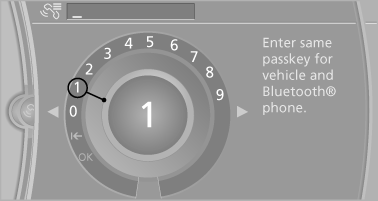
7. Select the functions for which the mobile
phone is to be used.
8. "OK"
If the pairing was successful, the mobile phone appears at the top of the list of mobile phones.
The functions supported by the mobile phone and audio device are displayed as symbols when paired.
White symbol: the function is active.
Gray symbol: the function is inactive.
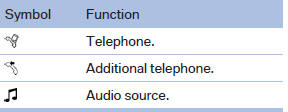
Four mobile phones can be paired with the vehicle at once. Three mobile phones can be connected with the vehicle at once.
If pairing was unsuccessful: What to do if...
Following the initial pairing
▷ The mobile phone is detected/connected in the vehicle within a short period of time when the engine is running or the ignition is switched on.
▷ The phone book entries of the telephone stored on the SIM card or mobile phone are transmitted to the vehicle after detection, depending on the mobile phone.
▷ Four mobile phones can be paired.
▷ Specific settings may be necessary in some mobile phones, e.g., authorization or a secure connection; refer to the mobile phone operating instructions.
Connecting a particular mobile phone
If more than one mobile phone is detected by the vehicle, the mobile phone at the top of the list is connected. If a different detected cell phone is connected with the vehicle. A different mobile phone can be connected by selecting it.
1. "Telephone"
2. "Bluetooth® (phone)"
3. Select the mobile phone that is to be connected.
The functions assigned to the mobile phone before unpairing are assigned to the mobile phone when it is reconnected. If the mobile phone is already connected, these functions are deactivated.
Configuring cell phone
Additional functions can be activated or deactivated for paired and connected mobile phones.
1. "Telephone"
2. "Bluetooth® (phone)"
3. Highlight the mobile phone to be configured.
4. "Options" Open.
5. "Configure phone"
6. At least one function must be selected.
▷ "Telephone"
▷ "Additional telephone"
▷ "Audio"
7. "OK"
If a function is assigned to a mobile phone, the function will be deactivated where appropriate for a mobile phone that is already connected and the mobile phone will be unpaired.
Swapping the telephone and additional telephone
The function of the telephone and additional telephone can be swapped automatically.
1. "Telephone"
2. "Bluetooth® (phone)"
3. "Swap phone/addit. phone"
Unpairing the mobile phone
1. "Telephone"
2. "Bluetooth® (phone)"
3. Highlight the mobile phone that is to be unpaired.
4. "Options" Open.
5. "Remove phone from list"
What to do if...
Information on suitable mobile phones
The mobile phone could not be paired or connected.
▷ Is Bluetooth activated in the vehicle and on the mobile phone? Activate Bluetooth in the vehicle and on the mobile phone.
▷ Do the Bluetooth passkeys on the mobile phone and the vehicle match? Enter the same passkey on the mobile phone and via iDrive.
▷ Did it take longer than 30 seconds to enter the passkey? Repeat the pairing procedure.
▷ Are too many Bluetooth devices connected to the mobile phone or vehicle? Delete connections with other devices if necessary.
▷ Is the audio connection activated? Deactivate the audio connection.
▷ Is the mobile phone in power-save mode or does it have only a limited remaining battery life? Charge the mobile phone in the snapin adapter or via the charging cable.
▷ Depending on the mobile phone, it is possible that only one cell phone can be connected to the vehicle. Unpair the connected cell phone from the vehicle and pair and connect only one cell phone.
The mobile phone no longer reacts.
▷ Switch the mobile phone off and on again.
▷ Ambient temperatures too high or too low?
Do not subject the mobile phone to extreme ambient temperatures.
The telephone functions are not available.
▷ Is the mobile phone paired as an additional telephone and is the additional telephone function deactivated? Activate the function.
▷ Is an outgoing call not possible? Connect the mobile phone as a telephone.
No or not all phone book entries are displayed, or they are incomplete.
▷ Transmission of the phone book entries is not yet complete.
▷ It is possible that only the phone book entries of the mobile phone or the SIM card are transmitted.
▷ It may not be possible to display phone book entries with special characters.
▷ The number of phone book entries being stored is too high.
▷ Is the data volume of the contact too large, e.g., due to stored information such as notes? Reduce the data volume of the contact.
▷ Is the mobile phone connected as an audio source or additional telephone? The mobile phone must be connected as a telephone.
The phone connection quality is poor.
▷ The strength of the Bluetooth signal on the mobile phone can be adjusted, depending on the mobile phone.
▷ Insert the mobile phone into the snap-in adapter or place it in the area of the center console.
▷ Adjust the volume of the microphone and loudspeakers separately.
If all points in this list have been checked and the required function is still not available, contact the hotline or service center.
Controls
Adjusting the volume
Turn the knob until the desired volume is selected.
The setting is stored for the remote control currently in use.
The vehicle automatically adjusts the volume of the microphone on the telephone and the volume of the called party. Depending on the mobile phone, the volumes may need to be adjusted.
The settings can only be created during a call and must be adjusted separately for each telephone. The settings are deleted when the telephone is unpaired.
1. "Settings"
2. "Tone"
3. "Volume settings"
4. Select the desired setting: "Microphone" or "Loudspeak."
5. To adjust: turn the controller.
6. To store: press the controller.
Incoming call
Receiving calls
If the number of the caller is stored in the phone book and is transmitted by the network, the name of the contact is displayed. Otherwise, only the phone number is displayed.
If more than one phone number is assigned to a contact, only the name of the contact is displayed.
For calls on the additional telephone, the number is only displayed if it is transmitted by the network.
An incoming call to the additional telephone is automatically rejected if there is an active call on the other telephone.
Accepting a call
Via iDrive
 "Accept"
"Accept"
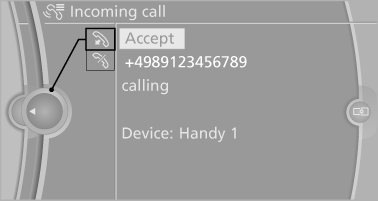
Via the button on the steering wheel
 Press the button.
Press the button.
Via the instrument cluster
"Accept"
Rejecting a call
Via iDrive
 "Reject"
"Reject"
Via the instrument cluster
"Reject"
Ending a call
Via iDrive
 "End call"
"End call"
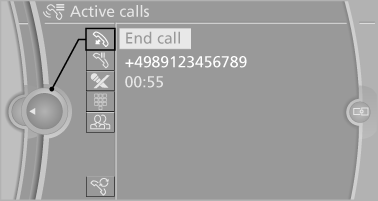
Via the button on the steering wheel
 Press the button.
Press the button.
Via the instrument cluster
"End call"
Entering a phone number
Dialing a number
When entering phone numbers, you can switch between entering letters and numbers.
Service numbers can be entered more easily, e. g. 1-888-BMW-CARD.
1. "Telephone"
2. "Dial number"
3. Select the digits individually.
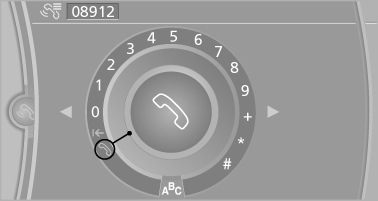
4. Convert to letters as required.
 Select the symbol.
Select the symbol.
Select the letters individually.
5.  Select the symbol.
Select the symbol.
 Select symbol to convert to
numbers.
Select symbol to convert to
numbers.
The phone number can also be entered by voice.
Only numbers can be spoken.
Letter/number assignment
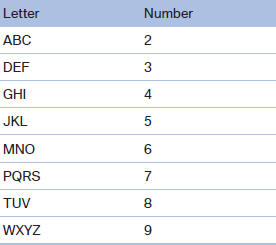
Calls with multiple participants
General information
You can switch between calls or connect two calls to a single conference call. These functions must be supported by the mobile phone and service provider.
Accepting a call while speaking to another party
This function might have to be activated by the service provider and the mobile phone must be adjusted accordingly.
If a second call comes in during an ongoing call, a call waiting signal is sounded where appropriate.
 "Accept"
"Accept"
The call is accepted and the existing call is put on hold.
Establishing a second call
Establish an additional call during an active call.
1. "Telephone"
2. "Active calls"
3.  "Hold"
"Hold"
The existing call is put on hold.
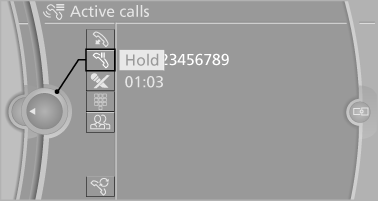
4. Dial the new phone number or select it from a list
 "Return"
"Return"
The call on hold is resumed.
Switching between two calls, hold call
The active call is displayed in color.
The call on hold is displayed in gray.
 "Swap calls"
"Swap calls"
The call on hold is resumed.
Establishing a conference call
Two calls can be connected to a single telephone conference call.
1. Establish two calls.
2.  "Conference call"
"Conference call"
When terminating a conference call, both calls are ended. If one call is terminated by another party, the other call can be continued.
Switching the microphone to mute
When a call is active, the microphone can be muted.
1. "Telephone"
2. "Active calls"
3. "Microphone mute"
"Microphone mute"
A microphone that has been switched to mute
is automatically reactivated:
▷ When a new connection is established.
▷ When switching between call parties.
DTMF suffix dialing
DTMF suffix dialing can be used for gaining access to network services or for controlling devices, e.g., to make a remote inquiry of an answering machine. The DTMF code is needed for this purpose.
1. "Telephone"
2. Select the contact from a list or "Dial
number".
3.  "Keypad dialing"
"Keypad dialing"
4. Enter the DTMF code via iDrive.
Phone book
Displays
The phone book accesses the contacts and shows all contacts for which a phone number has been stored. The entries can be selected to make a call.
1. "Telephone"
2. "Phone book"
A symbol indicates the storage location of the contacts.
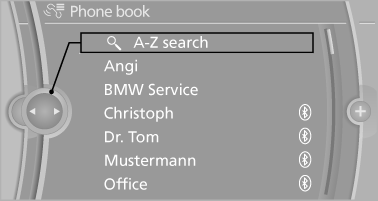
Calling a contact
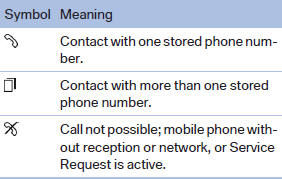
For contacts with one stored phone number: select the required contact. The connection is established.
For contacts with more than one stored phone number: select the required contact and the phone number. The connection is established.
Editing a contact
Changing the entries in "Contacts". When a contact is changed, the changes are not stored on the mobile phone. A copy of the entry is stored in the vehicle.
1. Highlight the contact.
2. Open "Options".
3. "Edit entry"
The contact can be edited.
Redialing
General information
The list of dialed numbers in the mobile phone is transmitted to the vehicle depending on the mobile phone. The 20 phone numbers dialed last are displayed. The sorting order of the phone numbers depends on the particular mobile phone.
Dialing the number via the instrument cluster
This is possible when there is no active call.
1.  Press the button on the
steering
wheel.
Press the button on the
steering
wheel.
2. Select the desired phone number.
The connection is established.
Dialing a number via iDrive
1. "Telephone"
2. "Redial"
3. Select the desired entry and the phone number
if necessary.
The connection is established.
Deleting a single entry or all entries
The erasure of entries depends on the mobile phone.
1. Highlight the entry.
2. "Options" Open.
3. "Delete entry" or"Delete list"
Saving an entry in the contacts
1. Highlight the entry.
2. "Options" Open.
3. "Store as new contact" or "Add to existing
contact"
4. Select the type of number: "Home",
"Business", "Mobile" or "Other"
5. Complete the entries if necessary.
6. If necessary, "Store contact in vehicle".
Received calls
Displaying calls
The 20 calls that were last received are displayed.
1. "Telephone"
2. "Received calls"
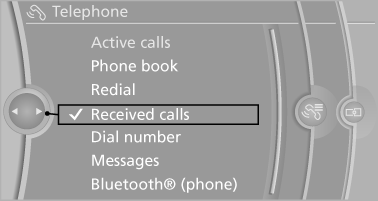
Calling a number from the list
Selecting an entry.
The connection is established.
Deleting a single entry or all entries
The erasure of entries depends on the mobile phone.
1. Highlight the entry.
2. "Options" Open.
3. "Delete entry" or"Delete list"
Saving an entry in the contacts
1. Highlight the entry.
2. "Options" Open.
3. "Store as new contact" or "Add to existing
contact"
4. Select the type of number: "Home",
"Business", "Mobile" or "Other"
5. Complete the entries if necessary.
6. If necessary, "Store contact in vehicle".
Hands-free system
General information
Calls that are being made on the hands-free system can be continued on the mobile phone and vice versa.
From the mobile phone to the handsfree system
Calls that were begun outside of the Bluetooth range of the vehicle can be continued on the hands-free system with the ignition switched on.
Depending on the mobile phone, the system automatically switches to the hands-free system.
If the system does not switch over automatically, follow the instructions on the mobile phone display; refer also to the mobile phone operating instructions.
From the hands-free system to the mobile phone
Calls that are made on the hands-free system can in some cases be continued on the mobile phone; this depends on the mobile phone.
Follow the instructions on the mobile phone display; refer also to the mobile phone operating instructions.
Voice operation
Vehicles equipped with the voice activation system:
operation.
Vehicles not equipped with the voice activation system: depending on the equipment, the mobile phone can be voice operated as described below.
The list of short commands in the Owner's Manual does not apply to this type of voice operation.
The concept
▷ The mobile phone can be operated without
taking your hands from the steering wheel.
▷ In many cases, the entries are accompanied
by announcements or questions.
▷ ›...‹ Verbal instructions for voice operation.
Using voice activation
Activating the voice activation system
1.  Briefly press the button on
the
steering wheel.
Briefly press the button on
the
steering wheel.
2. Say the command.
Terminating the voice activation system
 Briefly press the button on the
steering
wheel or ›Cancel‹.
Briefly press the button on the
steering
wheel or ›Cancel‹.
Possible commands
Having possible commands read aloud
Press the button. ›Help‹. Possible commands are announced.
The digits from zero to nine are recognized. The digits can be spoken separately or combined in a sequence to accelerate the entry.
Using alternative commands
The system often recognizes a number of different commands to run a function; for instance:
›Dial name‹ or ›Name‹
Example: dialing a phone number
1.  Briefly press the button on
the
steering wheel.
Briefly press the button on
the
steering wheel.
2. ›Dial number‹
The system says: »Please say the number«
3. E.g., ›123 456 790‹
The system says: »123 456 790. Continue?
«
4. ›Dial‹
The system says: »Dialing number«
Calling
Dialing a phone number
1. ›Dial number‹
2. Say the phone number.
3. ›Dial‹
Correcting the phone number
The sequence of digits can be deleted after the system has repeated the digits.
›Correct number‹ The command can be repeated as often as necessary.
Deleting a phone number
›Delete‹
All digits entered up to that point are deleted.
Redialing
›Redial‹
Voice phone book
Depending on how your vehicle is equipped, it may be necessary to create your own voice phone book.
The entries must be entered using voice activation and are separate from the memory in the mobile phone. Up to 50 entries can be set up.
Saving an entry
1. ›Save name‹
2. Say the name. Do not exceed the speaking
duration of approx. 2 seconds.
3. Say the phone number after being prompted
to do so by the system.
4. ›Save‹
Deleting an entry
1. ›Delete name‹
2. Say the name after being prompted to do so.
3. Confirm the query with ›Yes‹.
Deleting all entries
1. ›Delete phonebook‹
The dialog for deleting the phone book is
opened.
2. Confirm the query with ›Yes‹.
3. Confirm the query again with ›Yes‹.
Reading and selecting entries
1. ›Read phonebook‹
The dialog for reading the phone book is
opened.
2. Say ›Dial number‹ when the desired entry is
read.
Selecting an entry
1. ›Dial name‹
2. Say the name after being prompted to do so.
3. Confirm the query with ›Yes‹.
Adjusting the volume
Turn the knob during an announcement.
▷ The volume remains constant even if the
volume of other audio sources is changed.
▷ The volume is stored for the remote control
currently in use.
Notes
Do not use the voice operation to initiate an Emergency Request. In stressful situations, the voice and vocal pitch can change. This can unnecessarily delay the establishment of a telephone connection.
Instead, use the SOS button, in the vicinity of the interior mirror.
Environmental conditions
▷ Say the commands, numbers, and letters
smoothly and with normal volume, emphasis,
and speed.
▷ Always say commands in the language of
the system. The language for the mobile
phone voice operation is preset and cannot
be changed in the Control Display.
▷ Keep the doors, windows, and glass sunroof
closed to prevent noise interference.
▷ Avoid making other noise in the vehicle
while speaking.
Snap-in adapter
General information
Detailed information about snap-in adapter, which supports the functions of the mobile phone, available from the service center.
Notes
At high temperatures, the charge function of the mobile phone can be limited where appropriate and the functions are no longer executed.
When the mobile phone is used via the vehicle, heed the operating manual of the mobile phone.
Installation position
In the center armrest.
Inserting the snap-in adapter
1. Press the button and remove the cover.
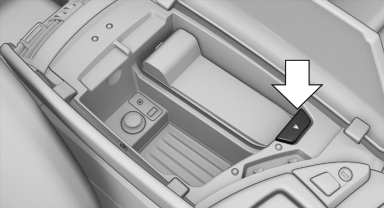
2. Insert the snap-in adapter at the front, arrow 1, and press down, arrow 2, until it engages.
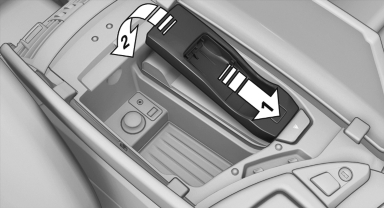
Inserting the mobile phone
1. Depending on the mobile phone, remove
the protective cap from the antenna connector
and from the USB connection of the
mobile phone.
2. Slide the mobile phone with the buttons facing
up in the direction of the electrical connections,
arrow 1, and push downward, arrow
2 until it engages.
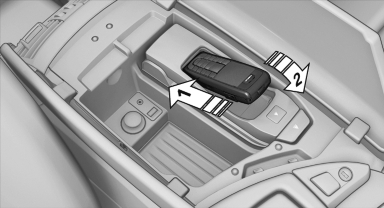
Removing the mobile phone
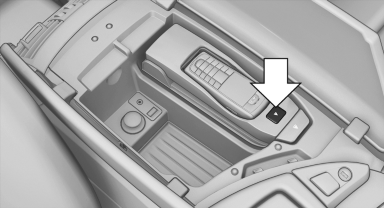
Press the button and remove the mobile phone.


