Hyundai Sonata: Audio system
 Hyundai Sonata: Audio system
Hyundai Sonata: Audio system
- Antenna
- Steering wheel audio control (if equipped)
- How vehicle audio works
- Satellite radio reception
- Using a cellular phone or a twoway radio
Antenna

Glass antenna (if equipped) When the radio power switch is turned on while the ignition key is in either the “ON” or “ACC” position, your car will receive both AM and FM broadcast signals through the antenna in the rear window glass.
CAUTION
• Do not clean the inside of the rear window glass with a cleaner or scraper to remove foreign deposits as this may cause damage to the antenna elements.
• Avoid adding metallic coatings such as Ni, Cd, and so on. These can disturb receiving AM and FM broadcast signals.
Steering wheel audio control (if equipped)

The steering wheel may incorporate audio control buttons.
CAUTION
Do not operate audio remote control buttons simultaneously.
1. VOLUME (VOL+/-)
• Push the lever upward (+) to increase the volume.
• Push the lever downward (-) to decrease the volume.
2. PRESET/SEEK ( /
/
 ) The SEEK/PRESET button has different
functions based on the system mode. For the following functions the button should
be pressed for 0.8 second or more.
) The SEEK/PRESET button has different
functions based on the system mode. For the following functions the button should
be pressed for 0.8 second or more.
RADIO mode
It will function as the AUTO SEEK select button.
CD/USB/iPod mode
It will function as the FF/REW button. If the SEEK/PRESET button is pressed for less than 0.8 second, it will work as follows in each mode.
RADIO mode
It will function as the PRESET STATION buttons.
CD/USB/iPod mode
It will function as TRACK UP/DOWN button.
3. MODE
Press the button to change audio source. - FM(1~2)➟AM➟SAT(1~3)➟CD➟USB AUX(iPod) FM...
Detailed information for audio control buttons are described in the following pages in this section.
How vehicle audio works
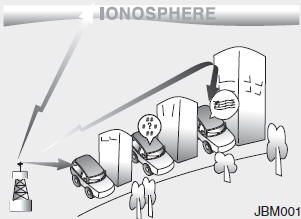
AM and FM radio signals are broadcast from transmitter towers located around your city. They are intercepted by the radio antenna on your vehicle. This signal is then received by the radio and sent to your vehicle speakers.
When a strong radio signal has reached your vehicle, the precise engineering of your audio system ensures the best possible quality reproduction. However, in some cases the signal coming to your vehicle may not be strong and clear. This can be due to factors such as the distance from the radio station, closeness of other strong radio stations or the presence of buildings, bridges or other large obstructions in the area.
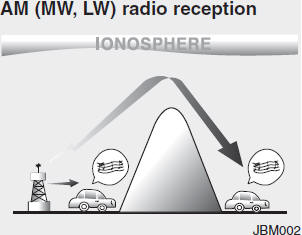
AM (MW, LW) broadcasts can be received at greater distances than FM broadcasts. This is because AM (MW, LW) radio waves are transmitted at low frequencies. These long, low frequency radio waves can follow the curvature of the earth rather than travelling straight out into the atmosphere. In addition, they curve around obstructions so that they can provide better signal coverage.
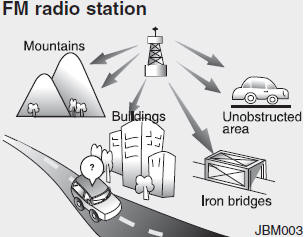
FM broadcasts are transmitted at high frequencies and do not bend to follow the earth's surface. Because of this, FM broadcasts generally begin to fade at short distances from the station. Also, FM signals are easily affected by buildings, mountains, or other obstructions. These can result in certain listening conditions which might lead you to believe a problem exists with your radio. The following conditions are normal and do not indicate radio trouble:
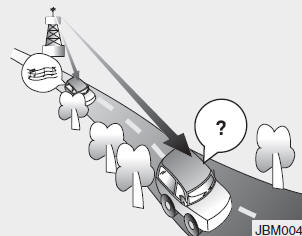
• Fading - As your car moves away from the radio station, the signal will weaken and sound will begin to fade. When this occurs, we suggest that you select another stronger station.
• Flutter/Static - Weak FM signals or large obstructions between the transmitter and your radio can disturb the signal causing static or fluttering noises to occur. Reducing the treble level may lessen this effect until the disturbance clears.
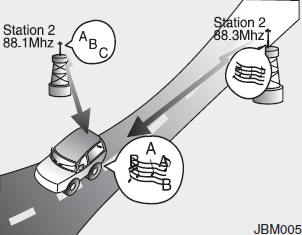
• Station Swapping - As a FM signal weakens, another more powerful signal near the same frequency may begin to play. This is because your radio is designed to lock onto the clearest signal. If this occurs, select another station with a stronger signal.
• Multi-Path Cancellation - Radio signals being received from several directions can cause distortion or fluttering. This can be caused by a direct and reflected signal from the same station, or by signals from two stations with close frequencies. If this occurs, select another station until the condition has passed.
Satellite radio reception
You may experience problems in receiving XM™ satellite radio signals in the following situations.
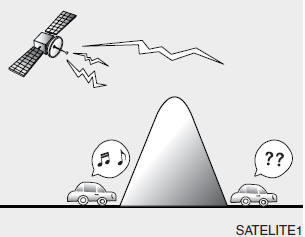
• If you are driving in a tunnel or a covered parking area.
• If you are driving beneath the top level of a multi-level freeway.
• If you drive under a bridge.
• If you are driving next to a tall vechicle( such as a truck or a bus) that block
the signal.
• If you are driving in a valley where the surrounding hills or peaks block the
signal from the satellite.
• If you are driving on a mountain road where the signal is blocked by mountains.
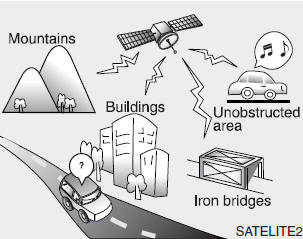
• If you are driving in an area with tall trees that block the signal(10m or more), for example on a road through a dense forest.
• The signal can become weak in some areas that are not covered by the repeater station network.
Please note that these may be other unforeseen circumstances when there are problems with the reception of XM™ satellite radio signal.
Using a cellular phone or a twoway radio
When a cellular phone is used inside the vehicle, noise may be produced from the audio equipment. This does not mean that something is wrong with the audio equipment. In such a case, use the cellular phone at a place as far as possible from the audio equipment.
CAUTION
When using a communication system such a cellular phone or a radio set inside the vehicle, a separate external antenna must be fitted. When a cellular phone or a radio set is used with an internal antenna alone, it may interfere with the vehicle's electrical system and adversely affect safe operation of the vehicle.
WARNING Don't use a cellular phone when you are driving. You must stop at a safe place to use a cellular phone.
Care of disc (if equipped)
• If the temperature inside the car is too high, open the car windows for ventilation
before using your car audio.
• It is illegal to copy and use MP3/WMA/ AAC/WAVE files without permission. Use
CDs that are created only by lawful means.
• Do not apply volatile agents such as benzene and thinner, normal cleaners and
magnetic sprays made for analogue disc onto CDs.
• To prevent the disc surface from getting damaged. Hold and carry CDs by the edges
or the edges of the center hole only.
• Clean the disc surface with a piece of soft cloth before playback (wipe it from
the center to the outside edge).
• Do not damage the disc surface or attach pieces of sticky tape or paper onto it.
• Make sure on undesirable matter other than CDs are inserted into the CD player
(Do not insert more than one CD at a time).
• Keep CDs in their cases after use to protect them from scratches or dirt.
• Depending on the type of CD-R/CDRW CDs, certain CDs may not operate normally according
to manufacturing companies or making and recording methods. In such circumstances,
if you still continue to use those CDs, they may cause the malfunction of your car
audio system.
NOTICE - Playing an Incompatible Copy-Protected Audio CD
Some copy protected CDs, which do not comply with the international audio CD standards (Red Book), may not play on your car audio. Please note that if you try to play copy protected CDs and the CD player does not perform correctly the CDs maybe defective, not the CD player.
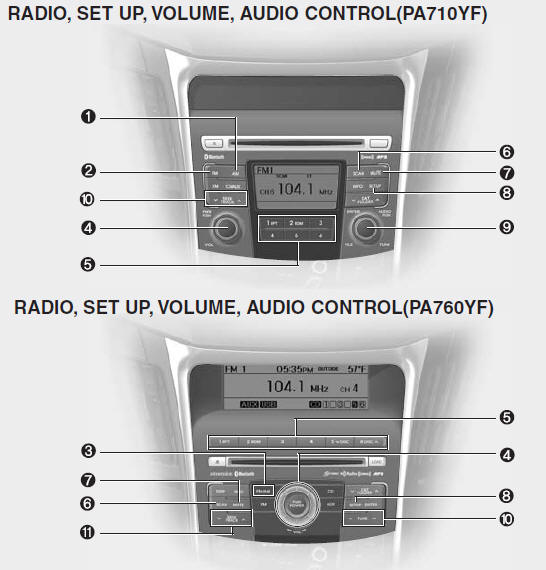
1. AM Selection Button
2. FM Selection Button
3. FM/AM Button
4. Power ON/OFF Button & Volume Control Knob
5. Preset Button
6. SCAN Button
7. MUTE Button
8. SETUP Button
9. Manual Channel Selector & Sound Quality Control Knob
10. Manual Channel Selector
11. Automatic Channel Selection Button
1. AM Selection Button
Pressing the [AM] button selects the AM band. AM Mode is displayed on the LCD.
2. FM Selection Button
Turns to FM mode and toggles FM1and FM2 when the button is pressed each time.
3. FM/AM Button
Turns to FM or AM mode, and toggles in the order of FM1➟FM2➟AM➟FM1... when the button is pressed each time.
4. Power ON/OFF Button & Volume Control Knob
Turns on/off the set when the IGNITION SWITCH is on ACC or ON. If the button is turned to the right, it increases the volume and left,decreases the volume.
• Adjusts the volume of the car audio system. Rotate clockwise to increase the volume or counterclockwise to decrease.
5. Preset Button
Push [1]~[6] buttons less than 0.8 second to play the channel saved in each button.Push Preset button for 0.8 second or longer to save current channel to the respective button with a beep.
6. SCAN Button
• When the button is pressed, it automatically scans the radio stations upwards.
• The SCAN feature steps through each station, starting from the initial station,
for ten seconds.
• press the [SCAN] button again to stop the scan feature and to listen to the currently
selected channel.
7. MUTE Button
Press the button to mute the sound.
8. SETUP Button
<PA710YF>
Press this button to turn to the XM option and the other adjustment mode. If no action is taken for 5 seconds after pressing the button, it will return to the play mode.(After entering SEPUP mode, move between items using the left, right and PUSH functions of the [TUNE] knob.)
The setup changes in the order of TEXT SCROLL➟AVC➟BT➟XM <PA760YF> In case of PA760YF, Using the [ FOLDER ] and [ENTER] button. The setup Change in the order of SOUND➟XM➟HD RADIO ➟ AVC ➟ CLOCK ➟SCROLL➟PHONE➟RETURN
• SCROLL <TEXT SCROLL: PA710YF> This funtion is used to display characters longer than the LCD text display and can be turned ON/OFF through the sound quality control knob. (For PA760YF, Press the [ FOLDER ] button.)
• AVC This funtion automatically adjusts the volume level according to the speed of the vehicle and can be turned ON/OFF through the sound quality control knob. (For PA760YF, Press the [ FOLDER ] button.)
• SOUND <PA760YF> Pressing the [ FOLDER ] button to select the sound the following order : Sound Setup, Variable EQ Select the Sound Setup and press [ENTER] the button to set. Pressing the [ENTER] button to adjust the Sound Setup the following order : BASS, MIDDLE, TREBLE, FADER, BALANCE. Select the BASS and press the [ FOLDER ] button to set. Use the same method to adjust MIDDLE, TREBLE, FADER, BALANCE and press the button to [ENTER] complete and exit from Sound Setup adjustment mode.
• Variable EQ<PA760YF> Pressing the [ FOLDER ] button to Select the sound the following order : Sound Setup, Variable EQ Select the Variable EQ and press the [ENTER] button to set. Pressing the [ FOLDER ] button to select the Variable EQ the following order : Normal, Powerful, Concert Select and press the [ENTER] button to complete and exit from Variable EQ set up mode.
• XM It will be able to change the XM display. ex) Display by category/channel or artist/song title. Select the XM Display through the [ FOLDER ] button(for PA710YF, Turn the control knob), and press the [ENTER] button(for PA710YF, press [TUNE] knob) to complete and exit XM setup mode.
• HD RADIO This funtion is used to enable FM/AM HD RADIO receptions, and detail display. Press the [ FOLDER ] button to select the HD RADIO setup the following order : HD RADIO FM, HD RADIO AM, Details. Press the [ENTER] button to the HD RADIO setup and can be turned ON/OFF through the [ FOLDER ] button. Press the [ENTER] button to complete and exit HD RADIO setup mode.
• CLOCK <PA760YF> Pressing the [ FOLDER ] button to adjust the clock in the following order: CLOCK SET, TIME FORMAT, RETURN. Adjust the CLOCK SET and press [ENTER] button to set. Use the same method to adjust TIME FORMAT and press the [ENTER] button to complete and exit and from clock adjustment mode.
9. Manual Channel Selector & Sound Quality Control Knob
Turn this control while listening to a radio channel to manually adjust frequency. Turn clockwise to increase frequency and counterclockwise to reduce frequency. Pressing the button changes the BASS, MIDDLE, TREBLE, FADER and BALANCE TUNE mode.
The mode selected is shown on the display. After selecting each mode, rotate the Audio control knob clockwise or counterclockwise.
BASS Control
To increase the BASS, rotate the knob clockwise, while to decrease the BASS, rotate the knob counterclockwise.
MIDDLE Control
To increase the MIDDLE, rotate the knob clockwise, while to decrease the MIDDLE, rotate the knob counterclockwise.
TREBLE Control
To increase the TREBLE, rotate the knob clockwise, while to decrease the TREBLE, rotate the knob counterclockwise.
FADER Control
Turn the control knob clockwise to emphasize rear speaker sound(front speaker sound will be attenuated). When the control knob is turned counterclockwise, front speaker sound will be emphasized(rear speaker sound will be attenuated).
BALANCE Control
Rotate the knob clockwise to emphasize right speaker sound(left speaker sound will be attenuated).
When the control knob is turned counter clockwise, left speaker sound will be emphasized(right speaker sound will be attenuated).
10. Manual Channel Selector Press the [ FOLDER ] button while listening to a radio channel to manually adjust frequency.
11. Automatic Channel Selection Button
• When the [SEEK  ] button is pressed,
it increases the band frequency to automatically select channel. Stops at the previous
frequency if no channel is found.
] button is pressed,
it increases the band frequency to automatically select channel. Stops at the previous
frequency if no channel is found.
• When the [TRACK  ] button is pressed,
it reduces the band frequency to automatically select channel. Stops at the previous
frequency if no channel is found.
] button is pressed,
it reduces the band frequency to automatically select channel. Stops at the previous
frequency if no channel is found.


