Mazda Mazda6: Hands-Free Setting
 Mazda Mazda6: Hands-Free Setting
Mazda Mazda6: Hands-Free Setting
Device
Device registration
For the registration of a Bluetooth equipped device to Bluetooth Hands-Free, refer to “Bluetooth Hands-Free preparation”.
Registered device read-out
Bluetooth Hands-Free can read-out the devices registered to its system.
1. Activate Bluetooth Hands-Free.
2. Say: [Beep] “Setup”.
3. Prompt: “Select one of the following:
Pairing options, confirmation prompts, language, passcode, select phone or select music player.”.
4. Say: [Beep] “Pairing options”.
5. Prompt: “Select one of the following:
Pair, edit, delete, or list.”.
6. Say: [Beep] “List”.
7. Prompt: “XXXXX..., XXXXX..., XXXXX... (Ex. Device A, device B, device C)” (The voice guidance reads out the device tags registered to the hands-free system.)
Press the talk button (Short press) during the read-out at the desired device, and then say one of the following voice commands to execute it.
- “Select phone”: Selects device (Mobile phone) when the talk button is shortpressed.
- “Select music player”: Selects device (Music player) when the talk button is short-pressed.
- “Edit”: Edits device when the talk button is short-pressed.
- “Continue”: Continues the list readout.
- “Delete”: Deletes the registered device when the talk button is short-pressed.
- “Previous”: Returns to the previous device in read-out when the talk button is short-pressed.
8. Prompt: “End of list, would you like to start from the beginning?”.
9. Say: [Beep] “No”.
10. Prompt: “Returning to main menu.”.
Device selection
If several devices have been programmed, the Bluetooth unit links the device last programmed. If you would like to link a different programmed device, it is necessary to change the link. The order of device priority after the link has been changed is maintained even when the ignition is switched off (LOCK).
Hands-free phone
1. Activate Bluetooth Hands-Free.
2. Say: [Beep] “Setup”.
3. Prompt: “Select one of the following:
Pairing options, confirmation prompts, language, passcode, select phone or select music player.”.
4. Say: [Beep] “Select phone”.
5. Prompt: “Please say 1 for XXXXX...
(Ex. device A), 2 for XXXXX... (Ex.
device B...)”.
6. Say: [Beep] “X” (Say the number for the mobile phone to be connected.).
7. Prompt: “XXXXX... (Ex. device B...) (Registered device tag) selected, is this correct?”.
8. Say: [Beep] “Yes”.
9. Prompt: “XXXXX... (Ex. device B...) (Device tag) will temporarily override phone priorities, returning to main menu.”.
Music player
1. Activate Bluetooth Hands-Free.
2. Say: [Beep] “Setup”.
3. Prompt: “Select one of the following:
Pairing options, confirmation prompts, language, passcode, select phone or select music player.”.
4. Say: [Beep] “Select music player”.
5. Prompt: “Please say 1 for XXXXX...
(Ex. device A), 2 for XXXXX... (Ex.
device B...)”.
6. Say: [Beep] “X” (Say the number for the music player to be connected.).
7. Prompt: “XXXXX... (Ex. device B...) (Registered device tag) selected, is this correct?”.
8. Say: [Beep] “Yes”.
9. Prompt: “XXXXX... (Ex. device B...) (Device tag) selected.”.
NOTE:
Device (Music player) selection can also be done by operating the panel button.
Registered device (Mobile phone) deletion
Registered devices (Mobile phone) can be deleted individually or collectively.
1. Activate Bluetooth Hands-Free.
2. Say: [Beep] “Setup”.
3. Prompt: “Select one of the following:
Pairing options, confirmation prompts, language, passcode, select phone or select music player.”.
4. Say: [Beep] “Pairing options”.
5. Prompt: “Select one of the following:
Pair, edit, delete, or list.”.
NOTE:
A registered device (Mobile phone) can be deleted using the registration list.
6. Say: [Beep] “Delete”.
7. Prompt: “Please say 1 for XXXXX...
(Ex. device A), 2 for XXXXX... (Ex.
device B...)” (The device tag of the registered device is read out by the HFP.).
8. Say: [Beep] “X” (Say the number of the device to be deleted.).
NOTE:
Say All” to delete all devices (Mobile phone).
9. Prompt: “Deleting XXXXX... (Ex.
device B...) (Registered device tag). Is this correct?”.
10. Say: [Beep] “Yes”.
11. Prompt: “Deleted”.
Registered device editing
1. Activate Bluetooth Hands-Free.
2. Say: [Beep] “Setup”.
3. Prompt: “Select one of the following:
Pairing options, confirmation prompts, language, passcode, select phone or select music player.”.
4. Say: [Beep] “Pairing options”.
5. Prompt: “Select one of the following:
Pair, edit, delete, or list.”.
6. Say: [Beep] “Edit”.
7. Prompt: “Please say 1 for XXXXX...
(Ex. device A), 2 for XXXXX... (Ex.
device B...), which device please?”.
(The device tag of the registered device is read out by the HFP.).
8. Say: [Beep] “X” (Say the number of the device to be edited.).
9. Prompt: “New name please?”.
10. Say: [Beep] “XXXXX... (Ex. device C)” (Speak a “device tag”, an arbitrary name for the device.).
11. Prompt: “XXXXX... (Ex. device C) (Device tag), is this correct?”.
12. Say: [Beep] “Yes”.
13. Prompt: “New name saved, returning to main menu.”.
Security Setting
If a passcode is set, the system cannot be activated unless the passcode is input.
Passcode setting
1. Activate Bluetooth Hands-Free.
2. Say: [Beep] “Setup”.
3. Prompt:“Select one of the following:
Pairing options, confirmation prompts, language, passcode, select phone or select music player.”.
4. Say: [Beep] “Passcode”.
5. Prompt: “Passcode is disabled. Would you like to enable it?”.
6. Say: [Beep] “Yes”.
7. Prompt:“Please say a 4-digit passcode.
Remember this passcode. It will be required to use this system.”.
8. Say: [Beep] “XXXX” (Say a desired 4- digit passcode, “PCode”.).
9. Prompt:“Passcode XXXX (Passcode, PCode). Is this correct?”.
10. Say: [Beep] “Yes”.
11. Prompt:“Passcode is enabled, returning to main menu.”.
Using Bluetooth Hands-Free with a passcode
1. Activate Bluetooth Hands-Free.
2. Prompt:“Hands-Free system is locked.
State the passcode to continue.”.
3. Say: [Beep] “XXXX” (Say the set passcode “PCode”.).
4. If the correct passcode is input, voice guidance “XXXXXX... (Ex. “Mary's device) (Device tag) is connected” is announced.
If the passcode is incorrect, voice guidance “XXXX (4-digit passcode, Pcode) incorrect passcode, please try again” is announced.
Canceling the passcode
1. Activate Bluetooth Hands-Free.
2. Say: [Beep] “Setup”.
3. Prompt: “Select one of the following:
Pairing options, confirmation prompts, language, passcode, select phone or select music player.”.
4. Say: [Beep] “Passcode”.
5. Prompt:“Passcode is enabled. Would you like to disable it?”.
6. Say: [Beep] “Yes”.
7. Prompt:“Passcode is disabled, returning to main menu.”.
Confirmation Prompts
The confirmation prompt confirms the command content to the user before advancing to the operation requested by the user. When this function is turned on, the system reads out the voice input command previously received and confirms whether the command is correct before advancing to the command execution.
When the confirmation prompt function is turned on:
(Ex. “Calling John's device. Is this correct?”).
When the confirmation prompt function is turned off:
(Ex. “Calling John's device.”).
NOTE:
If the confirmation prompt function is turned off when making an emergency call, the system reads out and confirms the command before executing it.
1. Activate Bluetooth Hands-Free.
2. Say: [Beep] “Setup”.
3. Prompt:“Select one of the following:
Pairing options, confirmation prompts, language, passcode, select phone or select music player.”.
4. Say: [Beep] “Confirmation prompts”.
5. Prompt:“Confirmation prompts are on/off. Would you like to turn confirmation prompts off/on?”.
6. Say: [Beep] “Yes”.
7. Prompt:“Confirmation prompts are off/on, returning to main menu.”.
Voice Recognition Learning Function (Speaker Enrollment)
The voice recognition learning function enables voice recognition appropriate to the characteristics of the user's voice.
If the recognition of the voice input commands to the system is not adequate, this function can largely improve the system's voice recognition of the user. If your voice can be recognized sufficiently without using this function, you may not realize the added benefit of the function.
To register your voice, the voice input command list must be read out. Read out the list when the vehicle is parked.
Perform the registration in as quite a place as possible.
The registration must be performed completely. The required time is a few minutes. The user needs to be seated in the driver's seat with the voice input command list for voice recognition learning open to the page indicated below.
When voice recognition learning is done for the first time
1. Activate Bluetooth Hands-Free.
2. Say: [Beep] “Voice training”.
3. Prompt: “This operation must be performed in a quiet environment while the vehicle is stopped. See the owner's manual for the list of required training phrases. Press and release the talk button when you are ready to begin.
Press the hangup button to cancel at any time.”.
4. Press the talk button (Short press).
5. The voice guidance reads out the voice input command number (refer to the voice input command list for voice recognition learning). (Ex. “Please read phrase 1”).
6. Say: [Beep] “0123456789” (Say the voice input command for voice recognition learning (1 to 8) according to the voice guidance.).
7. Prompt: “Speaker enrollment is complete, returning to main menu.”.
NOTE:
If an error occurred in the voice recognition learning, re-learning can be done by pressing the talk button (Short press).
Voice recognition re-learning
If voice recognition learning has already been done.
1. Activate Bluetooth Hands-Free.
2. Say: [Beep] “Voice training”.
3. Prompt: “Enrollment is enabled/ disable. Would you like to disable/ enable or retrain?”.
4. Say: [Beep] “Retrain”.
5. Prompt: “This operation must be performed in a quiet environment while the vehicle is stopped. See the owner's manual for the list of required training phrases. Press and release the talk button when you are ready to begin.
Press the hangup button to cancel at any time.”.
6. Press the talk button (Short press).
7. The voice guidance reads out the voice input command number (refer to the voice input command list for voice recognition learning). (Ex. “Please read phrase 1”).
8. Say: [Beep] “0123456789” (Say the voice input command for voice recognition learning (1 to 8) according to the voice guidance.).
9. Prompt: “Speaker enrollment is complete, returning to main menu.”
NOTE:
If an error occurred in the voice recognition learning, re-learning can be done by pressing the talk button (Short press).
Voice input command list for voice recognition learning
When reading out, the following points must be observed:
- Read out the numbers one at a time correctly and naturally.
(For example, “1234” must be read out “one, two, three, four”, not “twelve, thirty four”.).
- Do not read out parentheses. “ (” and hyphens “-” are used for separating numbers in a phone number.
Ex.
“ (888) 555-1212” must be spoken “Eight, eight, eight, five, five, five, one, two, one, two.”.
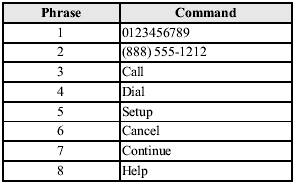
NOTE:
- The applicable phrase appears in the display.
- After user voice registration is completed, voice guidance “Speaker enrollment is complete, returning to main menu” is announced.
Voice recognition learning on/off
1. Activate Bluetooth Hands-Free.
2. Say: [Beep] “Voice training”.
3. Prompt: “Enrollment is enabled/ disable. Would you like to disable/ enable or retrain?”.
4. Say: [Beep] “Disable” or “Enable”.
5. When “Disable” is spoken, the voice recognition learning is turned off.
When “Enable” is spoken, the voice recognition learning is turned on.
6. Prompt: “Speaker Enrollment is disabled/enabled, returning to main menu.”.


