Nissan Maxima: How to use the SETTING button
 Nissan Maxima: How to use the SETTING button
Nissan Maxima: How to use the SETTING button
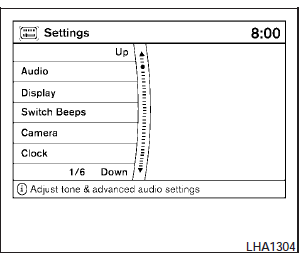
When the SETTING button is pressed, the Settings screen will appear on the display. You can select and/or adjust several functions, features and modes that are available for your vehicle. Use the NISSAN controller to select each item to be set.
Audio settings
For audio settings, refer to Audio System in this section.
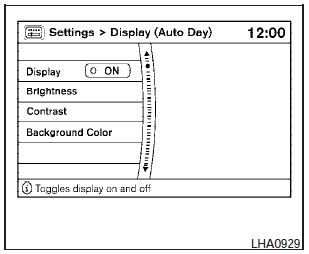
Display settings
Select the Display key. The Display settings screen will appear.
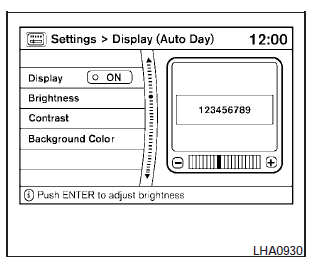
Brightness/contrast:
Select the Brightness key or the Contrast key to adjust the brightness or contrast of the map background. Use the NISSAN controller to adjust the brightness to darker or brighter and the contrast to lower or higher.
The new settings are automatically saved when you exit the setting screen by pressing the BACK button or any other mode button.
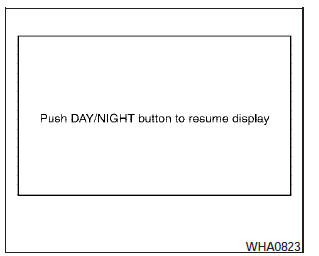
Display off:
Select the Display ONkey. The amber indicator next to Display ON turns off and the message above will be displayed briefly. When the audio, HVAC (Heater and air conditioner), or any mode button on the control panel is operated, the display turns on for that operation. If one of the control panel buttons is pressed, the display will not automatically turn off until that operation is finished. Otherwise, the screen turns off automatically after 5 seconds.
To turn the screen on:
- Press the SETTING button, select the Display key and then select the Display
ON key. Then set the screen to on by pressing the ENTER button, or - Hold the
 OFF button for approximately 2 seconds
and the message resuming display will appear and the Display ON key will be automatically
turned on (no amber indicator).
OFF button for approximately 2 seconds
and the message resuming display will appear and the Display ON key will be automatically
turned on (no amber indicator).
Background color:
Select the Background Color key; the display color changes between day and night.
The new settings are automatically saved when you exit the setting screen by pressing the BACK button or any other mode button.
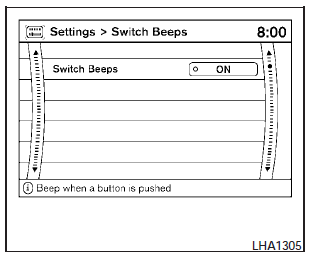
Switch beeps settings
Select the Switch Beeps key. The Switches Beeps settings screen will appear.
With this option on (indicator light illuminated), a beep will sound if any control panel button is pressed.
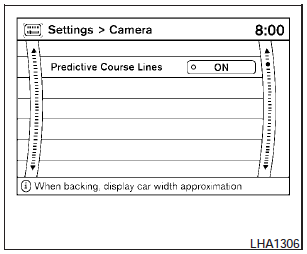
Camera settings
Select the Camera key. The Camera settings screen will appear.
When this option is on (indicator light illuminated), predictive course lines will be displayed when the RearView monitor is displayed on the screen. See RearView Monitor in this section for more information.
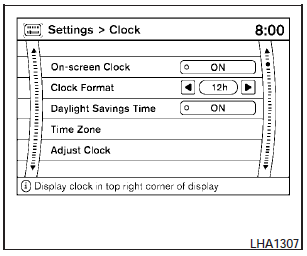
Clock
The following display will appear after pressing the SETTING button, then selecting the Clock key using the NISSAN controller.
On-screen Clock:
When this item is enabled (indicator light illuminated), a clock is always displayed in the upper right corner of the screen.
Clock Format:
Choose either the 12h (12-hour) clock display or the 24h (24-hour) clock display.
Daylight Savings Time:
When this item is enabled (indicator light illuminated), daylight savings time is on. To turn off the daylight savings time, touch the ON key; the amber indicator light will go out.
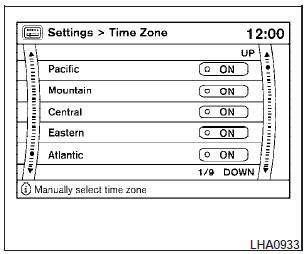
Time Zone:
Select the Time Zone key; the Time Zone screen will appear.
Select one of the following zones, depending on the current location, by selecting the correct time zone key to enable that time zone (indicator light will illuminate for that location).
- Pacific.
- Mountain.
- Central.
- Eastern.
- Atlantic.
- Newfoundland.
- Aleutian.
- Hawaii.
- Alaska.
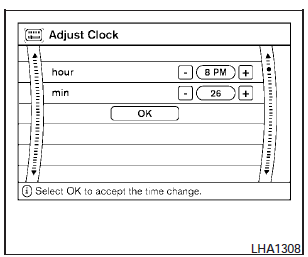
Adjust Clock:
To adjust the time, select the + or - key for the hour until the desired number is reached. Repeat the process for the minutes on the line below.
To accept the changes made and return to the Clocks Settings screen, select the OK key.
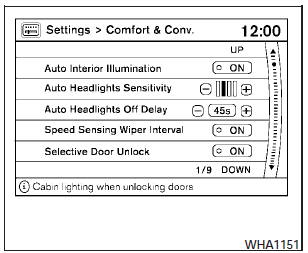
Comfort & Convenience
settings
Select the Comfort & Conv. key by using the NISSAN controller. The comfort and convenience option screen will be displayed.
You can set the following operating conditions by highlighting the desired item using the NISSAN controller. The amber indicator (box at the right of the selected item) alternately turns on and off each time the ENTER button is pressed.
Indicator light is illuminated ON.
Indicator light is not illuminated OFF.
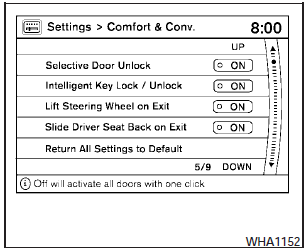
Auto Interior Illumination: Select to turn on or turn off the illumination of the interior lights when any door is unlocked.
Auto Headlights Sensitivity: Select to adjust the sensitivity of the automatic headlights higher (right) or lower (left).
Auto Headlights Off Delay: Select to change the duration of the automatic headlight off timer from 0-, 30-, 45-, 60-, 90-, 120-, 150- and 180-second periods.
Speed Sensing Wiper Interval: Select to turn on or turn off the wiper interval adjusted automatically according to the vehicle speed.
Selective Door Unlock: When this item is turned on, only the drivers door is unlocked first after the door unlock operation. When the door handle request switch on the drivers or front passengers side door is pushed to be unlocked, only the corresponding door is unlocked first. All the doors can be unlocked if the door unlock operation is performed again within 1 minute.
When this item is turned to off, all the doors will be unlocked after the door unlock operation is performed once.
Intelligent Key Lock / Unlock: Select to turn on or turn off the door lock/unlock function by pushing the door handle request switch.
Lift Steering Wheel on Exit: Select to turn on or turn off the steering wheel moving upward for easy exit when the ignition switch is in the OFF position and the drivers door is opened. After getting into the vehicle and pushing the ignition switch to the ACC position, the steering wheel moves to the previous position.
Slide Driver Seat Back on Exit: Select to turn on or turn off the drivers seat moving backward for easy exit when the ignition switch is in the OFF position and the drivers door is opened. After getting into the vehicle and pushing the ignition switch to the ACC position, the drivers seat moves to the previous position.
Return All Settings to Default: Select to change all the comfort and convenience systems to their default settings.
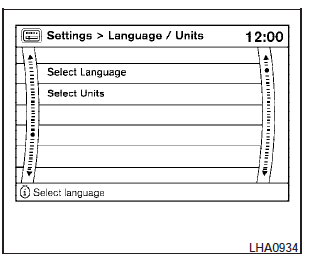
Language / Units
Use the NISSAN controller to select the Language / Units key. Select which setting you want to change using the NISSAN controller.
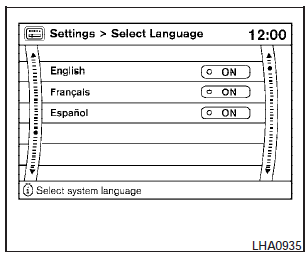
Select Language:
Select the English key, the Français key or the Español key to change the language shown on the display.
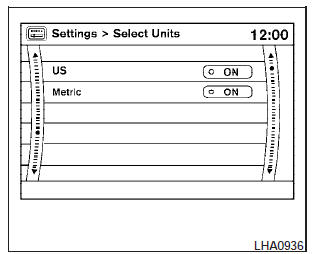
Select Units:
Select the US (mi, °F, MPG) key or the Metric (km, °C, L/100 km) key to change the units shown on the display.
 OFF BUTTON To change the display
brightness, press the
OFF BUTTON To change the display
brightness, press the  OFF button. Pressing
the button again will change the display to the day
OFF button. Pressing
the button again will change the display to the day
 or the night
or the night
 display. The brightness can then be adjusted
using the NISSAN controller.
display. The brightness can then be adjusted
using the NISSAN controller.
The display brightness can also be adjusted using the + (brighter) button or the 2 (dimmer) button.
If no operation is done within 10 seconds, the display will return to the previous display.
Press and hold the  OFF button for
more than 2 seconds to turn the display off. Press the button again to turn the
display on.
OFF button for
more than 2 seconds to turn the display off. Press the button again to turn the
display on.


