Dodge Avenger: Media center 230 (req) — am/fm stereo radio and 6–disc cd/dvd changer (mp3/wma aux jack)
 Dodge Avenger: Media center 230 (req) — am/fm stereo radio and 6–disc cd/dvd changer (mp3/wma
aux jack)
Dodge Avenger: Media center 230 (req) — am/fm stereo radio and 6–disc cd/dvd changer (mp3/wma
aux jack)
NOTE: The radio sales code is located on the lower rightside of the radio faceplate.
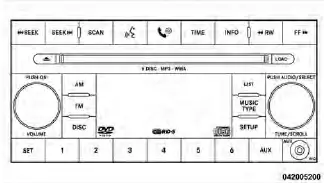
Media Center 230 (REQ)
Operating Instructions - Radio Mode
NOTE: The ignition switch must be in the ON or ACCposition to operate the radio.
Power Switch/Volume Control (Rotary)
Push the ON/VOLUME control knob to turn on theradio. Press the ON/VOLUME control knob a secondtime to turn off the radio.
Electronic Volume Control
The electronic volume control turns continuously (360degrees) in either direction without stopping. Turning theON/VOLUME control knob to the right increases thevolume and to the left decreases it.
When the audio system is turned ON, the sound will beset at the same volume level as last played.
SEEK Buttons
Press and release the SEEK buttons to search for the nextlistenable station in AM/FM mode. Press the right switchto seek up and the left switch to seek down. The radiowill remain tuned to the new station until you makeanother selection. Holding either button will bypassstations without stopping until you release it.
SCAN Button
Pressing the SCAN button causes the tuner to search forthe next listenable station in AM, FM or Satellite (ifequipped) frequencies, pausing for five seconds at eachlistenable station before continuing to the next. To stopthe search, press the SCAN button a second time.
Voice Command Button Uconnect™ Phone —If Equipped
Press this button to operate the Uconnect™ Phone feature(if equipped). Refer to “Voice Command in theUconnect™ User Manual located on the DVD for furtherdetails.
If your vehicle is not equipped with or this feature is notavailable on your vehicle, a “Not Equipped WithUconnect Phone” message will display on the radioscreen.
Phone Button Uconnect™ Phone — If Equipped
Press this button to operate the Uconnect™ Phone feature(if equipped). Refer to “Uconnect™ Phone” in theUconnect™ User Manual located on the DVD for furtherdetails.
If your vehicle is not equipped with or this feature is notavailable on your vehicle, a “Not Equipped WithUconnect Phone” message will display on the radioscreen.
TIME Button
Press the TIME button to alternate locations of the timeand frequency display
Clock Setting Procedure
1. Press and hold the TIME button until the hours blink.
2. Adjust the hours by turning the right side TUNE/SCROLL control knob.
3. After adjusting the hours, press the right side TUNE/SCROLL control knob to set the minutes. The minuteswill begin to blink.
4. Adjust the minutes using the right side TUNE/SCROLL control knob. Press the TUNE/SCROLL controlknob to save the time change.
5. To exit, press any button/knob or wait five seconds.
The clock can also be set by pressing the SETUP buttonand selecting the “SET HOME CLOCK” entry. Once inthis display follow the above procedure, starting atstep 2.
INFO Button
Press the INFO button for an RDS station (one with callletters displayed). The radio will return a Radio Textmessage broadcast from an FM station (FM mode only).
RW/FF
Pressing the RW (Rewind) or FF (Fast Forward) buttonscauses the tuner to search for the next frequency in thedirection of the arrows. This feature operates in AM, FMor Satellite (if equipped) frequencies.
TUNE Control
Turn the rotary TUNE/SCROLL control knob clockwiseto increase or counterclockwise to decrease the frequency.
Setting the Tone, Balance, and Fade
Push the rotary TUNE/SCROLL control knob and BASSwill display. Turn the TUNE/SCROLL control knob tothe right or left to increase or decrease the bass tones.
Push the rotary TUNE/SCROLL control knob a secondtime and MID will display. Turn the TUNE/SCROLLcontrol knob to the right or left to increase or decrease themid-range tones.
Push the rotary TUNE/SCROLL control knob a thirdtime and TREBLE will display. Turn the TUNE/SCROLLcontrol knob to the right or left to increase or decrease thetreble tones.
Push the rotary TUNE/SCROLL control knob a fourthtime and BALANCE will display. Turn the TUNE/SCROLL control knob to the right or left to adjust thesound level from the right or left side speakers.
Push the rotary TUNE/SCROLL control knob a fifth timeand FADE will display. Turn the TUNE/SCROLL controlknob to the left or right to adjust the sound level betweenthe front and rear speakers.
Push the rotary TUNE/SCROLL control knob again toexit setting tone, balance, and fade.
MUSIC TYPE Button
Pressing this button once will turn on the Music Typemode for five seconds. Pressing the MUSIC TYPE buttonor turning the TUNE/SCROLL control knob within fiveseconds will allow the program format type to be selected.
Many radio stations do not currently broadcastMusic Type information.
Toggle the MUSIC TYPE button to select the followingformat types:
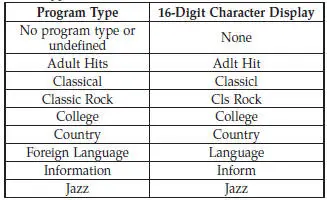

By pressing the SEEK button when the Music Type iconis displayed, the radio will be tuned to the next frequencystation with the same selected Music Type name. TheMusic Type function only operates when in the FMmode.
If a preset button is activated while in the Music Type(Program Type) mode, the Music Type mode will beexited and the radio will tune to the preset station.
SETUP Button
Pressing the SETUP button allows you to select betweenthe following items:
NOTE: Turn the TUNE/SCROLL control knob to scrollthrough the entries. Push the AUDIO/SELECT button toselect an entry and make changes.
• DVD Enter - When the disc is in DVD Menu mode,selecting DVD Enter will allow you to play the currenthighlighted selection. Use the remote control to scrollup and down the menu (if equipped).
 • DISC Play/Pause - You can toggle
betweenplaying the DVD and pausing the DVD bypushing the SELECT button (if equipped).
• DISC Play/Pause - You can toggle
betweenplaying the DVD and pausing the DVD bypushing the SELECT button (if equipped).
• DVD Play Options - Selecting the DVD Play Optionswill display the following:
• Subtitle – Repeatedly pressing SELECT will switchsubtitles to different subtitle languages that areavailable on the disc (if equipped).
• Audio Stream – Repeatedly pressing SELECT willswitch to different audio languages (if supported onthe disc) (if equipped).
• Angle – Repeatedly pressing SELECT will changethe viewing angle if supported by the DVD disc (ifequipped).
NOTE:
• The available selections for each of the above entriesvaries depending upon the disc.
• These selections can only be made while playing aDVD.
• VES™ Power - Allows you to turn VES™ ON andOFF (if equipped).
• VES™ Lock - Locks out rear VES™ remote controls (ifequipped).
• VES™ CH1/CH2 - Allows the user to change themode of either the IR1 or IR2 wireless headphones bypressing the AUDIO/SELECT button (if equipped).
• Set Home Clock - Pressing the SELECT button allowsyou to set the clock. Turn the TUNE/SCROLL controlknob to adjust the hours and then press and turn theTUNE/SCROLL control knob to adjust the minutes.
Press the TUNE/SCROLL control knob again to savechanges.
• Player Defaults - Selecting this item will allow theuser to scroll through the following items and setdefaults according to customer preference.
Menu Language — If Equipped
Selecting this item will allow the user to choose thedefault startup DVD menu language (effective only iflanguage supported by disc). If you want to select alanguage not listed, then scroll down and select other.
Enter the four-digit country code using the TUNE/SCROLL control knob to scroll up and down to select thenumber and then push to select.
Audio Language — If Equipped
Selecting this item allows you to choose a default audiolanguage (effective only if the language is supported bythe disc). You can select a language not listed by scrollingdown and selecting other. Enter the country code usingthe TUNE/SCROLL control knob to scroll up and downto select the number and then push to select.
Subtitle Language — If Equipped
Selecting this item allows you to choose a default subtitlelanguage (effective only if the language is supported bythe disc). You can select a language not listed by scrollingdown and selecting other. Enter the country code usingthe TUNE/SCROLL control knob to scroll up and downto select the number and then push to select.
Subtitles — If Equipped
Selecting this item allows you to choose between subtitleOff or On.
Audio DRC — If Equipped
Selecting this item allows you to limit maximum audiodynamic range. The default is set to High, and underthis setting, dialogues will play at 11 db higher than if thesetting is Normal.
Aspect Ratio — If Equipped
Selecting this item allows you to choose between widescreen, pan scan, and letter box.
AutoPlay — If Equipped
When this is set to On and a DVD video is inserted, it willbypass the DVD menu screen and automatically play themovie. In some rare cases, the DVD player may notauto-play the main title. In such cases, use the MENUbutton on the remote control to select desired title to play.
NOTE: The user will have to set these defaults beforeloading a disc. If changes are made to these settings aftera disc is loaded, changes will not be effective. Also, thedefaults are effective only if the disc supports thecustomer-preferred settings.
AM and FM Buttons
Press the buttons to select AM or FM mode.
SET Button — To Set the Pushbutton Memory
When you are receiving a station that you wish tocommit to pushbutton memory, press the SET button.
The symbol SET 1 will now show in the display window.
Select the button (1-6) you wish to lock onto this stationand press and release that button. If a button is notselected within five seconds after pressing the SET button,the station will continue to play but will not bestored into pushbutton memory.
You may add a second station to each pushbutton byrepeating the above procedure with this exception: Pressthe SET button twice and SET 2 will show in the displaywindow. Each button can be set for SET 1 and SET 2 inboth AM and FM. This allows a total of 12 AM, 12 FM,and 12 Satellite (if equipped) stations to be stored intopushbutton memory. The stations stored in SET 2memory can be selected by pressing the pushbuttontwice.
Every time a preset button is used, a correspondingbutton number will display.
Buttons 1 - 6
These buttons tune the radio to the stations that youcommit to pushbutton memory {12 AM, 12 FM, and 12Satellite (if equipped) stations}.
DISC Button
Pressing the DISC button will allow you to switch fromAM/FM modes to Disc modes.
Operation Instructions - (DISC MODE for CD andMP3/WMA Audio Play, DVD-VIDEO)
The radio DVD player and many DVD discs are coded bygeographic region. These region codes must match inorder for the disc to play. If the region code for the DVDdisc does not match the region code for the radio DVDplayer, it will not play the disc. Customers may take theirvehicle to an authorized dealer to change the region codeof the player a maximum of five times.
CAUTION:
The radio may shut down during extremely hotconditions. When this occurs, the radio will indicate“Disc Hot” and shut off until a safe temperature isreached. This shutdown is necessary to protect theoptics of the DVD player and other radio internalcomponents.
NOTE: The ignition switch must be in the ON or ACCposition to operate the radio.
LOAD Button — Loading Compact Disc(s)
Press the LOAD button and the pushbutton with thecorresponding number (1-6) where the CD is beingloaded. The radio will display PLEASE WAIT andprompt when to INSERT DISC. After the radio displaysINSERT DISC, insert the CD into the player.
Radio display will show LOADING DISC when the discis loading and “READING DISC” when the radio isreading the disc.
CAUTION:
This CD player will accept 4–3/4 in (12 cm) discs only.
The use of other sized discs may damage the CDplayer mechanism.
Eject Button — Ejecting Compact Disc(s)
 Press the EJECT button and the pushbuttonwith
the corresponding number (1-6) where theCD was loaded and the disc will unload andmove
to the entrance for easy removal. Radiodisplay will show EJECTING DISC when the
disc isbeing ejected and prompt the user to remove the disc.
Press the EJECT button and the pushbuttonwith
the corresponding number (1-6) where theCD was loaded and the disc will unload andmove
to the entrance for easy removal. Radiodisplay will show EJECTING DISC when the
disc isbeing ejected and prompt the user to remove the disc.
Press and hold the EJECT button for five seconds and allCDs will be ejected from the radio.
The disc can be ejected with the radio and ignition OFF.
SEEK Button (CD MODE)
Press the right SEEK button for the next selection on theCD. Press the left SEEK button to return to the beginningof the current selection, or return to the beginning of theprevious selection if the CD is within the first second ofthe current selection. Pressing and holding the SEEKbutton will allow you to scroll through the tracks faster inCD and MP3/MWA modes.
SCAN Button (CD MODE)
Press the SCAN button to scan through each track on theCD currently playing.
TIME Button (CD MODE)
Press this button to change the display from a large CDplaying time display to a small CD playing time display.
RW/FF (CD MODE)
Press and hold FF (Fast Forward) and the CD player willbegin to fast forward until FF is released, or RW oranother CD button is pressed. The RW (Rewind) buttonworks in a similar manner.
AM or FM Button (CD MODE)
Switches the radio into the AM or FM radio mode.
Notes On Playing MP3/WMA Files
The radio can play MP3/WMAfiles; however, acceptableMP3/WMAfile recording media and formats are limited.
When writing MP3/WMA files, pay attention to thefollowing restrictions.
Supported Media (Disc Types)
The MP3/WMA file recording media supported by theradio are CDDA, CD-R, CD-RW, MP3,WMA, DVD Video,DVD-R, DVD-RW, DVD+R, DVD+RW, and CDDA+MP3.
Supported Medium Formats (File Systems)
The medium formats supported by the radio are ISO 9660Level 1 and Level 2 and includes the Joliet extension.
When reading discs recorded using formats other thanISO 9660 Level 1 and Level 2, the radio may fail to readfiles properly and may be unable to play the file normally.
UDF and Apple HFS formats are not supported.
The radio uses the following limits for file systems:
• Maximum number of directory levels: 8.
• Maximum number of files: 255.
• Maximum number of folders: 100.
• Maximum number of characters in file/folder names:
• Level 1: 12 (including a separator . and a threecharacterextension).
• Level 2: 31 (including a separator . and a threecharacterextension).
Multisession disc formats are supported by the radio.
Multisession discs may contain combinations of normalCD audio tracks and computer files (including MP3/WMA files). Discs created with an option such as keepdisc open after writing are most likely multisessiondiscs. The use of multisession for CD audio or MP3/WMA playback may result in longer disc loading times.
If a disc contains multi-formats, such as CD audio andMP3/WMA tracks, the radio will only play the MP3/WMA tracks on that disc.
Supported MP3/WMA File Formats
The radio will recognize only files with the *.MP3/WMAextension as MP3/WMA files. Non-MP3/WMA filesnamed with the *.MP3/WMA extension may cause playbackproblems. The radio is designed to recognize the fileas an invalid MP3/WMA and will not play the file.
When using the MP3/WMA encoder to compress audiodata to an MP3/WMA file, the bit rate and samplingfrequencies in the following table are supported. Inaddition, variable bit rates (VBR) are also supported. Themajority of MP3/WMAfiles use a 44.1 kHz sampling rateand a 192, 160, 128, 96 or VBR bit rates.
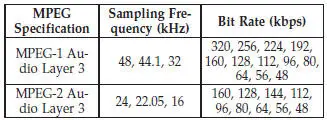

ID3 Tag information for artist, song title, and album titleare supported for ID3 version 1 tags. ID3 version 2 is notsupported by the radios.
Playlist files are not supported. MP3 Pro files are notsupported.
Playback of MP3/WMA Files
When a medium containing MP3/WMA data is loaded,the radio checks all files on the medium. If the mediumcontains a lot of folders or files, the radio will take moretime to start playing the MP3/WMA files.
Loading times for playback of MP3/WMA files may beaffected by the following:
• Media - CD-RW media may take longer to load thanCD-R media.
• Medium formats - Multisession discs may take longerto load than non-multisession discs.
• Number of files and folders - Loading times willincrease with more files and folders.
To increase the speed of disc loading, it is recommendedto use CD-R media and single-session discs. To create asingle-session disc, enable the “Disc at Once” optionbefore writing to the disc.
LIST Button (DISC Mode for MP3/WMA Play)
Pressing the LIST button will bring up a list of all folderson the disc. Scrolling up or down the list is done byturning the TUNE/SCROLL control knob. Selecting afolder by pressing the TUNE/SCROLL control knob willbegin playing the files contained in that folder (or thenext folder in sequence if the selection does not containplayable files).
The folder list will time out after five seconds.
INFO Button (DISC Mode for MP3/WMA Play)
Pressing the INFO button repeatedly will scroll throughthe following TAG information: Song Title, Artist, FileName, and Folder Name (if available).
Press the INFO button once more to return to elapsedtime priority mode.
Press and hold the INFO button for three seconds ormore and radio will display song titles for each file.
Press and hold the INFO button again for three secondsto return to elapsed time display.
Operation Instructions - Auxiliary Mode
The auxiliary (AUX) jack is an audio input jack whichallows the user to plug in a portable device such as anMP3/WMA player, cassette player, or microphone andutilize the vehicle’s audio system to amplify the sourceand play through the vehicle speakers.
Pressing the AUX button will change the mode to auxiliarydevice if the AUX jack is connected.
NOTE: The AUX device must be turned on and thedevice’s volume set to the proper level. If the AUX audiois not loud enough, turn the device’s volume up. If theAUX audio sounds distorted, turn the device’s volumedown.
SEEK Button (Auxiliary Mode)
No function.
SCAN Button (Auxiliary Mode)
No function.
EJECT Button (Auxiliary Mode)
 No function.
No function.
TIME Button (Auxiliary Mode)
Press the TIME button to change the display fromelapsed playing time to time of day. The time of day willdisplay for five seconds.
RW/FF (Auxiliary Mode)
No function.
SET Button (Auxiliary Mode)
No function.
Operating Instructions — Voice Command System(If Equipped)
For the radio, Refer to “Voice Command” in theUconnect™ User Manual located on the DVD for furtherdetails.
Refer to the Uconnect™ User Manual located on the DVDfor further details.
Operating Instructions - Uconnect™ Phone(If Equipped)
Refer to “Uconnect™ Phone” in the Uconnect™ UserManual located on the DVD for further details.
Operating Instructions - Uconnect™ Multimedia(Satellite Radio) (If Equipped)
Refer to “Uconnect™ Multimedia (Satellite Radio)” in theUconnect™ User Manual located on the DVD for furtherdetails.
Operating Instructions - Video EntertainmentSystem (VES)™ (If Equipped)
Refer to “Video Entertainment System (VES)™” in theUconnect™ User Manual located on the DVD for furtherdetails.
Dolby
Manufactured under license from Dolby Laboratories.
Dolby and the double-D symbol are trademarks ofDolby Laboratories.
Macrovision
This product incorporates copyright protection technologythat is protected by U.S. patents and other intellectualproperty rights. Use of this copyright protectiontechnology must be authorized by Macrovision, and isintended for home and other limited viewing uses only,unless otherwise authorized by Macrovision. Reverseengineering or disassembly is prohibited.
DTS™
DTS™ and DTS™ 2.0 are trademarks of Digital TheaterSystems, Inc.


