BMW 5 Series: Contacts
 BMW 5 Series: Contacts
BMW 5 Series: Contacts
Vehicle equipment
All standard, country-specific and optional equipment that is offered in the model series is described in this chapter. Therefore, equipment is also described that is not available in a vehicle, e. g., because of the selected optional equipment or country variant. This also applies for safety-related functions and systems.
Note
If not equipped with mobile phone complete preparation package.
General information
Contacts can be created and edited and the addresses can be adopted as destinations for navigation.
New contact
1. "Contacts"
2. "New contact"
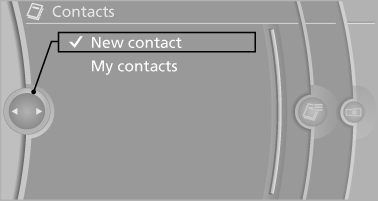
3. The entry fields are still filled with the previous
entries: "Delete input fields"
4. Fill in the entry fields: select the symbol next
to the entry field.
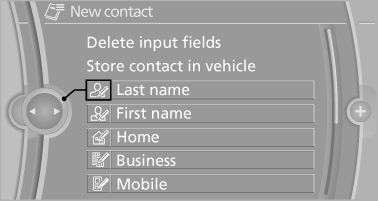
5. Enter the text.
6. If the vehicle is equipped with a navigation
system: Enter the address. Only addresses
contained in the navigation data in the vehicle
can be entered. This ensures that destination
guidance is possible for all addresses.
7. If necessary, "Store".
8. "Store contact in vehicle"
Specifying the home address
A home address can be stored. It appears at the top of the contact list.
1. "Home"
2. Create a contact.
3. "Store contact in vehicle"
My contacts
General information
List of all contacts stored in the vehicle.
Displaying contacts
1. "Contacts"
2. "My contacts"
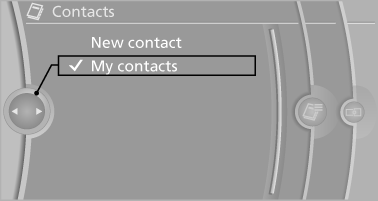
All contacts are listed in alphabetical order. Depending on the number of contacts, an A-Z search is offered
A symbol indicates the storage location of the contacts:
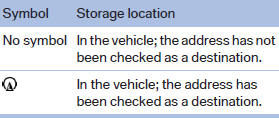
Editing a contact
1. Select the desired contact.
2. "Edit contact"

3. Change the entries.
4. Move the controller to the left.
5. "Yes"
Selecting the contact as a navigation destination
1. Select the desired contact.
2. Select the address.
3. "Start guidance" or "Add as another
destination"
Checking the address as a destination
An address that is to be used for destination guidance must match the navigation data contained in the vehicle. The address can be checked for this purpose.
1. Select the desired contact and highlight the
address.
2. "Options" Open.
3. "Check as destination"
4. Correct and store the address if necessary
Selecting the sorting order of the names
Names can be displayed in a different order.
1. "My contacts"
2. "Options" Open.
3. "Display: last, first name" or "Display: first,
last name"
Exporting/importing contacts
Contacts can be exported and imported via the Personal Profile
Deleting contacts
1. "My contacts"
2. Highlight the contact.
3. "Options" Open.
4. "Delete contact" or "Delete all contacts"


