Buick LaCrosse: Vehicle Features
 Buick LaCrosse: Vehicle Features
Buick LaCrosse: Vehicle Features
- Radio(s)
- Satellite Radio
- Portable Audio Devices
- Bluetooth®
- Steering Wheel Controls
- Cruise Control
- Navigation System
- Driver Information Center (DIC)
- Vehicle Personalization
- Ultrasonic Parking Assist
- Power Outlets
- Universal Remote System
- Sunroof
Radio(s)
VOL/  : Press to turn the system
on and off. Turn to increase or
decrease the volume.
: Press to turn the system
on and off. Turn to increase or
decrease the volume.
RADIO/BAND or SOURCE: Press to choose between FM, AM, or XM™, if equipped.
Menu Knob: Turn to select radio stations.
 : Press to seek the previous
station or track.
: Press to seek the previous
station or track.
 : Press to seek the next station
or track.
: Press to seek the next station
or track.
Buttons 1-6: Press to save and select favorite stations.
INFO: Press to show available information about the current station or track.
See Overview (Radio with CD) or Overview (Radio with CD/DVD and MEM) or Overview (Radio with CD and Touchscreen) for more information about these and other radio features.
Storing a Favorite Station
Stations from all bands can be stored in the favorite lists in any order. Up to six stations can be stored in each favorite page and the number of available favorite pages can be set.
To store the station to a position in the list, press the corresponding numeric button 1 to 6 until a beep is heard.
See “Storing a Station as a Favorite” in AM-FM Radio (Radio with CD/DVD/MEM) or AM-FM Radio (Radio with CD and Touchscreen).
Setting the Clock
See Clock (Radio with CD and Touchscreen) for more information.
Satellite Radio
Vehicles with an XM™ satellite radio tuner and a valid XM satellite radio subscription can receive XM programming.
XM Satellite Radio Service
XM is a satellite radio service based in the 48 contiguous United States and 10 Canadian provinces. XM satellite radio has a wide variety of programming and commercial-free music, coast to coast, and in digital-quality sound. A fee is required to receive the XM service.
For more information refer to:
• www.xmradio.com or call 1-800-929-2100 (U.S.).
• www.xmradio.ca or call 1-877-438-9677 (Canada).
For more information, see Satellite Radio.
Portable Audio Devices
Some vehicles have a 3.5 mm (1/8 in) auxiliary input and a USB port located in the center console.
External devices such as iPods®, laptop computers, MP3 players, CD changers, and USB storage devices may be connected, depending on the audio system.
For more information, see Auxiliary Devices (Radio with CD and Touchscreen).
Bluetooth®
The Bluetooth system allows users with a Bluetooth-enabled cell phone to make and receive hands-free calls using the vehicle audio system and controls.
The Bluetooth-enabled cell phone must be paired with the in-vehicle Bluetooth system before it can be used in the vehicle. Not all phones will support all functions.
See Bluetooth (Overview) or Bluetooth (Infotainment Controls) or Bluetooth (Voice Recognition) or Bluetooth (UHP Mexico Only).
Steering Wheel Controls
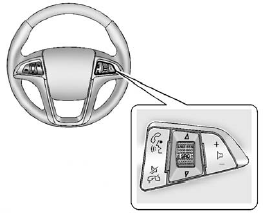
Steering Wheel Controls
For vehicles with audio steering wheel controls, some audio controls can be adjusted at the steering wheel.
 : Press to interact with the
available Bluetooth, OnStar,
or navigation system.
: Press to interact with the
available Bluetooth, OnStar,
or navigation system.
 : Press to silence the
vehicle speakers only. Press again
to turn the sound on. For vehicles
with OnStar or Bluetooth systems,
press to reject an incoming call,
or to end a current call.
: Press to silence the
vehicle speakers only. Press again
to turn the sound on. For vehicles
with OnStar or Bluetooth systems,
press to reject an incoming call,
or to end a current call.
 SRC
SRC
 : Turn
: Turn
 or
or
 to select a
radio band or audio source.
to select a
radio band or audio source.
Turn  or
or
 to select the next or
previous favorite radio station, CD,
or MP3 track.
to select the next or
previous favorite radio station, CD,
or MP3 track.
Press SRC to change between radio and CD or DVD.
 : Press + to increase or − to
decrease the volume.
: Press + to increase or − to
decrease the volume.
For more information, see Steering Wheel Controls.
Cruise Control
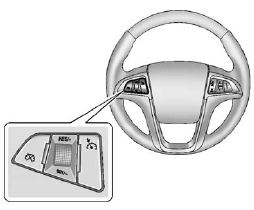
Cruise Control
 : Press to turn the cruise
control
system on and off.
: Press to turn the cruise
control
system on and off.
 : Press to disengage cruise
control without erasing the set
speed from memory.
: Press to disengage cruise
control without erasing the set
speed from memory.
RES/+: Move the thumbwheel up to make the vehicle resume to a previously set speed or to accelerate.
SET/− : Move the thumbwheel down toward SET/- to set a speed and activate cruise control, or to make the vehicle decelerate.
See Cruise Control.
Navigation System
If the vehicle has a navigation system, there is a separate navigation system manual that includes information on the radio, audio players, and navigation system.
The navigation system provides detailed maps of most major freeways and roads. After a destination has been set, the system provides turn-by-turn instructions for reaching the destination. In addition, the system can help locate a variety of points of interest (POIs), such as banks, airports, restaurants, and more.
See the navigation system manual for more information.
Driver Information Center (DIC)
The DIC display is located in the center of the instrument panel cluster. It shows the status of many vehicle systems. The controls for the DIC are located on the turn signal lever.
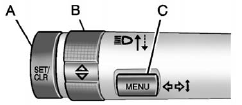
A. SET/CLR: Press to set or clear the menu item when it is displayed.
B.  : Use the thumbwheel
to scroll through the items in
each menu.
: Use the thumbwheel
to scroll through the items in
each menu.
C. MENU: Press to display the Trip/Fuel Menu and the Vehicle Information Menu. This button is also used to return to or exit the last screen displayed on the DIC.
For more information, see Driver Information Center (DIC).
Vehicle Personalization
Some vehicle features can be
programmed by using the audio
system controls. These features
include:
• Climate and Air Quality
• Comfort and Convenience
• Collision/Detection Systems
• Language
• Lighting
• Power Door Locks
• Remote Lock/Unlock
• Return to Factory Settings
See Vehicle Personalization.
Ultrasonic Parking Assist
If available, Ultrasonic Rear Parking Assist (URPA) system uses sensors on the rear bumper to assist with parking and avoiding objects while in R (Reverse). It operates at speeds less than 8 km/h (5 mph).
URPA uses audible beeps to provide distance and system information.
Keep the sensors on the vehicle's rear bumper clean to ensure proper operation.
See Ultrasonic Parking Assist for more information.
Power Outlets
The accessory power outlets can be used to plug in electrical equipment, such as a cell phone or MP3 player.
There are two accessory power outlets. One is located under the armrest inside the center console storage and the other is on the rear of the center floor console.
Open the protective cover to use the accessory power outlet.
See Power Outlets.
Universal Remote System
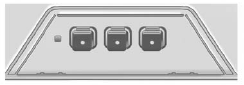
Universal Remote System
This system provides a way to replace up to three remote control transmitters used to activate devices such as garage door openers, security systems, and home automation devices.
Read the instructions completely before attempting to program the Universal Remote System. Because of the steps involved, it may be helpful to have another person available to assist you with programming the Universal Remote System.
See Universal Remote System.
Sunroof
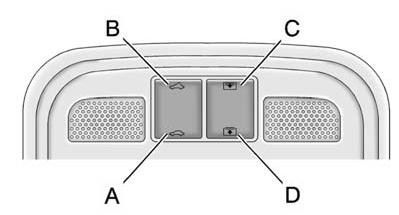
Sunroof
On vehicles with a sunroof, the switches are located on the overhead console.
The ignition must be in ON/RUN or ACC/ACCESSORY, or in Retained Accessory Power (RAP). See Retained Accessory Power (RAP).
Vent: Press the rear of the switch (B) to the first detent to vent the sunroof. Press the front of the switch (A) to the second detent to close the sunroof.
Express-open/Express-close: To express-open the sunroof, fully press and release the rear of the switch (B). To express-close, fully press and release the front of the switch (A). To stop the sunroof partway, press either switch a second time.
The sunshade opens automatically with the sunroof.
To express-open the sunshade, fully press and release the rear of the switch (C). To stop the sunshade partway, press the switch a second time. To express-close, fully press and release the front of the switch (D). To stop the sunshade partway, press the switch a second time.
See Sunroof.


