Subaru Legacy: FM/AM radio operation
 Subaru Legacy: FM/AM radio operation
Subaru Legacy: FM/AM radio operation
Press the “FM” or “AM” button when the radio is off to turn on the radio.
FM selection
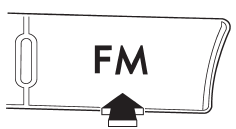
Press the “FM” button when the radio is on to select FM1, FM2 or FM3 reception.
Each brief press of the “FM” button changes the radio in the following sequence starting from the last FM radio band that you selected.
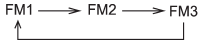
AM selection
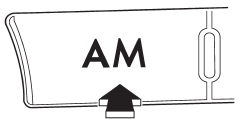
Press the “AM” button when the radio is on to select AM reception.
Tuning
Manual tuning

Turn the “TUNE/TRACK/CH” dial clockwise to increase the tuning frequency and turn the “TUNE/TRACK/CH” dial counterclockwise to decrease it.
Each time the dial is turned, the frequency interval can be changed between 10 kHz in the AM mode and 0.2 MHz in the FM mode.
Stereo indicator
The stereo indicator “ST” will illuminate when an FM stereo broadcast is received.
Seek tuning (SEEK)
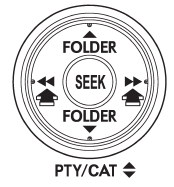
If you press the “ ” or “
” or “ ”
side of the “SEEK” button briefly, the radio will automatically search for a receivable
station and stop at the first one it finds. This function may not be available,
however, when radio signals are weak. In such a situation, perform manual tuning
to select the desired station.
”
side of the “SEEK” button briefly, the radio will automatically search for a receivable
station and stop at the first one it finds. This function may not be available,
however, when radio signals are weak. In such a situation, perform manual tuning
to select the desired station.
Scan tuning (SCAN)
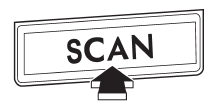
If you press the “SCAN” button, the radio will switch to the scan mode. In this mode, the radio scans through the radio band until a station is found. The radio will stop at the station for 5 seconds while displaying the frequency, after which scanning will continue until the entire band has been scanned.
Press the “SCAN” button again to cancel the SCAN mode. If you press the “SCAN” button while the radio is stopped at a station, the radio stays stopped at that station. If you press the button while the radio is scanning, the radio stops at the next receivable station.
Automatic tuning may not function properly if the station reception is weakened by distance from the station or proximity to tall buildings and hills.
PTY (Program type) group tuning (only FM reception)
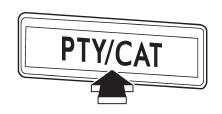
Press the “PTY/CAT” button to change to the PTY selection mode. At this time, the PTY group that you are currently listening to will be displayed for 10 seconds. In PTY selection mode, “PTY SEL” is displayed on the screen.
PTY (Program type) group selection
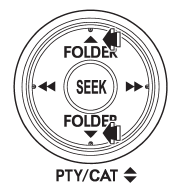
In PTY selection mode, press the “PTY” button “ ”
or “
”
or “ ” to change the PTY group by one
step at a time.
” to change the PTY group by one
step at a time.
Pressing “ ” changes the PTY group
up by one step. Pressing “
” changes the PTY group
up by one step. Pressing “ ” changes the
PTY group down by one step. This operation only changes the display. It does not
change the station that is currently being received.
” changes the
PTY group down by one step. This operation only changes the display. It does not
change the station that is currently being received.
Seek in PTY (Program type) group
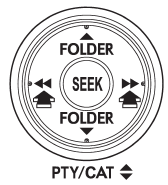
In the PTY selection mode, when the desired PTY group has been selected, pressing
the “SEEK” button “ ” or “
” or “ ”
seeks within that PTY group. In this case, “PTY SEEK” is displayed on the screen.
Pressing “
”
seeks within that PTY group. In this case, “PTY SEEK” is displayed on the screen.
Pressing “ ” seeks up. Pressing “
” seeks up. Pressing “ ”
seeks down.
”
seeks down.
The control function returns to the normal mode after approximately 10 seconds.
RDS text display
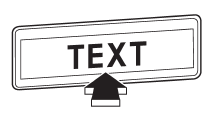
If the PS (Program Service Name) and/or RT (Radio Text) are available, pressing the “TEXT” button changes the display among PS, RT and frequency. The initial setting is “PS”.
NOTE
● The maximum number of characters that can be displayed for PS is 8.
● The maximum number of characters that can be displayed for RT is 64.
● If RT is 16 characters or longer, press and hold the “TEXT” button for 0.5 second
or longer in order to change the page.
Station preset
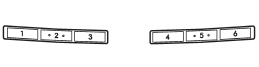
Preset buttons
How to preset stations
1. Press the “FM” or “AM” button to select FM1, FM2, FM3 or AM reception. 2.
Press the “ ” or “
” or “ ”
side of the “SEEK” button or tune the radio manually until the desired station frequency
is displayed. 3. Press one of the preset buttons for more than 1.5 seconds to store
the frequency. If the button is pressed for less than 1.5 seconds, the preceding
selection will remain in memory.
”
side of the “SEEK” button or tune the radio manually until the desired station frequency
is displayed. 3. Press one of the preset buttons for more than 1.5 seconds to store
the frequency. If the button is pressed for less than 1.5 seconds, the preceding
selection will remain in memory.
NOTE
● If the connection between the radio and battery is broken for any reason such as vehicle maintenance or radio removal, all stations stored in the preset buttons are cleared. If this occurs, it is necessary to reset the preset stations. . If a cell phone is placed near the radio, it may cause the radio to emit noise when the phone receives calls. This noise does not indicate a radio malfunction.
Selecting preset stations
Presetting a station with a preset button allows you to select that station in a single operation. Up to six AM, FM1, FM2 and FM3 stations each may be preset.
Auto-store
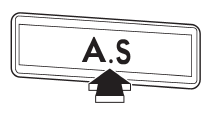
Using the Auto-store function, you can automatically store 6 stations on the current waveband by pressing the “A.S” button for more than 2 seconds. Use Autostore to quickly find the strongest stations, for example when traveling through different reception areas.
NOTE
● When you use Auto-store, the new stations replace any stations previously stored.
● Interrupting Auto-store: If you accidentally press the “A.S” (Auto-store) button, you can cancel the Auto-store function before it has been completed as follows.
– Switching to the other source
– Switching to the other band
– Press the “A.S” button
– Press the “SCAN” button
– Press the “SEEK” button
– Press any of the preset buttons
– Turn the “TUNE/TRACK/CH” dial
– Turn off the audio system
– Turn off the ignition switch
● When you use the Auto-store function while selecting the FM mode, even if you have selected the FM1 or FM2 station, the new stations are stored in the FM3 station.
● If it is only possible to receive less than 6 stations, the available stations are stored from preset 1 in order by frequency and the unused preset buttons are not registered to a station.
Also, the previously registered station memories of the unused preset buttons are cleared.
● If no stations can be received, the previously stored stations are not replaced.
● After pressing the “A.S” button, if more than 1 station is stored, the radio receives the station stored in preset 1.
● After pressing the “A.S” button, if no stations are stored, the radio receives the band and station that the radio received before pressing the button.


