Buick LaCrosse: Controls
 Buick LaCrosse: Controls
Buick LaCrosse: Controls
- Steering Wheel Adjustment
- Steering Wheel Controls
- Heated Steering Wheel
- Horn
- Windshield Wiper/Washer
- Compass
- Clock (Radio with CD and Touchscreen)
- Power Outlets
Steering Wheel Adjustment
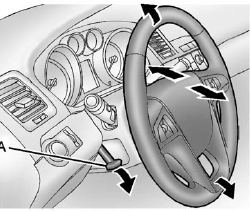
Steering Wheel Adjustment
To adjust the steering wheel:
1. Pull the lever (A) down.
2. Move the steering wheel up or down.
3. Pull or push the steering wheel closer or away from you.
4. Pull the lever (A) up to lock the steering wheel in place.
Do not adjust the steering wheel while driving.
Steering Wheel Controls
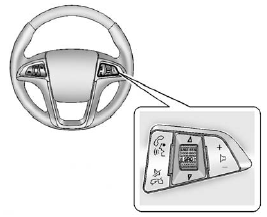
Steering Wheel Controls
For vehicles with audio steering wheel controls, some audio controls can be adjusted at the steering wheel.
 (Push to Talk): For vehicles
with a Bluetooth®, OnStar,
or navigation system, press to
interact with those systems. See
Bluetooth (Overview)
or Bluetooth (Infotainment Controls) or Bluetooth (Voice
Recognition) or
Bluetooth (UHP Mexico Only), OnStar Overview, or the navigation manual
for more information.
(Push to Talk): For vehicles
with a Bluetooth®, OnStar,
or navigation system, press to
interact with those systems. See
Bluetooth (Overview)
or Bluetooth (Infotainment Controls) or Bluetooth (Voice
Recognition) or
Bluetooth (UHP Mexico Only), OnStar Overview, or the navigation manual
for more information.
 (Mute/End Call): Press to
silence the vehicle speakers only.
(Mute/End Call): Press to
silence the vehicle speakers only.
Press again to turn the sound on.
For vehicles with OnStar or Bluetooth systems, press to reject an incoming call, or end a current call.
 SRC
SRC
 (Thumbwheel Control):
(Thumbwheel Control):
Turn to select an audio source.
Press  or
or
 to select the next or
previous favorite radio station, CD,
or MP3 track.
to select the next or
previous favorite radio station, CD,
or MP3 track.
 (Volume): Press + to
increase the volume. Press − to
decrease the volume.
(Volume): Press + to
increase the volume. Press − to
decrease the volume.
Heated Steering Wheel
For vehicles with a heated steering wheel, the button for this feature is located on the climate control system.
 : Press to turn the heated
steering wheel on or off. A light on
the button displays when the feature
is turned on.
: Press to turn the heated
steering wheel on or off. A light on
the button displays when the feature
is turned on.
The steering wheel takes about three minutes to start heating.
Horn
Press  on the steering wheel
pad to sound the horn.
on the steering wheel
pad to sound the horn.
Windshield Wiper/Washer

Windshield Wiper/Washer
The windshield wiper lever is on the right side of the steering column.
With the ignition in ACC/ACCESSORY or ON/RUN, move the windshield wiper lever to select the wiper speed.
2: Use for fast wipes.
1: Use for slow wipes.

 (Adjustable Interval Wipes):
(Adjustable Interval Wipes):
Move the lever to  , then turn the
band up for more frequent wipes or
down for less frequent wipes.
, then turn the
band up for more frequent wipes or
down for less frequent wipes.
 (Off): Use to turn the windshield
wipers off.
(Off): Use to turn the windshield
wipers off.
 (Mist): Briefly move the wiper
lever down for a single wipe or hold
down for several wipes.
(Mist): Briefly move the wiper
lever down for a single wipe or hold
down for several wipes.
Clear ice and snow from the wiper blades before using them. If they are frozen to the windshield, carefully loosen or thaw them.
Damaged wiper blades should be replaced. See Wiper Blade Replacement.
Heavy snow or ice can overload the wipers. A circuit breaker stops them until the motor cools.
Wipe Parking
If the ignition is turned to LOCK/OFF while the wipers are on 1, 2,
or , they will immediately stop.
, they will immediately stop.
If the windshield wiper lever is then
moved to  before the driver door
is opened, or within 10 minutes, the
wipers will restart and move to the
base of the windshield.
before the driver door
is opened, or within 10 minutes, the
wipers will restart and move to the
base of the windshield.
If the ignition is turned to LOCK/OFF during a windshield wash, the wipers will stop when they reach the base of the windshield.
Windshield Washer
Pull the windshield wiper lever toward you to spray windshield washer fluid and activate the wipers.
The washer and wipers will continue until the lever is released or the maximum wash time is reached.
When the windshield wiper lever is released, additional wipes may occur depending on how long the windshield washer had been activated. See Washer Fluid for information on filling the windshield washer fluid reservoir.
WARNING!
In freezing weather, do not use
the washer until the windshield is
warmed. Otherwise the washer
fluid can form ice on the
windshield, blocking your vision.
Compass
The vehicle may have a compass display on the Driver Information Center (DIC). The compass receives its heading and other information from the Global Positioning System (GPS) antenna, StabiliTrak, and vehicle speed information.
Avoid covering the GPS antenna for long periods of time with objects that may interfere with the antenna's ability to receive a satellite signal.
See Backglass Antenna and Satellite Radio Antenna for the location of the vehicle's antennas.
The compass system is designed to operate for a certain number of miles or degrees of turn before needing a signal from the GPS satellites. When the compass display shows CAL, drive the vehicle for a short distance in an open area where it can receive a GPS signal. The compass system will automatically determine when the GPS signal is restored and provide a heading again. See Compass Messages for more information on the messages that may be displayed for the compass.
Clock (Radio with CD and Touchscreen)
The infotainment system controls are used to access the time and date settings through the menu system. See Overview (Radio with CD) or Overview (Radio with CD/DVD and MEM) or Overview (Radio with CD and Touchscreen) and Operation for information about how to use the menu system.
Setting the Time (Without Date Display)
1. Press the CONFIG button and
select Time Settings,
or press  .
.
2. Select Set Time.
3. Turn the Menu knob to adjust the highlighted value.
4. Press SELECT to select the next value.
5. To save the time and return to
the Time Settings menu, press
the  BACK button at any time
or press SELECT after adjusting
the minutes.
BACK button at any time
or press SELECT after adjusting
the minutes.
Setting the 12/24 Hour Format
1. Press the CONFIG button and
select Time Settings,
or press  .
.
2. Highlight 12/24 Hour Format.
3. Press SELECT to select the 12 hour or 24 hour display format.
Setting the Time and Date (With Date Display)
1. Press the CONFIG button and
select Time and Date Settings,
or press  .
.
2. Select Set Time or Set Date.
3. Turn the Menu knob to adjust the highlighted value.
4. Press SELECT to select the next value.
5. To save the time or date and
return to the Time and Date
Settings menu, press the
 BACK button at any time or
press SELECT after adjusting
the minutes or year.
BACK button at any time or
press SELECT after adjusting
the minutes or year.
Setting the 12/24 Hour Format
1. Press the CONFIG button and
select Time and Date Settings,
or press  .
.
2. Highlight Set Time Format.
3. Press SELECT to select the 12 hour or 24 hour display format.
Setting the Month and Day Format
1. Press the CONFIG button and
select Time and Date Settings,
or press  .
.
2. Highlight Set Date Format.
3. Press SELECT to select MM/DD/YY (month/day/year) or DD/MM/YY (day/month/year).
Setting the Auto Time Adjust
]1. Press the CONFIG button and
select Time and Date Settings,
or press  .
.
2. Highlight Auto Time Adjust.
3. Press SELECT to turn Auto Time Adjust on or off.
4. Press SELECT button to select Time Zone, and then select the Time Zone.
5. Press SELECT to turn Daylight Savings on or off.
Setting the Time and Date (Radio with CD and Touchscreen)
To set the time:
1. Press the CONFIG button to enter the menu options. Turn the Menuknob to scroll through the available setup features. Press the SELECT knob or press the Time screen button to display other options within that feature.
2. Press + or − to decrease or increase the Hours and Minutes displayed on the clock.
12/24 HR Format: Press the 12 HR screen button for standard time; press the 24 HR screen button for military time.
Day + or Day −: Press the Day + or Day − display buttons to increase or decrease the day.
Display: Press Display to turn the display of the time on the screen on or off.
Power Outlets
The accessory power outlets can be used to plug in electrical equipment, such as a cell phone or MP3 player.
There are two accessory power outlets. One is located under the armrest inside the center console storage and the other is on the rear of the center floor console.
The outlet is powered when the ignition is in ON/RUN or ACC/ACCESSORY, or until the driver door is opened within 10 minutes of turning off the vehicle. See Retained Accessory Power (RAP).
Open the protective cover to use the accessory power outlet.
Certain electrical accessories may not be compatible with the accessory power outlet and could overload vehicle or adapter fuses.
If there is a problem, see your dealer.
When adding electrical equipment, be sure to follow the installation instructions included with the equipment. See Add-On Electrical Equipment.
Notice:
Hanging heavy
equipment from the power outlet
can cause damage not covered
by the vehicle warranty. The
power outlets are designed for
accessory power plugs only, such
as cell phone charge cords.
Power Outlet 110 Volt Alternating Current
The vehicle may have a power outlet that can be used to plug in electrical equipment with a maximum limit of 150 watts.

The power outlet is located on the rear of the center console.
An indicator light on the outlet comes on when in use. The light comes on when the ignition is in ON/RUN, equipment requiring less than 150 watts is plugged into the outlet, and no system fault is detected.
The indicator light on the outlet will not turn on if the plug is not fully seated.
If you try to connect equipment using more than 150 watts or a system fault is detected, the equipment may operate for a short period and turn itself off.
A protection circuit shuts off the power supply and the indicator light turns off. To reset the circuit, unplug the item and plug it back in or turn the Remote Accessory Power (RAP) off and then back on. See Retained Accessory Power (RAP). Prolonged usage of the power outlet at the maximum load of 150 watts may cause the outlet to overheat and automatically shut down. The power restarts when equipment that operates within the limit is plugged into the outlet and a system fault is not detected.
The power outlet is not designed for the following equipment, and may not work properly if any of the following is plugged in:
• Equipment with high initial peak wattage such as:
compressor-driven refrigerators and electric power tools.
• Other equipment requiring an extremely stable power supply such as:
microcomputer-controlled electric blankets, touch sensor lamps, etc.


