Honda Accord: Setting the Clock
 Honda Accord: Setting the Clock
Honda Accord: Setting the Clock
On models without navigation system
To set the time, press the CLOCK button until you hear a beep. The displayed time begins to blink.
Change the hours by pressing the H (hour) button until the numbers advance to the desired time. Change the minutes by pressing the M (minute) button until the numbers advance to the desired time.
Press the CLOCK button again to enter the set time.
You can quickly set the time to the nearest hour. If the displayed time is before the half hour, press and hold the CLOCK button, then press the R (reset) button to set the time back to the previous hour. If the displayed time is after the half hour, the same procedure sets the time forward to the beginning of the next hour.
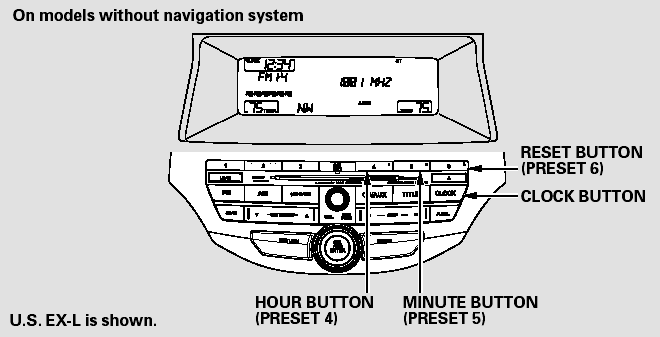
For example:
1:06 would RESET to 1:00.
1:52 would RESET to 2:00.
On models with navigation system
The navigation system receives signals from the global positioning system (GPS), and the displayed time is updated automatically by the GPS. Refer to the navigation system manual for how to adjust the time.
On models without navigation system
Adjusting the Clock with MENU Button
You can also adjust the clock and switch the clock display between 24-hours and 12-hours in the menu mode.
To adjust the clock setting:
1. Press and release the MENU button. The display shows you the menu items.
You can adjust the clock setting with the ignition switch in the ACCESSORY (I) or ON (II) position.
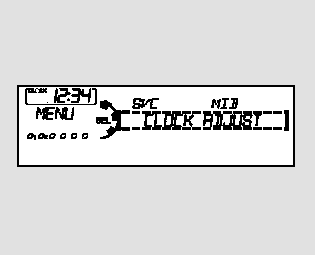
2. Turn the selector knob to select ‘‘CLOCK ADJUST.’’
3. Press the selector knob (ENTER) to enter your selection. The display changes to the clock adjusting display.
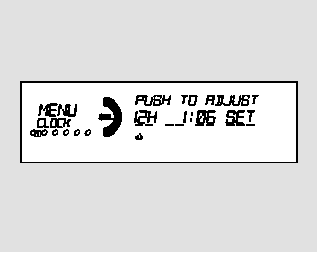
4. Turn the selector knob to select the item which you want to adjust.
Turning the selector knob will change the selected item between the clock display setting, hours, minutes, and SET. The selected item is indicated with in the display.
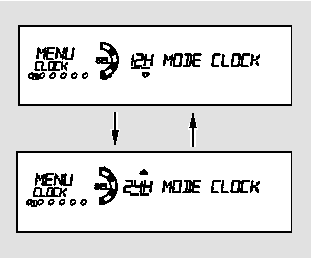
5. Turn the selector knob to change the setting between 12H and 24H.
6. Press the selector knob (ENTER) to enter your selection. The display will return to the clock adjusting display.
7. To set the time, turn the selector knob and select the hours or the minutes, then press the knob to enter your selection. The display changes to the setting display.
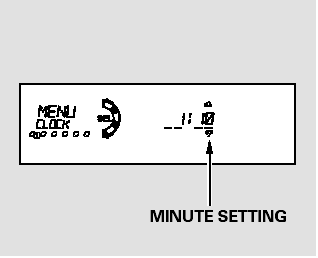
8. Turn the selector knob to count the numbers up or down.
9. Press the selector knob (ENTER) to enter your selection. The display will return to the clock adjusting display.
While setting the clock, pressing the RETURN button will go back to the previous display.
Pressing the MENU button again will cancel this setting mode.
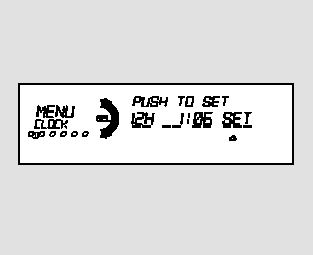
10. To enter the clock setting, turn the selector knob to select ‘‘SET,’’ then press the knob. The display will return to the menu item display.
11. Press either the RETURN or MENU button to go back to the normal display.


