Buick LaCrosse: Object Detection Systems
 Buick LaCrosse: Object Detection Systems
Buick LaCrosse: Object Detection Systems
Ultrasonic Parking Assist
If available, the Ultrasonic Rear Parking Assist (URPA) system assists the driver with parking and avoiding objects while in R (Reverse). URPA operates at speeds less than 8 km/h (5 mph).
The sensors on the rear bumper detect objects up to 2.5 m (8 ft) behind the vehicle, and at least 20 cm (8 in) off the ground.
WARNING!
The URPA system does not
detect pedestrians, bicyclists,
animals, or any other objects
located below the bumper or that
are too close or too far from the
vehicle. To prevent injury, death,
or vehicle damage, even with
URPA, always check behind the
vehicle and check all mirrors
before backing.
How the System Works
URPA comes on automatically when the shift lever is moved into R (Reverse). A single tone sounds to indicate the system is working.
URPA operates only at speeds less than 8 km/h (5 mph).
An obstacle is indicated by audible beeps. The interval between the beeps becomes shorter as the vehicle gets closer to the obstacle.
When the distance is less than 30 cm (12 in) the beeping is a continuous tone for five seconds.
To be detected, objects must be at least 20 cm (8 in) off the ground and below trunk level. Objects must also be within 2.5 m (8 ft) from the rear bumper. The distance at which objects can be detected may be less during warmer or humid weather.
Turning the System On and Off
The URPA system can be turned on and off using the park assist button located next to the shift lever.
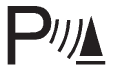
The LED next to the park assist button lights up when the system is on and turns off when it has been disabled.
When the system is off, PARK ASSIST OFF displays on the Driver Information Center (DIC). The message disappears after a short period of time.
URPA defaults to the on setting each time the vehicle is started.
When the System Does Not Seem to Work Properly
The following messages may be displayed on the DIC:
SERVICE PARK ASSIST: If this message occurs, take the vehicle to your dealer to repair the system.
PARK ASSIST OFF: If the URPA system does not activate due to a temporary condition, this message displays on the DIC. This can occur under the following conditions:
• The driver has disabled the system.
• The ultrasonic sensors are not clean. Keep the vehicle's rear bumper free of mud, dirt, snow, ice, and slush. For cleaning instructions, see Exterior Care.
• The park assist sensors are covered by frost or ice. Frost or ice can form around and behind the sensors and may not always be seen; this can occur after washing the vehicle in cold weather. The message may not clear until the frost or ice has melted.
• An object was hanging out of the trunk during the last drive cycle.
Once the object is removed, URPA will return to normal operation.
• The bumper is damaged. Take the vehicle to your dealer to repair the system.
• Other conditions, such as vibrations from a jackhammer or the compression of air brakes on a very large truck, are affecting system performance.
Side Blind Zone Alert (SBZA)
The vehicle may have a Side Blind Zone Alert (SBZA) system. Read this entire section before using the system.
WARNING!
SBZA does not detect vehicles
rapidly approaching outside of the
side blind zones, pedestrians,
bicyclists, or animals. Failure to
use proper care when changing
lanes may result in injury, death,
or vehicle damage. Always check
for other vehicles and use the
turn signals when changing lanes.
When the system detects a vehicle in the side blind zone, amber SBZA displays will light up in the side mirrors. This indicates that it may be unsafe to change lanes. Before making a lane change, always check the SBZA display, check the outside and rearview mirrors, look over your shoulder for vehicles and hazards, and use the turn signal.
SBZA Detection Zones
The SBZA sensor covers a zone of approximately one lane over from both sides of the vehicle, or 3.5m(11 ft). This zone starts at each side mirror and goes back approximately 5.0 m(16 ft). The height of the zone is approximately between 0.5 m(1.5 ft) and 2.0m(6 ft) off the ground.
The SBZA detection zones do not change if the vehicle is towing a trailer. So be extra careful when changing lanes while towing a trailer.
How the System Works
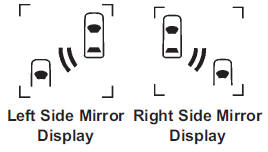
When the vehicle is started, both outside mirror displays will briefly come on to indicate that the system is operating. While driving forward, the left or right side mirror SBZA display will light up if a vehicle is detected in that blind zone. If you activate a turn signal and a vehicle has been detected on the same side, the SBZA display will flash to give you extra warning not to change lanes.
SBZA displays do not come on while the vehicle is approaching or passing other vehicles. At speeds greater than 32 km/h (20 mph), SBZA displays may come on when a vehicle you have passed remains in or drops back into the detection zone.
SBZA can be disabled through vehicle personalization. See Vehicle Personalization for more information. If the SBZA is disabled by the driver, the SBZA mirror displays will not light up during normal driving.
When the System Does Not Seem to Work Properly
Occasional missed alerts can occur under normal circumstances and will increase in wet conditions. The system does not need to be serviced due to an occasional missed alert. The number of missed alerts will increase with increased rainfall or road spray.
If the SBZA displays do not light up when the system is on and vehicles are in the blind zone, the system may need service. Take the vehicle to your dealer.
SBZA is designed to ignore stationary objects; however, the system may occasionally light up due to guard rails, signs, trees, shrubs, and other stationary objects.
This is normal system operation; the vehicle does not need service.
SBZA does not operate when the left or right corners of the rear bumper are covered with mud, dirt, snow, ice, or slush, or in heavy rainstorms. For cleaning instructions, see Exterior Care. If the infotainment display still shows the SIDE BLIND ZONE SYS. UNAVAILABLE message after cleaning the bumper, see your dealer.
The SBZA displays may remain on if a trailer is attached to the vehicle, or a bicycle or object is extending out to either side of the vehicle.
When SBZA is disabled for any reason other than the driver turning it off, the driver will not be able to turn SBZA back on using vehicle personalization. The On option will not be selectable if the conditions for normal system operation are not met. Until normal operating conditions for SBZA are met, you should not rely upon SBZA while driving.
SBZA Error Messages
The following messages may appear on the infotainment display:
SIDE BLIND ZONE ALERT SYSTEM OFF: This message indicates that the driver has turned the system off.
SIDE BLIND ZONE SYS.
UNAVAILABLE: This message indicates that the SBZA system is disabled because the sensor is blocked and cannot detect vehicles in the blind zone. The sensor may be blocked by mud, dirt, snow, ice, or slush. This message may also activate during heavy rain or due to road spray. The vehicle does not need service. For cleaning, see Exterior Care.
SERVICE BLIND ZONE ALERT SYSTEM: If this message appears, both SBZA displays will remain on indicating there is a problem with the SBZA system. If these displays remain on after continued driving, the system needs service. Take the vehicle to your dealer.
FCC Information
See Radio Frequency Statement for information regarding Part 15 of the Federal Communications Commission (FCC) rules and Industry Canada Standards RSS-GEN/210/220/310.
Rear Vision Camera (RVC)
This vehicle may have an RVC system. Read this entire section before using it.
The RVC system can assist the driver when backing up by displaying a view of the area behind the vehicle.
WARNING!
The RVC system does not display
pedestrians, bicyclists, animals,
or any other object located
outside the camera's field of view,
below the bumper, or under the
vehicle.
Do not back the vehicle using
only the RVC screen or by using
the screen during longer, higher
speed backing maneuvers,
or where there could be
cross-traffic. Perceived distances
may be different from actual
distances.
Failure to use proper care before
backing may result in injury,
death, or vehicle damage. Always
check before backing by checking
behind and around the vehicle.
An image appears on the navigation screen with the message Check Surroundings for Safety when the vehicle is shifted into R (Reverse).
The navigation screen goes to the previous screen after approximately 10 seconds once the vehicle is shifted out of R (Reverse).
To cancel the delay, do one of the following:
• Press a hard key on the navigation system.
• Shift into P (Park).
• Reach a vehicle speed of 8 km/h (5 mph).
Turning the Rear Vision Camera System On or Off
To turn the RVC system on or off:
1. Shift into P (Park).
2. Press the CONFIG button to enter the configure menu options.
3. Select Display.
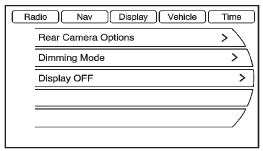
4. Select Rear Camera Options.
5. Select Camera. When a checkmark appears next to the Camera option, then the RVC system is on.
Symbols
The navigation system may have a feature that lets the driver view symbols on the navigation screen while using the RVC. The Ultrasonic Rear Park Assist (URPA) system must not be disabled to use the caution symbols. The error message Rear Parking Assist Symbols Unavailable may display if URPA has been disabled and the symbols have been turned on. See Ultrasonic Parking Assist.
The symbols appear and may cover an object when viewing the navigation screen when an object is detected by the URPA system.
To turn the symbols on or off:
1. Shift into P (Park).
2. Press the CONFIG button to enter the configure menu options.
3. Select Display.
4. Select Rear Camera Options.
5. Select Symbols. When a checkmark appears next to the Symbols option, symbols will appear.
Guidelines
The RVC system has a guideline overlay that can help the driver align the vehicle when backing into a parking spot.
To turn the guidelines on or off:
1. Shift into P (Park).
2. Press the CONFIG button to enter the configure menu options.
3. Select Display.
4. Select Rear Camera Options.
5. Select Guidelines. When a checkmark appears next to the Guidelines option, guidelines will appear.
Rear Vision Camera Error Messages
SERVICE REAR VISION CAMERA SYSTEM: This message can display when the system is not receiving information it requires from other vehicle systems.
If any other problem occurs or if a problem persists, see your dealer.
Rear Vision Camera Location
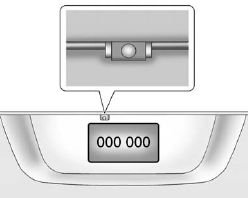
The camera is located above the license plate.
The area displayed by the camera is limited. It does not display objects that are close to either corner or under the bumper and can vary depending on vehicle orientation or road conditions. The distance of the image that appears on the screen is different from the actual distance.
The following illustration shows the field of view that the camera provides.
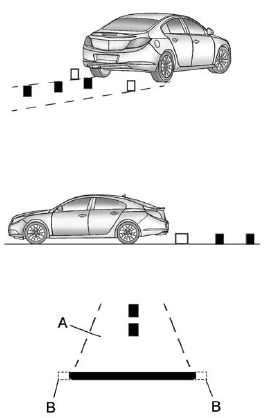
A. View displayed by the camera.
B. Corner of the rear bumper.
When the System Does Not Seem to Work Properly
The RVC system may not work properly or display a clear image if:
• The RVC is turned off. See “Turning the Rear Camera System On or Off” earlier in this section.
• It is dark.
• The sun or the beam of headlamps are shining directly into the camera lens.
• Ice, snow, mud, or anything else builds up on the camera lens.
Clean the lens, rinse it with water, and wipe it with a soft cloth.
• The back of the vehicle is in an accident. The position and mounting angle of the camera can change or the camera can be affected. Be sure to have the camera and its position and mounting angle checked at your dealer.


