BMW 5 Series: ConnectedDrive
 BMW 5 Series: ConnectedDrive
BMW 5 Series: ConnectedDrive
Vehicle equipment
All standard, country-specific and optional equipment that is offered in the model series is described in this chapter. Therefore, equipment is also described that is not available in a vehicle, e. g., because of the selected optional equipment or country variant. This also applies for safety-related functions and systems.
- BMW Assist
- TeleService
- Concierge service
- Roadside Assistance
- BMW Search
- Customer Relations
- Service Request
- Automatic Service Request
- TeleService Report
- Services status
- Data transfer
- Apps
BMW Assist
General information
BMW Assist provides you with certain services, e.g., transmission of the position data of your vehicle to the BMW Assist Response Center if an Emergency Request has been initiated.
Many BMW Assist services depend on the individually agreed upon contract.
After your contract has expired, the BMW Assist system will be deactivated by the BMW Assist Response Center without your having to visit a service center. After the BMW Assist system has been deactivated, no BMW Assist services will be available. The BMW Assist system can be reactivated by a service center after you sign a new contract.
Requirements
▷ The installed BMW Assist system is logged in to a wireless communications network.
This network must be capable of transmitting the services.
▷ To transmit position data, the vehicle must be able to determine the current position.
▷ The BMW Assist service contract was signed with your service center or with the BMW Assist Response Center. Enabling must have been completed.
▷ BMW Assist is activated.
Services offered
▷ Emergency Request: when you press the SOS button, a connection to the BMW Assist Response Center is established. The BMW Assist Response Center then speaks with you and takes further steps to help you.
▷ Automatic Collision Notification: under certain conditions, a connection is established to the BMW Assist Response Center after a serious accident. If possible, the BMW Assist Response Center then speaks with you and takes further steps to help you.
▷ Enhanced Roadside Assistance: BMW Roadside Assistance can be contacted if assistance is needed in the event of a breakdown.
If possible, the vehicle and position data are transmitted in the process.
▷ Customer Relations: connection with Customer Relations for information on all aspects of your vehicle.
▷ TeleService: data on your vehicle's service status or required inspections are transmitted to your service center, either automatically before a service due date or when you request a BMW service appointment.
▷ Remote Door Unlock: the BMW Assist Response Center provides assistance if, for example, the remote control is not available and the vehicle needs to be opened.
▷ Stolen Vehicle Recovery: after you report that your vehicle was stolen to the police, the BMW Assist Response Center can determine its position.
▷ In addition to these services, the optional Convenience Plan offers Concierge service and information for route planning, traffic, and weather. A limited number of calls can be made via the BMW Assist Response Center with Critical Calling if, for example, the mobile phone is not available or discharged.
Press the SOS button to contact the BMW Assist Response Center.
TeleService
General information
TeleService supports communication with your service center.
▷ Data on the vehicle's service requirements can be sent directly to the service center. In this way, the service center can plan its work in advance. This shortens the duration of the service appointment.
▷ In the event of a breakdown, data on the vehicle's condition can be sent directly to Roadside Assistance.
▷ The service varies by country.
▷ Connection costs may ensue.
▷ Services may be restricted abroad.
Requirements
▷ BMW Assist is activated.
▷ Wireless reception is available.
▷ The ignition is switched on.
Use of TeleService
The TeleServices are typically activated in the vehicle.
Even TeleService Customer Service is not active, a voice contact to Roadside Assistance is still possible.
To continue using or to deactivate the services, please contact your service partner or the BMW customer hotline.
Concierge service
General information
The BMW Assist Concierge service offers information on events, gas stations or hotels, and provides phone numbers and addresses. Hotels can be booked directly by the BMW Assist Concierge service. The Concierge service is part of the optional BMW Convenience Plan.
Starting the Concierge service
1. "BMW Assist" or "ConnectedDrive"
2. "Concierge"
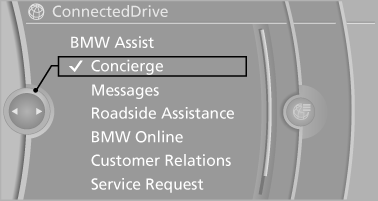
3. "Start service"
A voice connection is established with the BMW Assist Concierge service. Phone numbers and addresses can be transmitted to the vehicle.
Roadside Assistance
At a glance
BMW Roadside Assistance can be contacted if assistance is needed in the event of a breakdown.
Roadside Assistance can also be contacted via a Check Control message
Start Roadside Assistance without BMW Assist or TeleServices
1. "BMW Assist" or "ConnectedDrive"
2. "Roadside Assistance"
The Roadside Assistance number is displayed.
If the mobile phone is paired, a connection is established to Roadside Assistance.
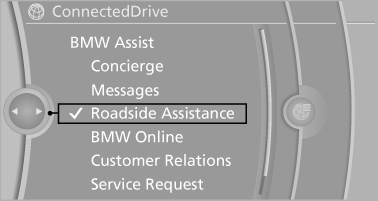
Start Roadside Assistance with BMW Assist or TeleServices
General information
If the vehicle is equipped with TeleServices, support is first offered through TeleService Diagnosis and, where applicable, then through TeleService Help.
1. "BMW Assist" or "ConnectedDrive"
2. "Roadside Assistance"
3. "Start service"
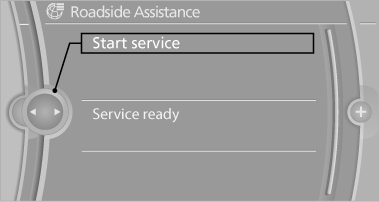
TeleService Diagnosis
TeleService Diagnosis enables the wireless transmission of detailed vehicle data that are important for vehicle diagnosis. These data are transmitted automatically.
After the data are transmitted, the voice connection to Roadside Assistance is re-established.
BMW Search
At a glance
A business search can be opened via BMW Search.
License conditions This product contains NetFront Browser software of ACCESS Co., Ltd. Copyright © 2007 ACCESS Co., Ltd. All rights reserved.
NetFront is a trademark or registered trademark of ACCESS CO., LTD., in Japan and other countries.
This software is based in part on the work of the Independent JPEG Group.
Requirements
▷ Subscription to the optional Convenience Plan.
▷ The date setting, on the Control Display is current.
▷ The vehicle is located within wireless network coverage.
Starting BMW Search
1. "BMW Assist" or "ConnectedDrive"
2. "BMW Online"
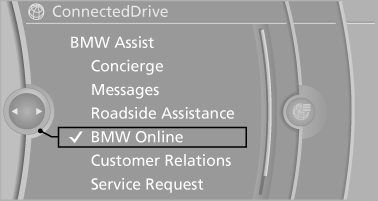
3. If necessary, "OK".
The BMW Search home page is displayed.
Operating BMW Search
To start a search:
▷ Turn the controller to highlight an element.
▷ Press the controller to display an element.
Opening the start page
1. "Options" Open.
2. "Display start page"
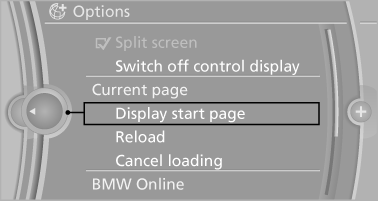
Loading a new page
1. "Options" Open.
2. "Update"
Cancel
1. "Options" Open.
2. "Cancel loading"
Customer Relations
At a glance
Contact Customer Relations for information on all aspects of your vehicle.
Calling Customer Relations
Vehicles not equipped with BMW Assist or TeleService
1. "BMW Assist" or "ConnectedDrive"
2. "Customer Relations"
The Customer Relations phone number is displayed.
If the mobile phone is paired, a connection is established to Customer Relations.
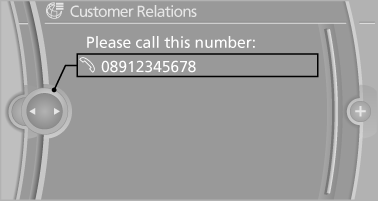
Vehicles equipped with BMW Assist or TeleService
1. "BMW Assist" or "ConnectedDrive"
2. "Customer Relations"
3. "Start service"
Service Request
At a glance
Sends information to your service partner to request the arrangement of a service appointment.
The TeleService data is transmitted during a Service Request. If possible, your service partner will establish contact with you.
Starting a Service Request
1. "BMW Assist" or "ConnectedDrive"
2. "Service Request"
3. "Start service"
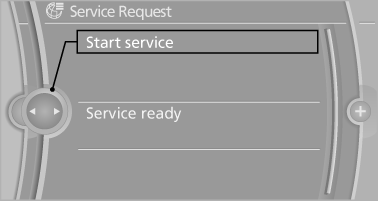
A Service Request can be started via a Check Control message
Automatic Service Request
The TeleService data necessary for servicing the vehicle are automatically sent to your service partner prior to the service deadline. If possible, the service partner will contact you and a service appointment can be arranged.
To check when your service partner was notified:
1. "Vehicle Info"
2. "Vehicle status"
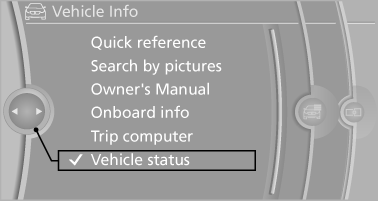
3. Open "Options".
4. "Last Service Request"
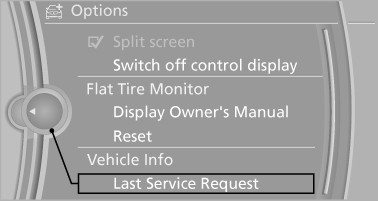
TeleService Report
Transmits technical data that is evaluated for the ongoing development of BMW products from your vehicle to BMW in regular intervals if necessary.
TeleService Report is activated in vehicles that meet certain technical requirements and have a valid Assist contract; this feature is free of charge.
Neither personal data nor position data is transmitted.
Indicate when the last Teleservice Report was transmitted:
1. "Vehicle Info"
2. "Vehicle status"
3. "Options" Open.
4. "Last Teleservice Info"
Services status
Displaying available services
Display of all services available in the vehicle.
1. "BMW Assist" or "ConnectedDrive"
2. "Service Status"
3. "Available services"
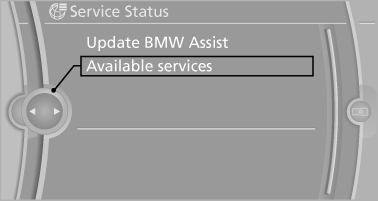
Updating BMW Assist
Manual update of TeleService and BMW Assist.
"Update BMW Assist"
Data transfer
During the updating of BMW services, display the status of the data transfer.
1. "BMW Assist" or "ConnectedDrive"
2. "Options" Open.
3. "Data transfer"
Apps
At a glance
Certain software applications of a suitable cell phone can be integrated in the vehicle. These software applications are displayed on the Control Display.
Operation can be performed via iDrive.
Requirements
▷ The mobile phone is suitable.
▷ The cell phone operating system supports the software applications of Apps.
▷ Software applications are installed on the cell phone and ready to use.
▷ Corresponding mobile wireless contract.
Any additionally incurred costs are not a part of Apps.
▷ Use only BMW approved software applications; otherwise, it may result in malfunctions.
Information about suitable cell phones, available software applications and their installation can be found at www.bmw.com/connectivity or at the service center.
 Create the entries.
Create the entries.
Make entries only when traffic and road
conditions allow. Otherwise, the vehicle occupants
and other road users may be put in danger
because of the distraction from driving.
For reasons of safety, some software applications are usable only while the vehicle is stationary.◀
Use apps
1. Connect the cell phone via the snap-in
adapter or via the USB audio interface.
2. "ConnectedDrive"
3. Select the desired software application.
Displaying status
Information about the currently available software applications can be displayed.
1. "ConnectedDrive"
2. "BMW apps"
PlugIn
Selected functions of the cell phone are displayed on the Control Display. Operation can be performed via iDrive.
1. Connect cell phone via the snap-in adapter.
2. "ConnectedDrive"
3. "PlugIn"
4. "Activate PlugIn"
5. Navigate to the displayed functions via the
controller and select, for example, a desired
category or track.
 Press button to switch within
the cell
phone functions to a higher level or back.
Press button to switch within
the cell
phone functions to a higher level or back.
 Press button twice to switch
back to the
main menu.
Press button twice to switch
back to the
main menu.
Notes
▷ The ranges of Apps that can be displayed on the Control Display depend on the range of installed software applications on the cell phone.
▷ The data transmission of the software applications from the cell phone to the vehicle can last some time. Some software applications depend on the speed of the available Internet connection of the cell phone.
▷ Some cell phones cannot simultaneously use Apps and the Bluetooth hands-free system.
If necessary, restart the software application on the cell phone after a phone conversation.


