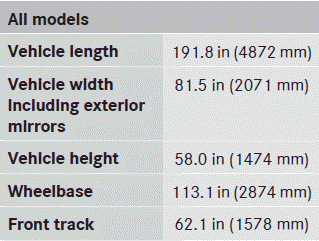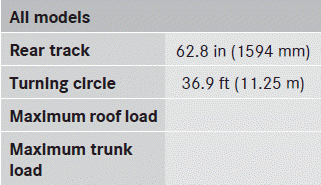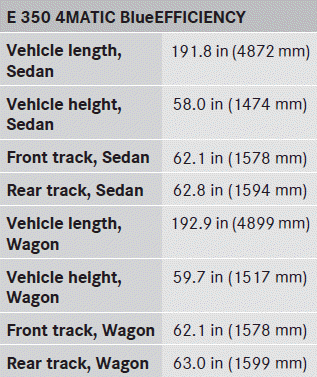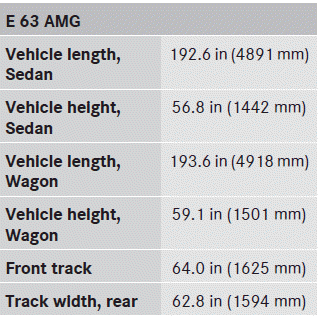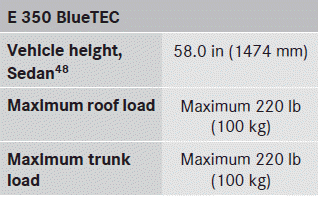Mercedes-Benz E-Class: Vehicle data
 Mercedes-Benz E-Class: Vehicle data
Mercedes-Benz E-Class: Vehicle data
For the specified vehicle data, please note that:
The heights specified may vary due to:
- tires
- load
- condition of the suspension
- optional equipment
Missing values were not available at time of going to print.