Nissan Maxima: Bluetooth audio (if so equipped)
 Nissan Maxima: Bluetooth audio (if so equipped)
Nissan Maxima: Bluetooth audio (if so equipped)
If you have a compatible Bluetooth audio device that is capable of playing audio files, the device can be connected to the vehicles audio system so that the audio files on the device play through the vehicles speakers.
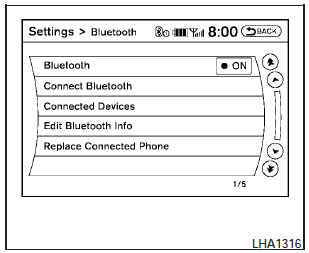
Connecting Bluetooth
audio
To connect your Bluetooth audio device to the vehicle, follow the procedure below:
1. Press the SETTING button on the instrument panel.
2. Select the Bluetooth key.
3. Select the Connect Bluetooth key.
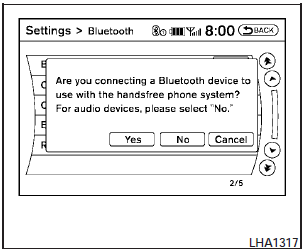
4. A screen will appear asking if you are connecting the device to use with the handsfree phone system. Select the No key.
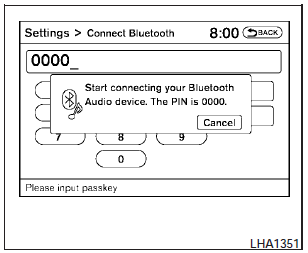
5. Initiate pairing from the Bluetooth device.
The PIN is 0000. See the Bluetooth device s owners manual for more information.
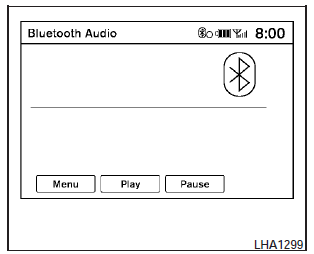
Audio main operation
To switch to the Bluetooth audio mode, press the DISC-AUX button repeatedly until the Bluetooth audio mode is displayed on the screen.
The controls for the Bluetooth audio are displayed on the screen.
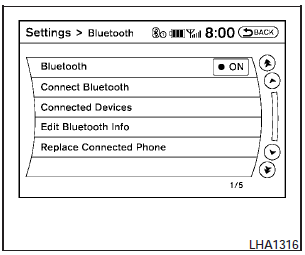
Bluetooth audio
settings
To adjust the Bluetooth audio settings, follow the procedure below:
1. Press the SETTING button on the instrument panel.
2. Select the Bluetooth key.
3. Select the Connected Devices key.
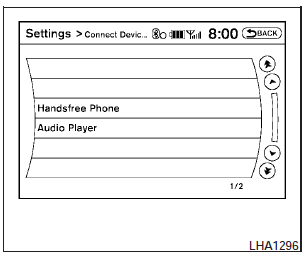
4. Select the Audio Player key.
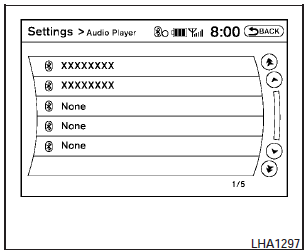
5. A list of the connected Bluetooth audio players is displayed. Select the name of the device you wish to edit.
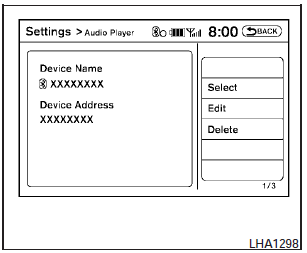
6. The Device Name and Device Address are displayed on the screen. Select the Select key to make this device the active Bluetooth audio player. Select the Edit key to edit the details of the player, such as Device Name. Select the Delete key to delete the device.


