Mazda Mazda6: Bluetooth Audio
 Mazda Mazda6: Bluetooth Audio
Mazda Mazda6: Bluetooth Audio
What is Bluetooth Audio?
Bluetooth audio outline
By programming portable audio devices equipped with the Bluetooth communication function to the vehicle's Bluetooth unit, you can listen to music or audio recorded on these audio devices from the vehicle's speakers.
After programming, operate the audio system's control panel or the navigation system to play/stop the music or audio.
CAUTION:
 Always program audio devices to
the Bluetooth audio system while the vehicle is stopped.
Always program audio devices to
the Bluetooth audio system while the vehicle is stopped.
 Because only specified Bluetooth
audio devices can be used, consult an Authorized Mazda Dealer when purchasing or
changing devices.
Because only specified Bluetooth
audio devices can be used, consult an Authorized Mazda Dealer when purchasing or
changing devices.
Bluetooth audio devices which correspond to specified Bluetooth versions and profiles can be Bluetooth-connected to the vehicle's Bluetooth unit, however, even among these devices are ones which cannot be Bluetoothconnected or have limited functionality. Each device to be used with the vehicle's Bluetooth unit needs to be checked individually for compatibility.
Consult an Authorized Mazda Dealer concerning device compatibility.
Phone: 800-430-0153 Web: www.MazdaUSA.com/ bluetooth
Applicable Bluetooth specification
Ver. 2.0 or higher
Audio profile
- A2DP (Advanced Audio Distribution Profile) Ver. 1.0.
- AVRCP (Audio/Video Remote Control Profile) Ver. 1.0.
A2DP is a profile which transmits only audio to the Bluetooth unit. If your Bluetooth audio device corresponds only to A2DP, but not AVRCP, you cannot operate it using the control panel of the vehicle's audio or navigation systems. In this case, the Bluetooth audio device can be operated by controlling the device itself, the same as when a portable audio system without the Bluetooth communication function is connected to the AUX terminal.
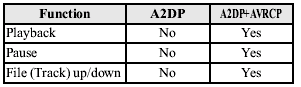
Yes: Available.
No: Not available.
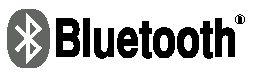
Bluetooth is the registered trademark of Bluetooth SIG. Inc.
NOTE:
- It may not be possible to play a Bluetooth audio device if it is placed anywhere transmission is compromised, such as inside a metal container or the trunk. Move the Bluetooth audio device to a location where transmission is possible.
- Battery consumption of Bluetooth audio devices is higher while Bluetoothconnected.
- If a non-Bluetooth device is to be used, a commercially-available Bluetooth adapter is required. When playing an audio device with a Bluetooth adapter installed, programming of the audio device may not be possible or audio may not be heard from the vehicle speakers if the connection of the adapter and the device is poor. If this happens, check if the Bluetooth adapter is properly connected.
Bluetooth Audio preparation
Bluetooth audio device set-up
Bluetooth audio programming, changes, deletions, and display of programmed device information can be performed.
1. The mode changes as follows each time the audio control dial is pressed.
Select “BT SETUP”.
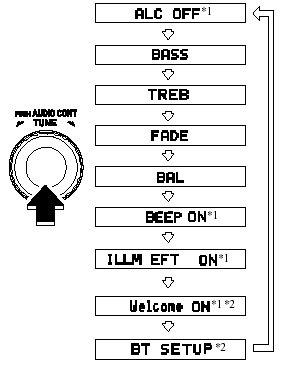 Standard audio-equipped
model
Standard audio-equipped
model
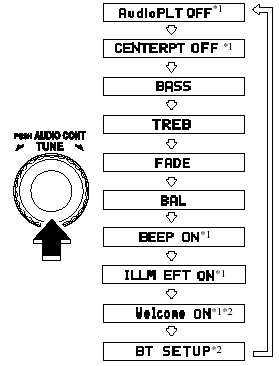 Bose Sound System-equipped
model
Bose Sound System-equipped
model
*1 Depending on the mode selected, the indication changes.
*2 Depending on the model, this function, may not be available.
2. Turn the audio control dial and select a desired mode.
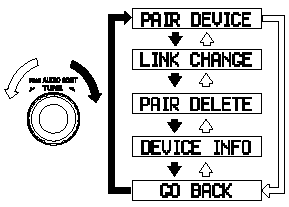
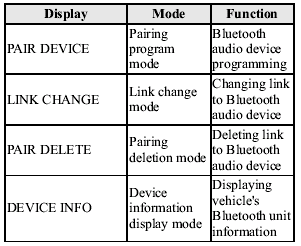
3. Press the audio control dial to determine the mode.
Bluetooth audio device programming
Any Bluetooth audio device must be programmed to the vehicle's Bluetooth unit before it can be listened to over the vehicle's speakers.
A maximum of seven devices including Bluetooth audio devices and hands-free mobile phones can be programmed to one vehicle.
NOTE:
- Always perform Bluetooth audio device programming while the vehicle is stopped.
- If a Bluetooth device has already been programmed to the vehicle as a hands-free mobile phone, it does not need to be programmed again when using the device as a Bluetooth audio device. Conversely, it does not need to be programmed again as a hands-free mobile phone if it has already been programmed as a Bluetooth audio device.
- The transmission range of a Bluetooth audio device is about 10 m (32 ft).
Therefore, if there is another Bluetooth audio device within a 10 m (32 ft) radius of the vehicle, the device may be identified and programmed instead.
- Device registration can also be done using voice recognition.
Concerning the operation of a Bluetooth audio device itself, refer to its instruction manual.
Some Bluetooth audio devices have PIN codes (four digits). Refer to the audio device's instruction manual because the programming procedure differs depending on whether it has a PIN code or not.
Programming a Bluetooth audio device which has a PIN code (4 digits)
1. Using the audio control dial, select the pairing program mode “PAIR DEVICE” in the “BT SETUP” mode. (Refer to “Bluetooth audio device set-up” for details.).
2. Press the audio control dial to determine the mode.
After “ENTER PIN” is displayed on the information display for 3 seconds, “PIN 0000” is displayed and the PIN code can be input.
3. Input the PIN code of your Bluetooth audio device by pressing channel preset buttons 1 to 4 while “PIN 0000” is displayed.
Press channel preset button 1 to input the first digit, 2 for the second, 3 for the third, and 4 for the forth. For example, if the PIN code were “4213”, press channel preset button 1 four times (1, 2, 3, 4), button 2 twice (1, 2), button 3 once (1), and button 4 three times (1, 2, 3). If the “PIN 0000” display disappears before finishing the PIN code input, repeat the procedure from Step 1.
4. Press the audio control dial while the input PIN code is displayed.
“PAIRING” flashes on the display.
5. Operate the Bluetooth audio device and set it to the program mode while “PAIRING” is flashing.
6. When the programming is completed, “ ”
and “PAIR SUCCESS” are displayed after about 10-30 seconds, after which “PAIR SUCCESS”
continues to be displayed for three seconds, and then the unit returns to the normal
display.
”
and “PAIR SUCCESS” are displayed after about 10-30 seconds, after which “PAIR SUCCESS”
continues to be displayed for three seconds, and then the unit returns to the normal
display.
NOTE:
- If the programming failed, “Err” flashes for three seconds then it returns to the normal display.
- Programming cannot be performed while the vehicle is moving. If you attempt to perform programming while the vehicle is moving, “PAIR DISABLE” is displayed and it returns to the normal display.
- If seven Bluetooth audio devices have already been programmed to the vehicle, programming cannot be performed and “MEMORY FULL” is displayed. Delete one programmed device to program another one.
Programming a Bluetooth audio device which does not have a PIN code (4 digits)
1. Using the audio control dial, select the pairing program mode “PAIR DEVICE” in the “BT SETUP” mode. (Refer to “Bluetooth audio set up” for details.).
2. Press the audio control dial to determine the mode.
After “ENTER PIN” is displayed on the information display for 3 seconds, “PIN 0000” is displayed and the PIN code can be input.
3. Press the audio control dial while “PIN 0000” is displayed.
“PAIRING” flashes on the display.
4. Operate the Bluetooth audio device and set it to the program mode while “PAIRING” is flashing.
5. As the Bluetooth audio device requires a PIN code, input “0000”.
6. When the programming is completed, “ ”
and “PAIR SUCCESS” are displayed after about 10-30 seconds, after which “PAIR SUCCESS”
continues to be displayed for three seconds, and then the unit returns to the normal
display.
”
and “PAIR SUCCESS” are displayed after about 10-30 seconds, after which “PAIR SUCCESS”
continues to be displayed for three seconds, and then the unit returns to the normal
display.
NOTE:
- If the programming failed, “Err” flashes for three seconds then returns to the normal display.
- Programming cannot be performed while the vehicle is moving. If you attempt to perform programming, “PAIR DISABLE” is displayed and it returns to the normal display.
- If seven Bluetooth audio devices have already been programmed to the vehicle, programming cannot be performed and “MEMORY FULL” is displayed. Delete one programmed device to program another one.
Changing the link to a Bluetooth audio device
If several devices have been programmed, the Bluetooth unit links the device last programmed. If you would like to link a different programmed device, it is necessary to change the link. The order of device priority after the link has been changed is maintained even when the ignition is switched off (LOCK).
1. Using the audio control dial, select the link change mode “LINK CHANGE” in the “BT SETUP” mode. (Refer to “Bluetooth audio device set-up” for details.).
2. Press the audio control dial to determine the mode.
3. The name of the currently linked Bluetooth audio device is displayed.
If no Bluetooth audio device is currently linked, the name of the first device among the programmed devices is displayed.
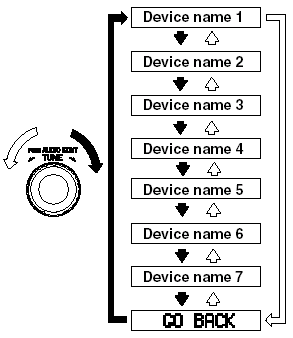
4. Turn the audio control dial to select the name of the device you would like to link.
5. Press the audio control dial to select the device you would like to link.
The “ ” symbol disappears, and “PAIRING”
flashes in the display.
” symbol disappears, and “PAIRING”
flashes in the display.
NOTE:
When “GO BACK” is selected and the audio control dial is pressed, the display returns to “LINK CHANGE”.
6. If the link to the desired device is successful, the “ ”
symbol is displayed again, together with “LINK CHANGED”.
”
symbol is displayed again, together with “LINK CHANGED”.
“LINK CHANGED” is displayed for three seconds, then it returns to the normal display.
NOTE:
- If a hands-free type mobile phone has been the most recently programmed device, the Bluetooth unit links this device. If you would like to use a Bluetooth audio type device which has been previously programmed to the Bluetooth unit, the link must be changed to this device.
- If an error occurs while trying to link a device, “Err” is displayed for 3 seconds, and the display returns to “LINK CHANGE”. If this occurs, check the programming status of the Bluetooth audio device and the location of the device in the vehicle (not in the trunk or a metal-type box), and then try the link operation again.
- Device selection can also be done using voice recognition.
How to confirm the device currently linked
Switch to the link-change mode. (Refer to “Changing the link to a Bluetooth audio device”).
The device name displayed first is the device which is currently linked.
Deleting the link to a Bluetooth audio device
1. Using the audio control dial, select the pairing delete mode “PAIR DELETE” in the “BT SETUP” mode. (Refer to “Bluetooth audio device set-up” for details.).
2. Press the audio control dial to determine the mode.
3. The name of the first device among the programmed devices is displayed.
4. Rotate the audio control dial and select the name of the programmed device you would like to delete.
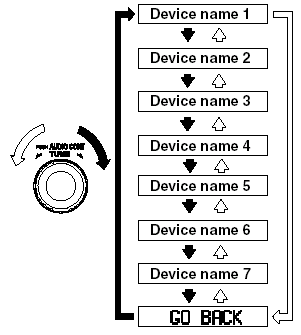
NOTE:
Only the names of programmed devices can be displayed. If only one device is programmed, only the name for this device is displayed.
5. If a selection other than “GO BACK” is made and the audio control dial is pressed, “SURE ? NO” is displayed.
6. Rotate the audio control dial clockwise and switch the display to “SURE ? YES”.
NOTE:
The display changes as follows depending on whether the audio control dial is rotated clockwise or counterclockwise.
-Clockwise: “SURE ? YES” displayed.
-Counterclockwise: “SURE ? NO” displayed.
7. Press the audio control dial to delete the selected device.
NOTE:
Select “GO BACK” and press the audio control dial to return to the “PAIR DELETE” display.
8. “PAIR DELETED” is displayed for 3 seconds after the deletion is completed, and then it returns to the normal display.
NOTE:
If an error occurs while trying to delete the programmed device, “Err” flashes in the display for 2 seconds and then it returns to the “LINK DELETE” display.
Bluetooth audio device information display
1. Using the audio control dial, select the pair device information display mode “PAIR DEVICE” in the “BT SETUP” mode. (Refer to “Bluetooth audio device set-up” for details.).
2. Press the audio control dial to determine the mode.
3. The name of the Bluetooth unit device is displayed.
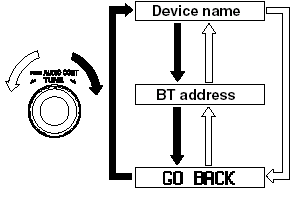
4. Rotate the audio control dial to select the information for the Bluetooth unit which you would like to view.
NOTE:
When “GO BACK” is selected, the display returns to “DEVICE INFO”.
5. When the audio control dial is pressed the information is displayed.
How to use the Bluetooth Audio system
Switching to Bluetooth audio mode
To listen music or voice audio recorded to a Bluetooth audio device, switch to the Bluetooth audio mode to operate the audio device using the audio system or navigation system control panels.
Any Bluetooth audio device must be programmed to the vehicle's Bluetooth unit before it can be used. (Refer to “Bluetooth audio device programming”).
1. Switch the ignition to ACC or ON.
2. Turn on the Bluetooth audio device's power.
Make sure that the “ ” symbol is displayed
in the information display.
” symbol is displayed
in the information display.
The symbol is not displayed if an unprogrammed Bluetooth audio device is being used or the vehicle's Bluetooth unit has a malfunction.
3. Press the AUX button to switch the Bluetooth audio mode to “BT”.
4. The audio recorded to the Bluetooth audio device begins playback.
NOTE:
- If the mode is switched from Bluetooth audio mode to another mode (radio mode), audio playback from the Bluetooth audio device stops.
- If a call is received on a hands-free mobile phone during playback from the Bluetooth audio device, the playback is stopped.
Playback from the Bluetooth audio device resumes after the call ends.
Playback
1. To listen to a Bluetooth audio device over the vehicle's speaker system, switch
the mode to Bluetooth audio mode. (Refer to “Switching to Bluetooth audio mode”)
2. To stop playback, press the Play/Pause (
 ) button.
) button.
3. Press the button again to resume playback.
Selecting a file (track)
During playback
Short-press the track down button ( ):
):
Selects the beginning of the current file (track).
Short-press the track up button ( ):
):
Selects the next file (track).
While playback is paused
Short-press the track-down button ( ):
):
Selects the file (track) previous to the current one.
Short-press the track up button ( ):
):
Selects the next file (track).
NOTE:
- If the track down button ( )
is pressed while the first file (track) in the folder is displayed, the audio unit
displays the last file (track) in the folder.
)
is pressed while the first file (track) in the folder is displayed, the audio unit
displays the last file (track) in the folder.
- Conversely, if the track up button ( )
is pressed while the last file (track) in the folder is displayed, the audio unit
displays the first file (track) in the folder.
)
is pressed while the last file (track) in the folder is displayed, the audio unit
displays the first file (track) in the folder.


