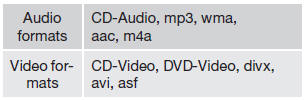Volvo S60: Media player
 Volvo S60: Media player
Volvo S60: Media player
CD/DVD functions
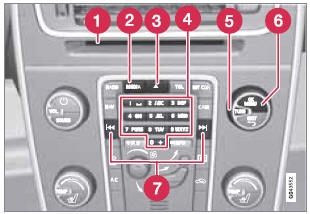
Center console control panel
- Disc slot
- MEDIA button
- Eject
- Number keys
- TUNE:Turn to navigate among menu selections/folders/tracks.
- OK/MENU: Press to confirm your selection or access the menus for the currently selected source (e.g., DISC).Left/right arrow keys: Fast back/forward and change track or chapter1.
- Forward/back and change tracks or chapter1.
The media player supports and can play the following main types of discs and files:
- Purchased CDs (CD Audio)
- Home-burned CDs with audio and /or video files
- Home-burned DVDs with audio and /or video files
- Purchased DVDs
See page 225 for a list of compatible formats.
Media menu selections can be made from the center console or the steering wheel keypad. See page 244 for more information about the infotainment menu system.
Playing a disc
Press MEDIA several times until Disc is displayed. Release the button and wait several seconds or press OK/MENU. If there is a disc in the player, it will begin playing automatically. Otherwise, Insert disc will be displayed. Insert the disc into the slot with the text side upward and it will begin playing automatically.
If a disc with audio/video files is inserted, its folder structure will be read by the system. It may take several seconds until the disc begins playing, depending on its quality and the amount of information it contains.
Disc eject
For reasons of traffic safety, an ejected disc must be removed within 12 seconds or it will be automatically drawn back into the slot.
Pause
When the audio system volume is turned off completely, the player will pause and will resume playing when the volume is turned up again.
Navigating a disc and playing tracks
CD audio discs
Turn TUNE to access the disc's playlist and to navigate in this list. Press OK/MENU to confirm a choice and begin listening. Press EXIT to cancel. Press and hold EXIT to return to the playlist's root level.
The  buttons on the center console
or steering wheel keypad can also be used to change tracks.
buttons on the center console
or steering wheel keypad can also be used to change tracks.
Home-burned CD/DVD audio/video files Turn TUNE to access the disc's playlist and to navigate in this list. Press OK/MENU to confirm a choice and begin listening. Use EXIT to stop or to go back in the disc's folder structure. Press and hold EXIT to return to the playlist's root level.
The  buttons on the center console
or steering wheel keypad can also be used to change audio/video files.
buttons on the center console
or steering wheel keypad can also be used to change audio/video files.
The following symbols are used in the display:
 - audio files
- audio files - video files
- video files - folders
- folders
When a file has been played, the player will continue to play the rest of the files (of the same type) in the current folder. When all of the files in the folder have been played, the player will automatically go to the next folder and play the files in it (unless Repeat folder is activated).
The system automatically detects and changes settings if a disc containing only audio or only video files is inserted in the player and will play these files. However, the system will not change settings if a disc containing both audio and video files is inserted and the player will continue to play the current type of file.
![]() NOTE
NOTE
Video images will only be visible when the vehicle is not moving. When the vehicle is traveling faster than approximately 4 mph (6 km/h), No visual media available while driving will be displayed. Sound from the film will still be audible and video images will be shown again when the vehicle stops.
![]() NOTE
NOTE
Some copy protected audio files or homeburned audio files may not be read by the player.
DVD videos
See page 224 for information.
Fast forward/reverse
Press and hold the  buttons to fast
forward/reverse. This is done at one speed for audio files but several speeds can
be chosen for video files. Press the
buttons to fast
forward/reverse. This is done at one speed for audio files but several speeds can
be chosen for video files. Press the  buttons several times to increase the speed. Release the button to return to normal
viewing speed.
buttons several times to increase the speed. Release the button to return to normal
viewing speed.
Gracenote track identification
If the vehicle is equipped with the optional navigation system, this system uses a hard drive containing a database that recognizes music on audio CDs. The database contains songs that are currently popular. If the media player finds a track in the database, the album title and artist's name are displayed, and the title, artist and album for each song is also displayed. If the current audio CD is not found in the database, CD text from the disc is used. If no CD text is available, only track 1, track 2, etc., will be displayed.
Scan
This function plays the first ten seconds of each track/audio file. To start scanning:
1. Press OK/MENU.
2. Turn TUNE to Scan.
> The first ten seconds of each track/ audio file will be played.
3. Stop scanning by pressing EXIT. The current track/audio file will continue playing.
Random
This function plays the tracks in random order (shuffle). The random tracks/sound files can be scrolled through in the normal way. To listen to tracks in random order:
1. Press OK/MENU,
2. Turn TUNE to Random
3. Press OK/MENU to activate/deactivate the random play function.
Press the  buttons on the center
console or steering wheel keypad to change tracks/audio files.
buttons on the center
console or steering wheel keypad to change tracks/audio files.
Repeat folder
This function makes it possible to play files in a folder repeatedly. When the last file has been played, the first file will begin again. To activate:
1. Press OK/MENU.
2. Turn TUNE to Repeat folder.
3. Press OK/MENU to activate/deactivate the function.
Playing video DVDs
Play
When playing a video DVD, a disc menu may appear on the display, giving you access to extra functions and settings such as choice of subtitle and language, scene selection, etc.
![]() NOTE
NOTE
Video images will only be visible when the vehicle is not moving. When the vehicle is traveling faster than approximately 4 mph (6 km/h), No visual media available while driving will be displayed. Sound from the film will still be audible and video images will be shown again when the vehicle stops.
Navigating in a DVD's menus
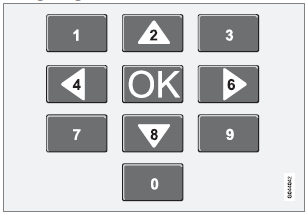
Buttons in the center console control panel, shown above, are used to navigate in a DVD's menus.
Changing chapters or titles
Turn TUNE to access the list of chapters and navigate among them (if a film is playing, it will be paused). Press OK/MENU to select a chapter and return to the normal view. If a film was playing, it will resume). Press EXIT to access the list of titles.
Turn TUNE to select a title and press OK/ MENU to confirm and return to the list of chapters. Press EXIT to cancel and return to the normal view (without having made a selection).
Changing chapters or title
TurnTUNE to access the list of chapters and navigate in this list (the film will pause if it is currently playing). Press OK/MENU to choose a chapter and return to the normal view in the display (if a film was playing, it will resume). Press EXIT to access the list of titles.
In the list of titles, turn TUNE to make a selection and press OK/MENU to confirm. This also returns you to the list of chapters. Press EXIT to cancel and return to the normal view (without having made a selection).
It is also possible to change chapters by pressing
 on the center console control panel
or on the steering wheel keypad.
on the center console control panel
or on the steering wheel keypad.
Advanced settings
Angle
If the DVD supports this function, it is possible to select a camera angle for a certain scene.
This can be done in DVD mode under DVD root menu Advanced settings Angle.
DivX Video On Demand
The media player can be registered to play DivX VOD files from home-burned discs or USB. The registration code can be found by pressing the MY CAR button, and going to Settings Information DivX® VOD code. See page 133 for more information about the menu system.
See also www.divx.com/vod for more information.
Screen settings
Screen settings can be made (when the vehicle is not moving) for:
- Brightness
- Contrast
1. PressOK/MENU and choose Image settings and confirm by pressing OK/ MENU.
2. Turn TUNE to the desired setting and press OK/MENU.
3. Change the setting by turning TUNE and confirm the change by pressing OK/ MENU.
Press OK/MENU or EXIT to return to the screen settings list.
To return to the factory settings, select Reset .
Compatible formats
The media player can play a number of different types of files and disc formats, and is compatible with the formats listed in the following table.
![]() NOTE
NOTE
Dual format (double-sided discs) such as DVD Plus or CD-DVD are thicker than normal discs and may not play in your infotainment system.
If a disc containing both CDDA and MP3 tracks is played, all MP3 tracks will be ignored.