Nissan Maxima: Getting started
 Nissan Maxima: Getting started
Nissan Maxima: Getting started
The following procedures will help you get started using the Bluetooth Hands-Free Phone System with NISSAN Voice Recognition. For additional command options, refer to List of voice commands in this section.
Choosing a language
You can interact with the Bluetooth Hands-Free Phone System using English, Spanish or French.
To change the language, perform the following.
1. Press and hold the  button for
more than 5 seconds.
button for
more than 5 seconds.
2. The system announces: Press the PHONE/SEND ( ) button for the hands-free phone system to enter the speaker adaptation mode or
press the PHONE/END (
) button for the hands-free phone system to enter the speaker adaptation mode or
press the PHONE/END ( ) button
to select a different language.
) button
to select a different language.
3. Press the  button.
button.
For information on speaker adaptation, see Speaker adaptation (SA) mode in this section.
4. The system announces the current language and gives you the option to change the language to Spanish (in Spanish) or French (in French). Use the following chart to select the language.
NOTE:
You must press the  button
or the
button
or the  button within 5 seconds to change
the language.
button within 5 seconds to change
the language.
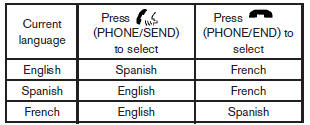
5. If you decide not to change the language, do not press either button. After 5 seconds, the VR session will end, and the language will not be changed.
For color monitor system language change, see Language/Units in this section.
Pairing procedure
NOTE:
The pairing procedure must be performed when the vehicle is stationary. If the vehicle starts moving during the procedure, the procedure will be cancelled.
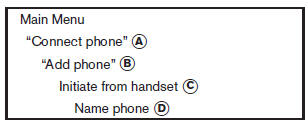
1. Press the  button on the steering
wheel. The system announces the available commands.
button on the steering
wheel. The system announces the available commands.
2. Say: Connect phone (A) . The system acknowledges the command and announces the next set of available commands.
3. Say: Add phone (B). The system acknowledges the command and asks you to initiate pairing from the phone handset (C).
The pairing procedure of the cellular phone varies according to each cellular phone model. See the cellular phone Owners Manual for details. You can also visit www.nissanusa.com/bluetooth for instructions on pairing NISSAN recommended cellular phones.
When prompted for a Passkey code, enter 1234 from the handset. The Passkey code 1234 has been assigned by NISSAN and cannot be changed.
4. The system asks you to say a name for the phone (D).
If the name is too long or too short, the system tells you, then prompts you for a name again.
Also, if more than one phone is paired and the name sounds too much like a name already used, the system tells you, then prompts you for a name again.
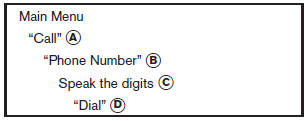
Making a call
by entering a phone number
1. Press the  button on the steering
wheel. A tone will sound.
button on the steering
wheel. A tone will sound.
2. Say: Call (A) . The system acknowledges the command and announces the next set of available commands.
Say: Special Dialing to dial more than 10 digits or any special characters.
3. Say Phone Number (B). The system acknowledges the command and announces the next set of available commands.
4. Say the number you wish to call starting with the area code in single digit format (C). If the system has trouble recognizing the correct phone number, try entering the number in the following groups: 3-digit area code, 3-digit prefix and the last 4-digits. For example, 555-121-3354 can be said as five five five as the 1st group, then one two one as the 2nd group, and three three five four as the 3rd group. For dialing more than 10 digits or any special characters, say Special Dialing. See How to say numbers in this section for more information.
5. When you have finished speaking the phone number, the system repeats it back and announces the available commands.
6. Say: Dial (D). The system acknowledges the command and makes the call.
For additional command options, see List of voice commands in this section.
Receiving a call
When you hear the ring tone, press the button on the steering wheel.
button on the steering wheel.
Once the call has ended, press the
 button on the steering wheel.
button on the steering wheel.
NOTE:
If you do not wish to take the call when you hear the ring tone, press the
 button on the steering wheel.
button on the steering wheel.
For additional command options, see List of voice commands later in this section.


