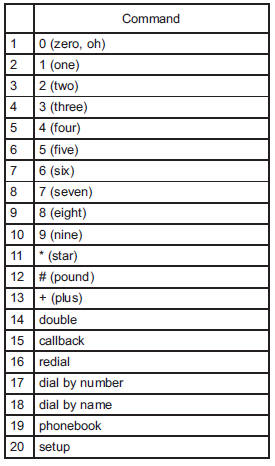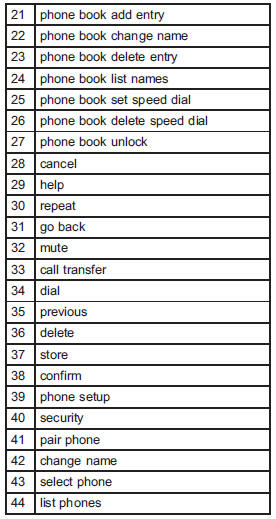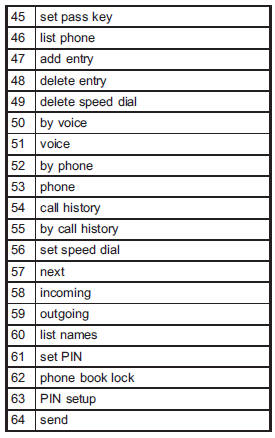Subaru Legacy: Hands-free system (if equipped)
 Subaru Legacy: Hands-free system (if equipped)
Subaru Legacy: Hands-free system (if equipped)
NOTE
● For models with the genuine SUBARU navigation system, refer to the Owner’s Manual supplement for the navigation system.
● When selling your vehicle, make sure that you initialize the Hands-free system to prevent personal data from being improperly accessed.
The Hands-free system operates while the ignition switch is in the “Acc” or “ON” position.
- Tips for the Hands-free system
- Certification for the Hands-free system
- Safety precautions
- Using the Hands-free system
Tips for the Hands-free system
Bluetooth®
NOTE
The Bluetooth word mark and logo are registered trademarks of Bluetooth SIG, Inc.
It is possible to connect a cell phone to the in-vehicle equipment through the Bluetooth ® format (wireless) to make a phone call from the in-vehicle equipment or take an incoming phone call.
Since the Bluetooth® format is wireless, a connection between the in-vehicle equipment and the cell phone can be made without placing them in close vicinity of each other. The cell phone can be used with it left in the breast pocket or bag.
NOTE
● The Hands-free system may not operate properly under the following conditions.
– The cell phone is turned off.
– The cell phone is not in the phone call area.
– The battery of the cell phone has run down.
– The cell phone is not connected to the Hands-free system.
– The cell phone is behind the seat or in the glove box.
– A metal material covers or touches the cell phone.
● Depending on the type of cell phone that is used, the screen on the cell phone
may remain illuminated while the ignition switch is in the “ON” position. If this
occurs, turn the illumination off by adjusting the cell phone settings.
● Depending on the setting of the cell phone, the dial lock function may be activated
after making a call. Deactivate the automatic dial lock function of the cell phone
before using the Handsfree system.
● Depending on the type of cell phone that is used, operation and the sound volume
may be different from those of cell phones currently used.
● When the ignition switch is turned to the “LOCK” position during a call, the call
may be disconnected or continued on the cell phone depending on the type of cell
phone that is used. Note that operation of the cell phone may be necessary if the
call is continued on the cell phone.
● Do not speak at the same time as the other party during a call. If you and the
party speak at the same time, it may be difficult for the other party to hear your
voice and vice versa. This is normal.
● The receiver sound volume should be set as low as possible. Otherwise, the party
you are calling may notice an undesirable echo sound.
● Speak clearly and loudly.
● Your voice may be difficult to be heard by the party under the following conditions.
– Driving on a rough road.
– Driving at a high speed.
– Driving with a window open.
– When air from the ventilator blows directly towards the microphone.
– When the sound coming from the ventilator is loud.
– When the cell phone is too close to the microphone.
● The sound quality may degrade due to the influence of the cell phone that is connected
to the system or the circumstances of the Bluetooth network.
● When another Bluetooth® device is simultaneously connected, noise may be heard
in the voice coming from the hands-free phone.
Corresponding profiles for the cell phone
● HFP (Hands Free Profile): Ver. 1.0
● OPP (Object Push Profile): Ver. 1.1
Certification for the Hands-free system
NOTE
● This device complies with Part 15 of the FCC Rules and with RSS-Gen of IC Rules. Operation is subject to the following two conditions: (1) This device may not cause harmful interference, and (2) this device must accept any interference received, including interference that may cause undesired operation.
Changes or modifications not expressly approved by the party responsible for compliance could void the user’s authority to operate the equipment.
● This equipment has been tested and found to comply with the limits for a Class B digital device, pursuant to Part 15 of the FCC Rules. These limits are designed to provide reasonable protection against harmful interference in a residential installation. This equipment may cause harmful interference to radio communications, if it is not installed and used in accordance with the instructions. However, there is no guarantee that interference will not occur in a particular installation. If this equipment does cause harmful interference to radio or television reception, which can be determined by turning the equipment off and on, the user is encouraged to try to correct the interference by one or more of the following measures.
– Reorient or relocate the receiving antenna.
– Increase the separation between the equipment and receiver.
– Connect the equipment into an outlet on a circuit different from that to which
the receiver is connected.
– Consult the dealer or an experienced radio/TV technician for help.
Safety precautions
WARNING
● For safety reasons, avoid operating of the cell phone while driving.
● Do not make a phone call while driving. When you have an incoming call, stop the
vehicle in a safe location before taking the incoming phone call. When you have
to absolutely take a phone call, tell the caller “I’ll call you back”. And then
call the caller back after stopping the vehicle in a safe location.
● Part 15 FCC Rules
FCC Warning:
Any unauthorized changes of modifications to this equipment would void the user’s
authority to operate this device.
CAUTION
● Do not leave the cell phone in the vehicle. The temperature in the vehicle
may become extremely high and cause a malfunction of the cell phone.
● When using the cell phone, be careful not to get it close to the in-vehicle equipment.
Getting it too close to the in-vehicle equipment may result in deterioration in
tone quality or a poor connecting condition.
● In the frequency band used by this equipment, along with industrial, scientific
and medical equipment such as a microwave oven, radio stations (a license is required)
to be used by the production line in the factory to identify movable bodies, specific
small power radio stations (a license is not required) and amateur radio stations
(a license is required) are being operated. (These three types of radio stations
are hereinafter referred to as “other radio stations”.) Before using this equipment,
be sure to check to see if “other radio stations” are being operated in the vicinity.
If there is detrimental radio interference from this equipment to “other radio stations”,
move the equipment to another location as soon as possible to avoid radio interference.
The frequency band used by this equipment is in the 2.4 GHz zone. The FH-SS modulation
is employed as a modulation method. The expected inflicting interference distance
is less than 33 ft (10 m). This equipment uses a full band and can avoid a band
used by a movable body identification device.
Using the Hands-free system
Turning on/off the Hands-free mode
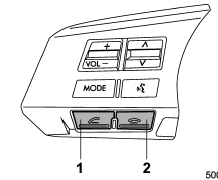
1) OFF hook switch
2) ON hook switch
To turn on the Hands-free mode, press the OFF hook switch
 . To turn off the Hands-free mode,
press the ON hook switch
. To turn off the Hands-free mode,
press the ON hook switch  .
.
Preparation for using the Handsfree system
Before using the Hands-free system, it is necessary to register a cell phone in the system. Perform the following procedure to register a cell phone.
1. Press the OFF hook switch 
2. Select “Set up” by operating the “TUNE/TRACK/CH” dial.
3. Select “Phone setup” by operating the “TUNE/TRACK/CH” dial.
4. Select “Pair phone” by operating the “TUNE/TRACK/CH” dial.
5. Press the talk switch. Refer to “Voice command system” F5-41.
6. Say the name to be registered.
7. Select “Confirm” by operating the “TUNE/TRACK/CH” dial or say “Confirm”. Then
a pass key is displayed.
8. Input the displayed pass key into the cell phone while “PASS KEY: ****” is displayed.
If you input the correct pass key, “Paired” is displayed and the registering procedure
is finished. If you input an incorrect pass key, “Failed” is displayed and the registering
procedure was not successful.
Inputting the phone number
1. Press the OFF hook switch .
2. Select “Phonebook” by operating the “TUNE/TRACK/CH” dial.
3. Select “Add Entry” by operating the “TUNE/TRACK/CH” dial.
4. Select “Manual Input” by operating the “TUNE/TRACK/CH” dial.
5. Input the phone number to be registered.
NOTE
While inputting the phone numbers, if “Go Back” is chosen using the “TUNE/ TRACK/CH” dial, the character that was input last is deleted.
Registering the phonebook data
1. Input the phone number to be registered. Refer to “Inputting the phone number”
F5-36.
2. Say the name to be registered.
3. “Confirm” is displayed.
4. Press the “TUNE/TRACK/CH” dial.
5. “Stored” is displayed.
6. Select “Speed Dial” by operating the “TUNE/TRACK/CH” dial.
7. Select the phone number to be registered.

Preset buttons
8. Press the preset button in which you want to register the number. The number is then registered.
Page scroll
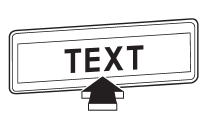
If the registered name or phone number has more than 12 characters, press the “TEXT” button for more than 1.5 seconds to scroll the name or phone number.
Making a phone call
Making a phone call from the phone book
It is possible to select a phone number from the phonebook registered with the invehicle equipment to make a phone call.
1. Press the OFF hook switch . Preset buttons
2. Press the preset button in which the desired number is registered.
3. Press the OFF hook switch again.
NOTE
When a preset button for which numbers are not registered is pressed, an error message is indicated on the audio screen.
Redial
1. Select “Redial” by operating the “TUNE/TRACK/CH” dial.
2. Press the OFF hook switch  .
.
Callback
1. Select “Callback” by operating the “TUNE/TRACK/CH” dial.
2. Press the OFF hook switch  .
.
Taking a phone call and declining an incoming call
To take a phone call: Press the OFF hook switch0
 .
.
To put an incoming call on hold: Press the ON hook switch briefly
 .
.
To decline an incoming call: Press the ON hook switch
 for more than 1.5 seconds.
for more than 1.5 seconds.
Volume control
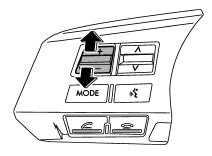
You can adjust the phone call volume, the voice volume and the voice guidance volume. Refer to “Volume control switch” F5-32.
Adjustable level of each volume
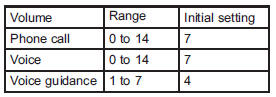
Menu list of the Hands-free system

Turn the “TUNE/TRACK/CH” dial to select a menu, and then press the dial to enter the selected menu.
NOTE
For details about the operation, follow the voice guidance.
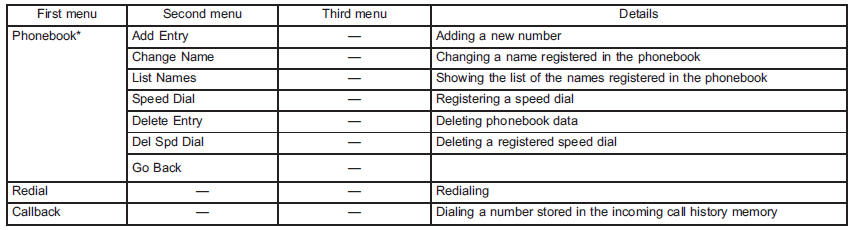
*: If a cell phone is not registered, the menu described in the chart is not indicated.
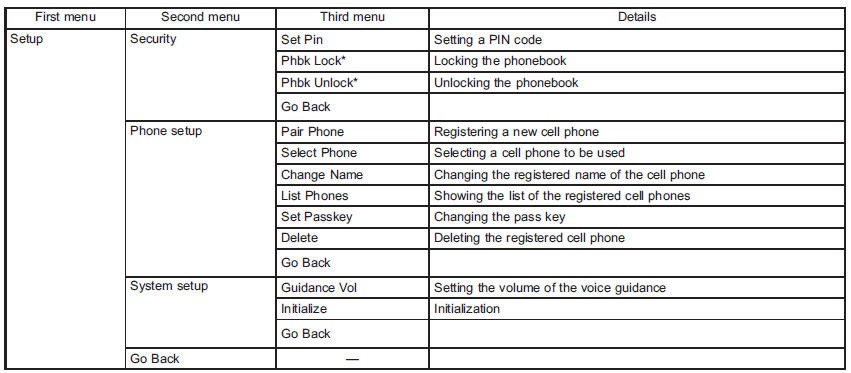
*: If a PIN code is not registered, the menu described in the chart is not available.
Voice command system
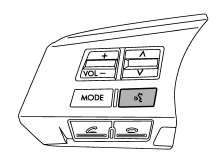
Talk switch
To turn on the voice command system, press the talk switch
 briefly. To turn off the voice command
system, press the talk switch
briefly. To turn off the voice command
system, press the talk switch  for more
than 1.5 seconds.
for more
than 1.5 seconds.
The commands available for the voice command system are listed in the following chart.