Honda Accord: Playing the XM Radio (EX-L, Canadian EX, and all V6 models without navigation system)
 Honda Accord: Playing the XM Radio (EX-L, Canadian EX, and all V6 models without
navigation system)
Honda Accord: Playing the XM Radio (EX-L, Canadian EX, and all V6 models without
navigation system)
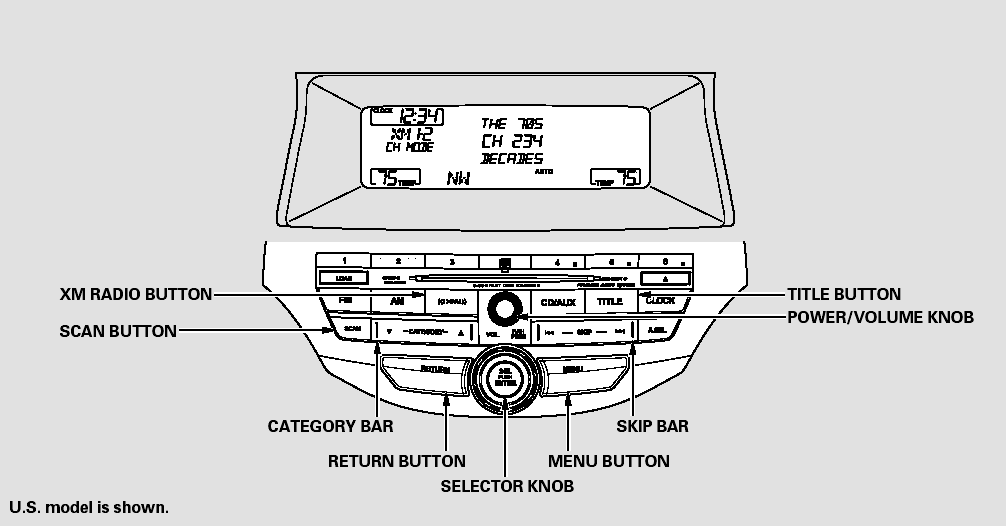
Playing the XM Radio (EX-L, Canadian EX, and all V6 models without navigation
system)
Your vehicle is capable of receiving XM Radio anywhere in the United States and Canada, except Hawaii, Alaska, and Puerto Rico. XM is a registered trademark of Sirius XM Radio , Inc. and XMCANADA is a registered business name of Canadian Satellite Radio Inc.
XM Radio receives signals from two satellites to produce clear, highquality digital reception. It offers many channels in several categories.
Along with a large selection of different types of music, XM Radio allows you to view channel and category selections in the display.
Operating the XM Radio
To listen to XM Radio, turn the
ignition switch to the ACCESSORY
(I) or ON (II) position, and press the
 button. The
last channel you
listened to will show in the display.
button. The
last channel you
listened to will show in the display.
Adjust the volume by turning the power/volume knob.
MODE - To switch between channel mode and category mode, press and hold the TITLE button until the mode changes.
In the channel mode, you can select all of the available channels. In the category mode, such as Jazz, Rock, Classical, etc., you can select all of the channels within that category.
Each time you press and release the TITLE button, the display changes in the following sequence: name, title, and category.
You can also change the mode from the menu items. Press the MENU button to display the menu items, then turn the selector knob to select MODE/CATEGORY and press the selector knob (ENTER). Each time you press and release the selector knob (ENTER), the display changes between CHANNEL and CATEGORY. To enter the setting, press the TITLE button.
You may experience periods when XM Radio does not transmit the artist’s name and song title information. If this happens, there is nothing wrong with your system.
TUNE - Turn the selector knob to change channel selections. Turn the knob right for higher numbered channels and left for lower numbered channels. In the category mode, you can only select channels within that category.
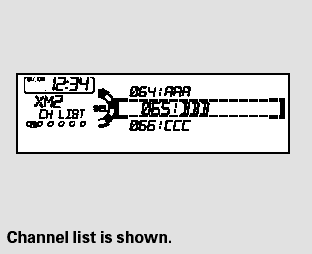
You can also select a channel or category from the list by using the selector knob. Push the selector knob (ENTER) to switch the display to the list displayed with three segments, then turn the knob to select a channel or category. Press the selector knob (ENTER) to set your selection.
CATEGORY ( or
or
 ) - Press
either side of the CATEGORY bar to
select another category.
) - Press
either side of the CATEGORY bar to
select another category.
SCAN - The SCAN function gives you a sampling of all channels while in the channel mode. In the category mode, only the stations within that category are scanned. To activate scan, press the SCAN button. The system plays each channel in numerical order for a few seconds, then selects the next channel. When you hear a channel you want to continue listening to, press the button again.
Preset - You can store up to 12 preset channels using the six preset buttons. Each button stores one channel from the XM1 band and one channel from the XM2 band.
To store a channel:
1. Press the
 button. Either
XM1 or XM2 will show in the
display.
button. Either
XM1 or XM2 will show in the
display.
2. Use the selector knob, or the CATEGORY bar or SCANbutton to tune to a desired channel.
In category mode, only channels within that category can be selected.
In channel mode, all channels can be selected.
3. Pick the preset button you want for that channel. Press and hold the button until you hear a beep.
4. Repeat steps 2 and 3 to store the first six channels.
5. Press the XM button again. The other XM band will show. Store the next six channels using steps 2 and 3.
Once a channel is stored, simply press and release the proper preset button to tune to it.
XM Radio Display Messages
‘‘LOADING’’ - XM is loading the audio or program information.
‘‘OFF AIR’’ - The channel currently selected is no longer broadcasting.
‘‘UPDATING’’ - The encryption code is being updated. Wait until the encryption code is fully updated.
Channels 0 and 1 should still work normally.
‘‘NO SIGNAL’’ - The signal is currently too weak. Move the vehicle to an area away from tall buildings, and with an unobstructed view of the southern horizon.
‘‘ - - - - ’’ - The selected channel number does not exist, or is not part of your subscription, or this channel has no artist or title information at this time.
‘‘NO INFO’’ - The selected channel has no artist or title information at this time.
‘‘ANTENNA’’ - There is a problem with the XM antenna. Please consult your dealer.
The XM satellites are in orbit over the equator; therefore, objects south of the vehicle may cause satellite reception interruptions. To help compensate for this, ground-based repeaters are placed in major metropolitan areas.
Satellite signals are more likely to be blocked by tall buildings and mountains the farther north you travel from the equator. Carrying large items on a roof rack can also block the signal.
Depending on where you drive, you may experience reception problems.
Interference can be caused by any of these conditions:
Driving on the north side of an east/west mountain road.
Driving on the north side of a large commercial truck on an east/west road.
Driving in tunnels.
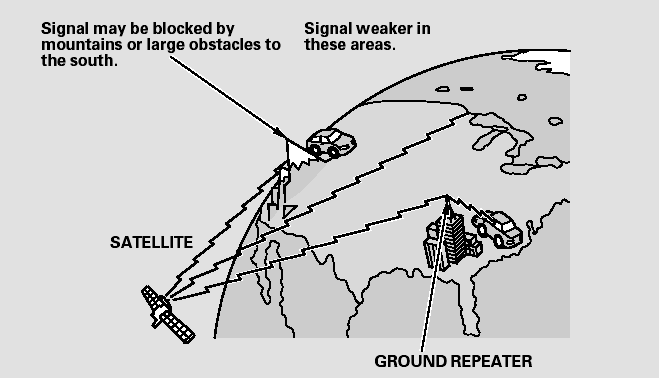
Driving on a road beside a vertical wall, steep cliff, or hill to the south of you.
Driving on the lower level of a multi-tiered road.
Driving on a single lane road alongside dense trees taller than 50 ft. (15 m) to the south of you.
Large items carried on a roof rack.
There may be other geographic situations that could affect XM Radio reception.
As required by the FCC:
Changes or modifications not expressly approved by the party responsible for compliance could void the user’s authority to operate the equipment.
Receiving XM Radio Service
If your XM Radio service has expired
or you purchased your vehicle from
a previous owner, you can listen to a
sampling of the broadcasts available
on XM Radio. With the ignition
switch in the ACCESSORY (I) or the
ON (II) position, press the
 button. A
variety of music
types and styles will play.
button. A
variety of music
types and styles will play.
If you decide to purchase XM radio
service, contact XM Radio at
www.xmradio.com, or at
1-800-852-9696. In Canada, contact
XM CANADA at www.xmradio.ca, or
at 1-877-209-0079. You will need to
give them your radio I.D. number
and your credit card number. To get
your radio I.D. number, press the
 button, then
turn the
selector knob until ‘‘CH 000’’ appears
in the display. Your I.D. will appear
in the display.
button, then
turn the
selector knob until ‘‘CH 000’’ appears
in the display. Your I.D. will appear
in the display.
After you’ve registered with XM Radio, keep your audio system in the XM Radio mode while you wait for activation. This should take about 30 minutes.
While waiting for activation, make sure your vehicle remains in an open area with good reception. Once your audio system is activated, ‘‘CATEGORY’’ or ‘‘CHANNEL’’ will appear in the display, and you’ll be able to listen to XM Radio broadcasts.
XM Radio will continue to send an activation signal to your vehicle for at least 12 hours from the activation request. If the service has not been activated after 36 hours, contact XM Radio. In Canada, contact XM CANADA .


