BMW 5 Series: Destination guidance
 BMW 5 Series: Destination guidance
BMW 5 Series: Destination guidance
- Starting destination guidance
- Terminating destination guidance
- Continuing destination guidance
- Route criteria
- Route
- Bypassing a section of the route
- Resuming the original route
- Gas station recommendation
- Switching spoken instructions on/off
Starting destination guidance
1. "Navigation"
2. Make a destination entry.
3. "Accept destination"
4. "Start guidance"
▷ The route is shown on the Control Display.
▷ The distance to the destination/intermediate
destination and the estimated time of arrival
are displayed in the map view.
▷ The arrow view is shown in the instrument
cluster, in the Head-up Display, and on the
Control Display where appropriate.
Terminating destination guidance
1. "Navigation"
2. "Map"
3.  "Guidance"
"Guidance"
4. "Stop guidance"
Continuing destination guidance
If the destination was not reached during the last trip, destination guidance can be resumed.
"Resume guidance"
Route criteria
General information
▷ The route calculated can be influenced by
selecting certain criteria.
▷ The route criteria can be changed when the
destination is entered and during destination
guidance.
▷ Road types are part of the navigation data
and are taken into consideration when planning
a route, e.g., avoid highways.
▷ The recommended route may differ from the
route you would take based on personal experience.
▷ The settings are stored for the remote control
currently in use.
▷ Destination guidance with traffic bulletins
Changing the route criteria
1. "Navigation"
2. "Map"
3. 

 "Route preference"
"Route preference"
4. Select the criterion:
▷  "Fast route": time-optimized
route,
being a combination of the shortest possible
route and the fastest roads.
"Fast route": time-optimized
route,
being a combination of the shortest possible
route and the fastest roads.
▷  "ECO PRO route": optimized
combination
of the fastest and shortest
route.
"ECO PRO route": optimized
combination
of the fastest and shortest
route.
▷  "Short route": short distance,
irrespective
of how fast or slow progress will
be.
"Short route": short distance,
irrespective
of how fast or slow progress will
be.
▷ "Alternative routes": if available, alternative
routes are suggested during active
route guidance.
The individual suggestions are highlighted in color.
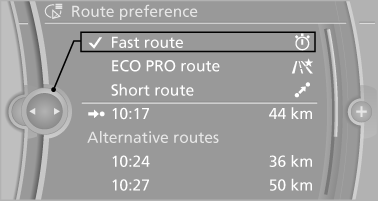
5. Specify additional criteria for the route, if necessary:
▷ "Avoid highways": highways are
avoided wherever possible.
▷ "Avoid toll roads": toll roads are avoided
wherever possible.
▷ "Avoid ferries": ferries are avoided
where possible.
Route
Different views of the route are available during destination guidance:
▷ Arrow view in the instrument cluster and on
the Control Display.
▷ List of route sections.
▷ Map view.
▷ Arrow view in the Head-up Display
Arrow view
The following information is displayed during destination guidance:
▷ Large arrow: current direction of travel.
▷ Street name of the currently traveled street<>.
▷ Small arrow: indicates the next change in direction.
▷ Intersection view.
▷ Lane information.
▷ Traffic bulletins.
▷ Distance to the next change in direction.
▷ Street name at the next change in direction.
Lane information
On multi-lane roads, the recommended lanes are marked in the arrow view by a triangle.
▷ Solid triangle: best lane.
▷ Empty triangle: possible lane. However, another
lane change may be needed shortly.
Displaying list of route sections
When the destination guidance is started, a list of route sections can be displayed. The driving distances and traffic bulletins are displayed for each route section.
1. "Navigation"
2. "Route information"
3. Highlight route section.
The route section is displayed on the split screen.
Bypassing a section of the route
Calculate a new route for a route section.
1. "Navigation"
2. "Route information"
3. "New route for"
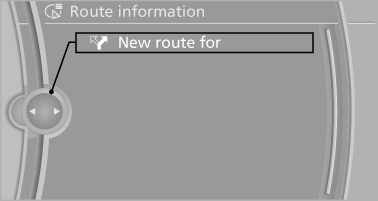
4. Turn the controller. Enter the number of kilometers
within which you would like to return
to the original route.
5. Press the controller.
Resuming the original route
If the route section should no longer be bypassed:
1. "Navigation"
2. "Route information"
3. "New route for:"
4. "Remove blocking"
Gas station recommendation
The remaining range is calculated, and if necessary gas stations along the route are displayed.
1. "Navigation"
2. "Route information"
3. "Recommended refuel"
A list of the gas stations is displayed.
4. Highlight a gas station.
The position of the gas station is displayed
on the split screen.
5. Select the gas station.
6.  Select the symbol.
Select the symbol.
7. "Start guidance": destination guidance to
the selected gas station is started.
"Add as another destination": the gas station is added to the route.
Switching spoken instructions on/off
The setting is stored for the remote control currently in use.
1. "Navigation"
2. "Map"
3. 
 "Voice instructions"
"Voice instructions"
Repeating spoken instructions
1. "Navigation"
2. "Map"
3.  Highlight the symbol.
Highlight the symbol.
4. Press the controller twice.
Volume of spoken instructions
Turn the volume button while giving an instruction until the desired volume is set.
Saving the spoken instructions on the programmable memory buttons
The function for switching the spoken instructions on/off can be stored on a programmable memory button, for quick access.


